"This is one of the best software out there. You can do such like download your favorite song from many popular websites and convert it into any file you prefer."
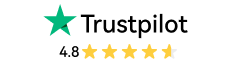
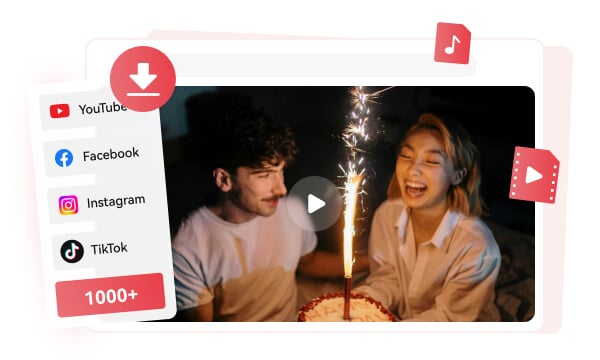
With this YouTube converter Converter, you can easily and quickly download videos and music from YouTube Facebook, X, Instagram, TikTok, Vimeo, Bilibili, and 1,000+ popular websites for free. Whether you're looking to save tutorials, archive your favorite music and podcasts, or create offline playlists, Any Video Converter offers an intuitive, no-fuss solution that helps you build your personal media library in just a few clicks.
This YouTube converter makes it very simple to download and convert YouTube video to MP4 with H264 or AV1 codec for seamless offline playback on any device, whether it's a single clip, an entire playlist of your favorite songs, or a whole channel of tutorials or lectures.
YouTube to MP4 Converter: You can easily convert YouTube videos to MP4 or other video formats like MKV, MOV, AVI, and more that are tailored to your specific needs.
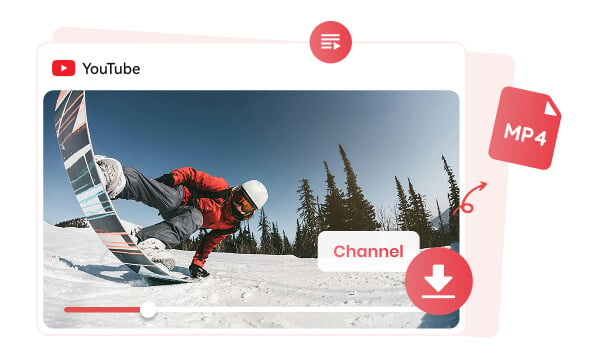
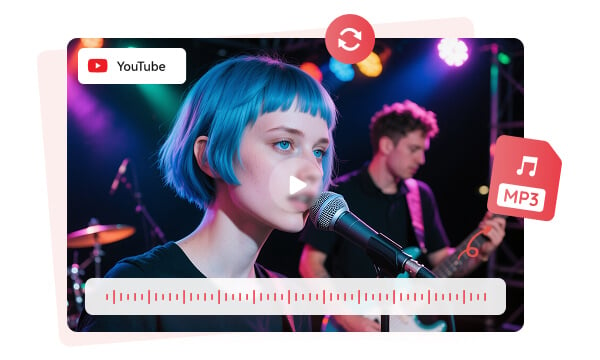
Do you want to enjoy your favorite YouTube content in audio format? With this YouTube to MP3 converter, you can easily extract audio from YouTube videos and convert YouTube videos to MP3.
Whether it’s your favorite songs, a series of inspiring talks, or a podcast binge, it lets you effortlessly convert YouTube videos to MP3, building your perfect custom collection. Enjoy uninterrupted audio content wherever you are, without worrying about buffering or streaming.
Want to enjoy your favorite YouTube videos offline with superior quality? Whether it’s breathtaking nature documentaries, the latest music videos, or heart-pounding action movies, It allows you to download YouTube videos in 1080p, 4K, and even 8K quality. With the addition of the AV1 codec, you can enjoy crystal-clear video that preserves every detail, ensuring a truly immersive viewing experience.
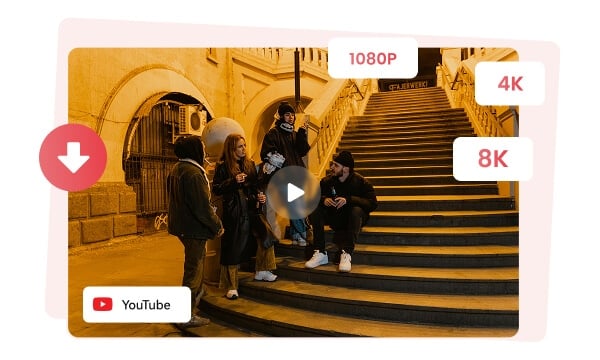
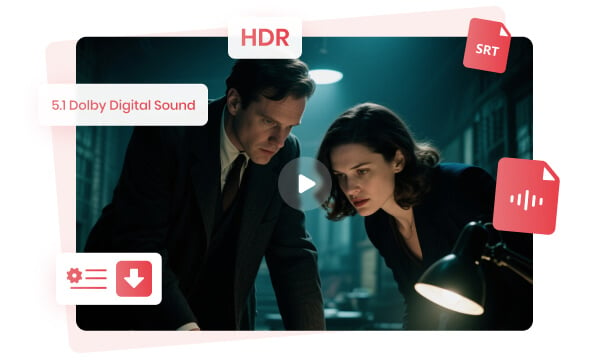
It supports saving the audio tracks, subtitles, and even HDR content from YouTube. With the manual configuration, you can take full control over your download options.
Video Track: You can choose the video track you want to download, including different video formats, video quality, and video codecs.
Audio Track: You can select the audio track of your choice, including 5.1 Dolby Digital sound, and multilingual audio tracks.
Subtitles: Download your selected subtitles into a separate SRT file.
When it comes to downloading a YouTube playlist or channel, you may need to select specific videos to download rather than download all videos, thus improving the download efficiency and saving both time and storage.
This YouTube converter now allows you to select specific video items from a playlist or channel to download, enhancing your download experience.
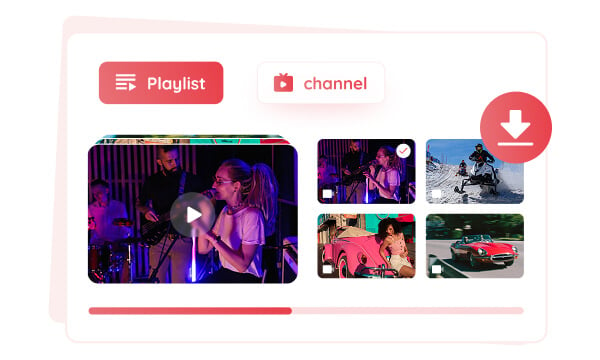
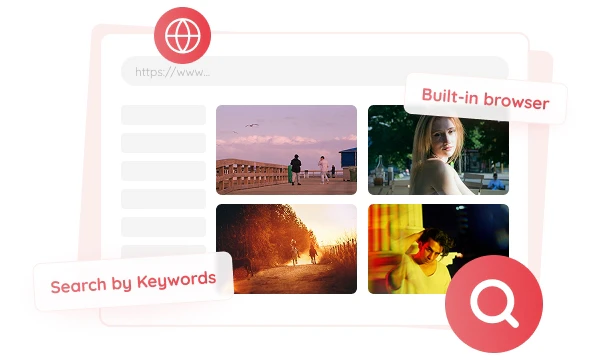
Built-in Browser: With the release of V9.1.3, the built-in web browser has been introduced, allowing users to log in to their accounts, search for videos, and add videos to the parsing list. This streamlines the video downloading process and improves efficiency.
Search by Keywords: Users can now skip the hassle of copying and pasting URLs. Simply enter the keywords in the search box to find the video to download.

You can download YouTube videos for free, without quantity or speed limitation.
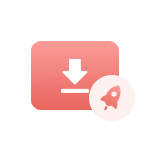
The multi-threaded downloads allow you to download videos at ultra-high speed.
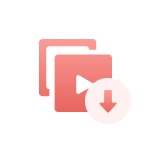
You can paste multiple URLs at a time for bulk video parsing and downloading.
Users can access content on YouTube, Vimeo, Tver, and other popular sites directly in-app.
Just enter the search query to download the video, and no need to copy and paste the URL.
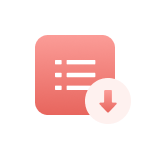
You are allowed to select specific videos from a playlist or channel to download.
Step 1: Add YouTube URL(s)
Launch Any Video Converter and select the "Video Download" tool.
Then paste the YouTube URLs and start parsing.
Step 2: Select the Output Format and Quality
Step 3: Start Converting YouTube Videos
| Any Video Converter | Free | Pro. | Ultimate |
|---|---|---|---|
Format ConvertConvert between various video and audio formats. |
 |
 |
 |
Video DownloadDownload videos from various online platforms. |
Default settings | Custom settings | Concurrent download |
Video EnhancementUpscale low-res video to HD, 4K, and enhance video quality. |
Watermarked | Watermarked | HD, 4K, and 8K & unwatermarked |
Speech to TextConvert speech from videos or audio to text. |
Basic model | Multilingual | Advanced AI Model (99% accuracy) |
AI Audio SplitterExtract vocals or instruments from audio with AI. |
 |
||
PresetPreset options for common conversion and download settings. |
 |
 |
|
Video EditingBasic video editing, including trimming, cropping, and merging. |
 |
 |
 |
Video CompressVideo compression to reduce file size while maintaining quality. |
 |
 |
 |
Merge VideoCombine multiple video clips into one. |
5 video limit (per merge) | Unlimited | Unlimited |
Screen RecordCapture your computer screen, full screen or region. |
3-minute | Unlimited, HD Quality | Unlimited, 4K Quality |
DVD BurningBurn videos to DVD discs, including menu creation. |
 |
 |
|
WorkflowCustomize batch processing workflows for improved efficiency. |
 |
||
Ad-FreeNo upgrade prompts. |
 |
||
Parallel Task ProcessingAllow multiple download tasks to run concurrently. |
 |
||
Price |
Free | $19.95 | $29.95 |
Try |
Free Download Free Download Free Download | Upgrade Now | Upgrade Now |
It has proven to be an incredibly reliable YouTube converter over the years.
1. Is there any safe YouTube to MP3 converter recommended?
2. What is the best and safe YouTube to MP4 converter for Windows PC?
3. How to convert YouTube video to MP3 on Mac?
4. Are there any risks in using YouTube to MP3 converters?
5. Is YouTube to MP3 illegal?
6. How do I select specific videos to download from a YouTube playlist?
The best AI video restoration software to improve the quality of your old VHS videos, old films, and TV shows, and bring your vintage media back to life with professional-grade results.
Four automatic ways are supported to help you blur face in video, blur video background, blur license plates, and blur any parts, reducing 99% of video blurring work, with 99% accuracy.