"I have used this program for years, and it gets better and better. It has always worked flawlessly, and has continued to do so even with all of the new features. Has been my go-to program and will continue to be my choice!"
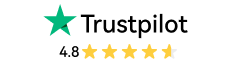
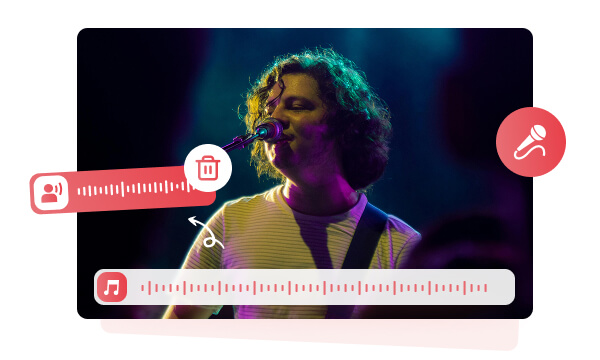
This vocal remover can remove vocal from a popular song, creating a karaoke version that enables music lovers to sing along without interference from the original vocals. It's also ideal for singers who want to practice or perform live, as they can rehearse with a clean instrumental backdrop.
In addition to creating karaoke tracks, vocal removal is a powerful tool for DJs and music producers. By removing the vocals, DJs can incorporate their elements, adjust the tempo, or add new beats to craft unique remixes. Producers can also use the instrumental version to record their own vocals, creating custom covers or reinterpretations of existing songs.
This vocal remover can also extract pure vocals by removing the instruments from a song, making the extracted vocals can be used for both personal and professional purposes. For example, the music producers can extract the vocals from the pop music and adapt them to EDM, or sample a specific part of the vocals into a music for new compositions. Or, if you are fans of the Beatles, you can extract vocals from their early demos for vocal enhancement and remastering.
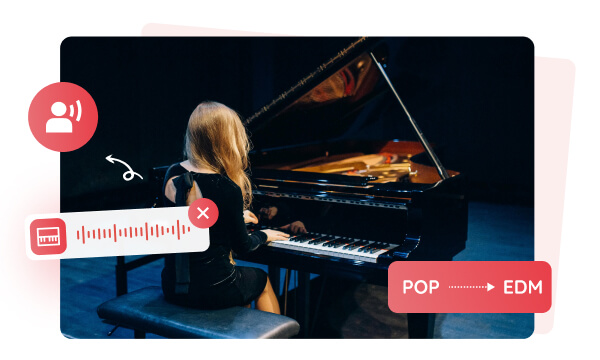
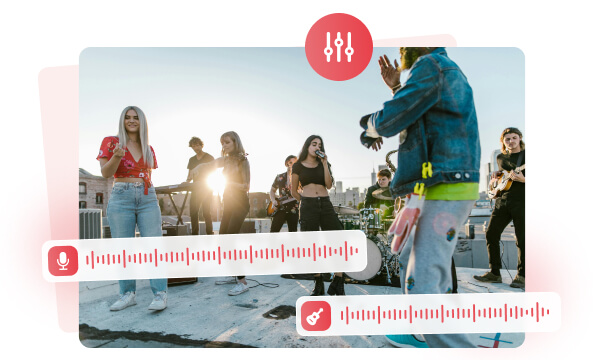
This vocal remover allows you to separately remove vocals and instruments or extract both simultaneously, creating an independent audio track. This feature is perfect for remastering old music by eliminating noise from vocals and enhancing low-frequency drum beats. Additionally, extracting both vocals and instruments enables you to remove unwanted elements from a song, giving you greater control over the final mix.
Once you upload a music file, the AI algorithms automatically analyze and separate the vocals and instruments. You can preview the separated tracks for 25 seconds or in full to ensure the result meets your expectations. If you're satisfied with the preview, simply choose to export the file in your preferred format: lossy MP3 (with customizable audio bitrate), or lossless WAV or FLAC.
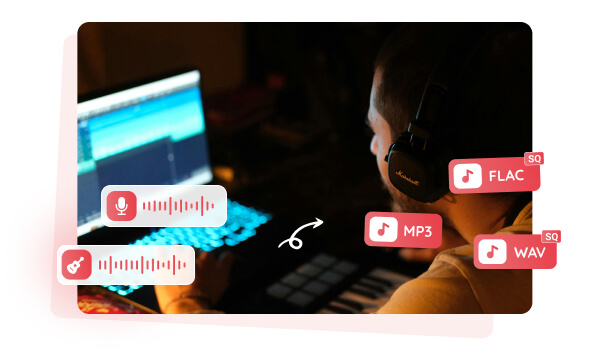
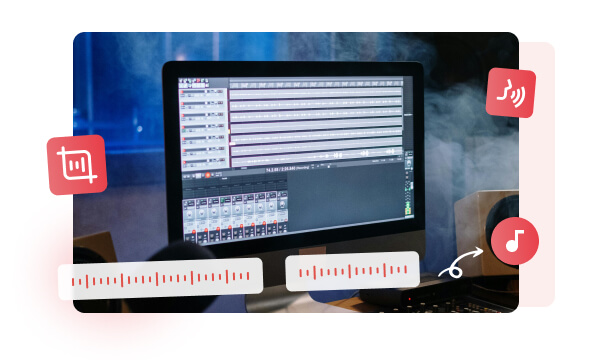
This vocal remover also offers a range of video and audio tools to meet all your audio editing needs.
Music Downloader + Vocal Remover: Download music files from popular video and music sharing sites to use as material for your vocal removal projects.
Vocal Remover + Add Audio: Isolate vocals or instruments from a song and use the extracted instruments as background music for your video projects.
Vocal Remover + Audio Filter: After extracting vocals or instruments, apply audio effects using the audio filter tool to enhance your tracks.

Eliminate vocals to get the accompaniment for singing along with your favorite songs.

Remove instruments from a song to get pure vocals for remixing and music productions.
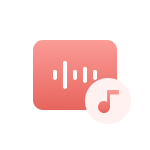
Extract instruments or vocals from a song to use as the customized background music.
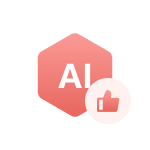
Use the AI algorithms to automatically analyze and separate the vocals and instruments.

Export the separated vocals and instruments as the lossless audio format: WAV or FLAC.

After removal, you can continue to edit it by trimming, merging, adding special effects, etc.
Step 1: Upload a Music File
Open the "AI Audio Splitter" tool on Any Video Converter and click the "Add Audio" button to upload a music file.
Step 2: Select the Output Type and Settings
Step 3: Remove Vocal from a Music
| Any Video Converter | Free | Pro. | Ultimate |
|---|---|---|---|
Format ConvertConvert between various video and audio formats. |
 |
 |
 |
Video DownloadDownload videos from various online platforms. |
Default settings | Custom settings | Concurrent download |
Video EnhancementUpscale low-res video to HD, 4K, and enhance video quality. |
Watermarked | Watermarked | HD, 4K, and 8K & unwatermarked |
Speech to TextConvert speech from videos or audio to text. |
Basic model | Multilingual | Advanced AI Model (99% accuracy) |
AI Audio SplitterExtract vocals or instruments from audio with AI. |
 |
||
PresetPreset options for common conversion and download settings. |
 |
 |
|
Video EditingBasic video editing, including trimming, cropping, and merging. |
 |
 |
 |
Video CompressVideo compression to reduce file size while maintaining quality. |
 |
 |
 |
Merge VideoCombine multiple video clips into one. |
5 video limit (per merge) | Unlimited | Unlimited |
Screen RecordCapture your computer screen, full screen or region. |
3-minute | Unlimited, HD Quality | Unlimited, 4K Quality |
DVD BurningBurn videos to DVD discs, including menu creation. |
 |
 |
|
WorkflowCustomize batch processing workflows for improved efficiency. |
 |
||
Ad-FreeNo upgrade prompts. |
 |
||
Parallel Task ProcessingAllow multiple download tasks to run concurrently. |
 |
||
Price |
Free | $19.95 | $29.95 |
Try |
Free Download Free Download Free Download | Upgrade Now | Upgrade Now |
The safest and most reliable vocal remover to isolate the vocals and instruments from your favorite song.
1. How do you guys obtain/extract just the vocals from another track?
2. What is the best vocal removal?
3. How do you separate instruments in a song?
4. Is vocal removal safe?
5. How do I remove vocals from a YouTube video?
6. How to remove vocals from a song using Audacity?
7. How do DJs remove vocals from songs?
AI-based video enhancement software to upscale video from 480p to 1080p, 1080p to 4K, and up to 8K, and bring your old videos a new look.
It is the best video blurring software that offers three automatic ways to blur faces, blur background, and blur any objects in videos.