"I recently used Any Video Converter to convert my tutorial videos to text and it worked great! The software is easy to use and supports a variety of video formats."
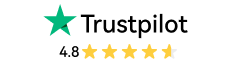
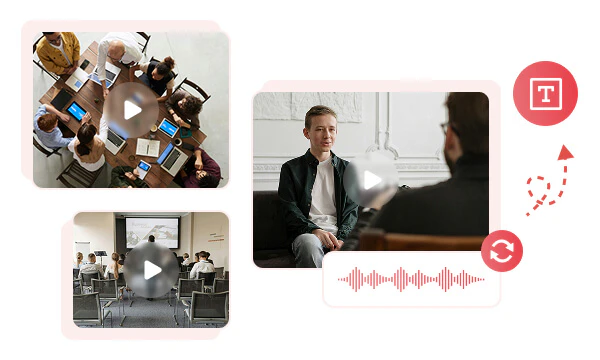
Any Video Converter has a powerful Speech to Text tool that can easily convert videos to text. Whether it is a long conference video, a content-intensive academic lecture video, or a fast-paced interview video, it can accurately analyze and transcribe the dialogue, explanation and other key information in the video and present it in the form of text.
This free video to text converter greatly saves your time and energy in word-by-word dictation, allowing you to more efficiently obtain the core knowledge points in the video.
When processing videos, different contents often require text in different formats. Any Video Converter supports converting videos directly into five practical text formats: TXT, SRT, CSV, VTT and LRC.
Whether you are organizing video records, making multilingual subtitles, counting interview duration or creating music lyrics, this video to text converter can provide targeted text formats, allowing the information in the video to be efficiently converted into editable and analyzable text resources.
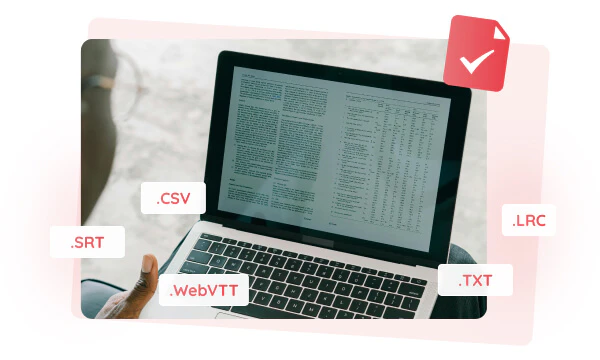
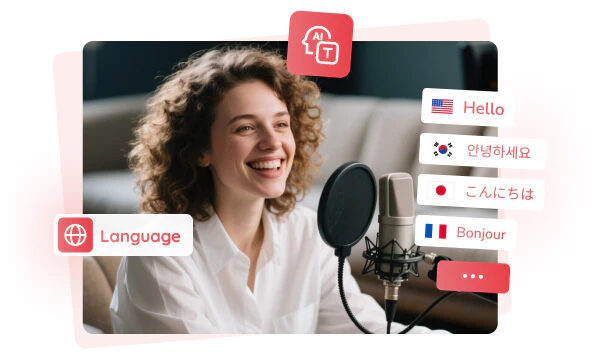
Any Video Converter Pro has precise recognition capabilities, and can quickly and accurately transcribe videos in English, Chinese, and Japanese, as well as minority languages. Moreover, it automatically adds timestamps to the output text, which means each sentence or paragraph will mark the time node when the corresponding video appears.
This feature is extremely useful in academic research, multinational conference records, and multilingual films. The time-stamped transcript can help you quickly locate key information in the video or find the parts of interest for focused study and review.
When you unlock Any Video Converter Ultimate, you can get three AI models in the speech to text tool: Primary, Intermediate, and Advanced. The advanced model can accurately transcribe academic lectures with dense professional terms or interview videos with accents and fast speech, up to 99% accuracy.
Such a high accuracy rate means that you can get the transcribed text and use it directly for conference review, study notes, etc. without secondary modification, which truly realizes efficient conversion from video to text.
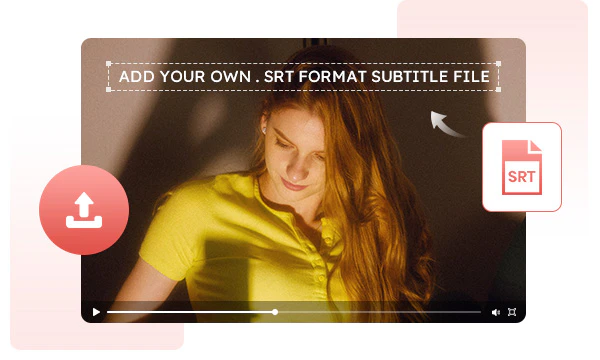
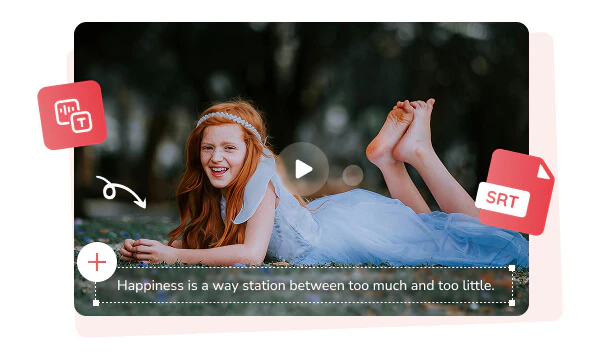
From adding transcribed text as subtitles to editing styles, switching between multiple tools is not only cumbersome, but also prone to format incompatibility issues. Any Video Converter breaks this limitation. It is not just a simple video to text converter, but an all-round assistant that provides you with one-stop video editing services.
Once you have converted video to text using Any Video Converter, you can add the transcribed text as video subtitles directly. It gives you a high degree of freedom in subtitle editing, allowing you to change the subtitle font, size, color, and position at will.
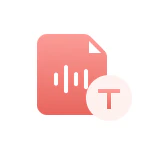
It automatically helps you transcribe videos to text without complicated manual steps.

Accurately recognize video voice and convert videos to text with powerful AI.

State-of-the-art accuracy and you don’t need to correct words repeatedly.

Support previewing language text and quickly generating and exporting text.

More than video to text converter, you can add the generated text as subtitles.

It is loved by millions of users and has a professional support team.
Step 1: Choose "Speech to Text" Tool
Upload your video file in this video to text converter.
Step 2: Customize Settings
Step 3: Convert Video to Text
| Any Video Converter | Free | Pro. | Ultimate |
|---|---|---|---|
Format ConvertConvert between various video and audio formats. |
 |
 |
 |
Video DownloadDownload videos from various online platforms. |
Default settings | Custom settings | Concurrent download |
Video EnhancementUpscale low-res video to HD, 4K, and enhance video quality. |
Watermarked | Watermarked | HD, 4K, and 8K & unwatermarked |
Speech to TextConvert speech from videos or audio to text. |
Basic model | Multilingual | Advanced AI Model (99% accuracy) |
AI Audio SplitterExtract vocals or instruments from audio with AI. |
 |
||
PresetPreset options for common conversion and download settings. |
 |
 |
|
Video EditingBasic video editing, including trimming, cropping, and merging. |
 |
 |
 |
Video CompressVideo compression to reduce file size while maintaining quality. |
 |
 |
 |
Merge VideoCombine multiple video clips into one. |
5 video limit (per merge) | Unlimited | Unlimited |
Screen RecordCapture your computer screen, full screen or region. |
3-minute | Unlimited, HD Quality | Unlimited, 4K Quality |
DVD BurningBurn videos to DVD discs, including menu creation. |
 |
 |
|
WorkflowCustomize batch processing workflows for improved efficiency. |
 |
||
Ad-FreeNo upgrade prompts. |
 |
||
Parallel Task ProcessingAllow multiple download tasks to run concurrently. |
 |
||
Price |
Free | $19.95 | $29.95 |
Try |
Free Download Free Download Free Download | Upgrade Now | Upgrade Now |
1. Can I convert video to text for free?
2. What is the best video to text converter?
3. How can I extract text from a video online for free?
4. Is it safe to convert video to text?
5. Can I modify the transcription after it’s created?
AI-based video enhancement software to upscale video from 480p to 1080p, 1080p to 4K, and up to 8K, and bring your old videos a new look.
It is the best video blurring software that offers three automatic ways to blur faces, blur background, and blur any objects in videos.