"With just a few clicks, I was able to convert my favorite tracks into various formats, including MP3, WAV, and FLAC, ensuring compatibility with all of my devices."
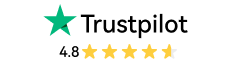
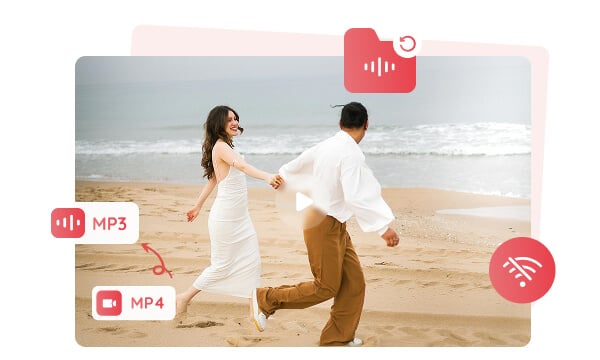
Many types of content might have been primarily recorded or saved in MP4 format, such as music videos, Zoom recordings, interviews, movies, and TV shows. MP4 is also widely used to store audio from podcasts, audiobooks, or speeches. Converting MP4 to MP3 is an effective way to extract audio content from video, so that you can enjoy music, podcasts, and audiobooks on a stereo system or portable players offline, or archive and store important lectures, Zoom recordings, and interviews with minimal space.
Converting MP4 to MP3 is also an excellent way to make custom ringtones from your favorite clips of the music video, memorable lines from movies or TV shows, valuable moments from home video, or sound effects from anime. Any Video Converter is your one-stop ringtone maker: trim to extract a specific part from an MP4 file and convert it to MP3 with the best sound quality preserved.
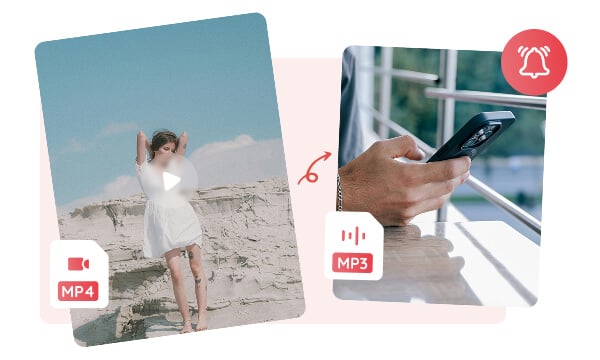
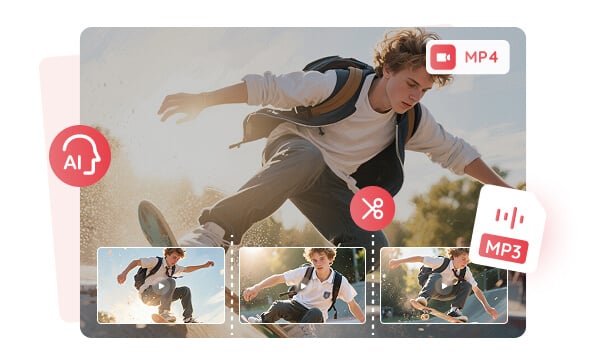
Converting MP4 to MP3 serves of great importance in video editing, as it can isolate the audio file from the video to allow you to focus solely on the audio.
Any Video Converter supports auto-trimming MP4 files into separate segments and converting them to MP3 to isolate the interesting points or specific moments, which can reduce the amount of manual audio trimming and streamline your video editing process.
Tips: AI transcribe your MP4 file to a text file with the Speech to Text tool, so that you can add it as subtitles to your video project.
Converting MP4 to MP3 is also a practical way to separate audio from MP4 and merge multiple MP3 clips into one file, to create a seamless and continuous playlist, mix, podcasts, and audiobooks.
Any Video Converter is an all-in-one MP4 to MP3 converter and MP3 merger, which allows you to convert MP4 to MP3 and merge MP3 files seamlessly.
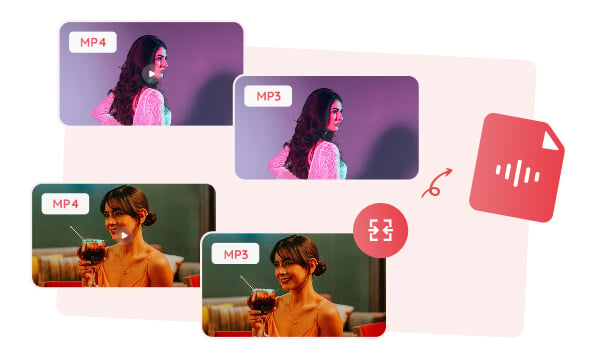

It is a free MP4 to MP3 converter trusted by users, with no ads, no adware, no malware.
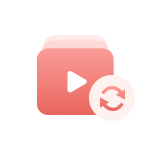
You can import a folder of MP4 files to this converter for batch conversion.

Fully utilize the CUDA/GPU to achieve faster conversion and best performance.

The best output audio quality is fully ensured after the MP4 to MP3 conversion.
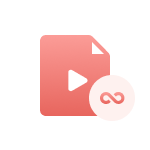
It does not set size limitations, which means you can convert the large file freely.

More video, audio, and AI tools are supported for further video or audio processing.
Step 1: Upload Your MP4 Files to Any Video Converter
Open Any Video Converter on your Windows PC or Mac, then select the "Format Convert" tool and import the MP4 files from your local drive. You can add multiple MP4 files for batch conversion. This MP4 to MP3 converter does not limit the quantity and size of conversion.
Step 2: Customize the Output Profile for MP3
Step 3: Start Converting MP4 to MP3
| Any Video Converter | Free | Pro. | Ultimate |
|---|---|---|---|
Format ConvertConvert between various video and audio formats. |
 |
 |
 |
Video DownloadDownload videos from various online platforms. |
Default settings | Custom settings | Concurrent download |
Video EnhancementUpscale low-res video to HD, 4K, and enhance video quality. |
Watermarked | Watermarked | HD, 4K, and 8K & unwatermarked |
Speech to TextConvert speech from videos or audio to text. |
Basic model | Multilingual | Advanced AI Model (99% accuracy) |
AI Audio SplitterExtract vocals or instruments from audio with AI. |
 |
||
PresetPreset options for common conversion and download settings. |
 |
 |
|
Video EditingBasic video editing, including trimming, cropping, and merging. |
 |
 |
 |
Video CompressVideo compression to reduce file size while maintaining quality. |
 |
 |
 |
Merge VideoCombine multiple video clips into one. |
5 video limit (per merge) | Unlimited | Unlimited |
Screen RecordCapture your computer screen, full screen or region. |
3-minute | Unlimited, HD Quality | Unlimited, 4K Quality |
DVD BurningBurn videos to DVD discs, including menu creation. |
 |
 |
|
WorkflowCustomize batch processing workflows for improved efficiency. |
 |
||
Ad-FreeNo upgrade prompts. |
 |
||
Parallel Task ProcessingAllow multiple download tasks to run concurrently. |
 |
||
Price |
Free | $19.95 | $29.95 |
Try |
Free Download Free Download Free Download | Upgrade Now | Upgrade Now |
Do not hesitate to try our MP4 to MP3 Converter to join millions of satisfied users.
1. What is the best free MP4 to MP3 converter?
2. How to convert MP4 to MP3 in bulk?
3. How to convert MP4 to MP3 on Windows for free?
4. Can VLC convert MP4 to MP3?
5. Can Windows Media Player convert MP4 to MP3?
The best AI video restoration software to improve the quality of your old VHS videos, old films, and TV shows, and bring your vintage media back to life with professional-grade results.
Four automatic ways are supported to help you blur face in video, blur video background, blur license plates, and blur any parts, reducing 99% of video blurring work, with 99% accuracy.