"Robust format support, tools for trimming, merging, and batch processing. I have used the converter for many years and am quite happy with the product and happier with the support."
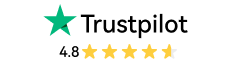

Long YouTube videos can easily take up too much space on your device. This makes the YouTube to MP4 Trimmer particularly valuable.
You can manually and precisely trim unimportant content for free, saving you the storage waste of downloading the entire file. It's also compatible with other common file formats like MP3, AVI, and MOV, allowing you to create your own custom library.
What can AI do? It deeply analyzes the audio, subtitles, transitions, and even emotional shifts in your videos, accurately capturing the most informative Q&A segments in interviews, lectures, and speeches. AI can also automatically generate a list of key parts, allowing you to preview and export any of them as a streamlined file.
Whether the source video is 1080P Full HD, 4K UHD, or the latest 8K UHD quality, this YouTube to MP4 trimmer can 100% preserve the original video quality, ensuring your trimmed clips are equally clear.
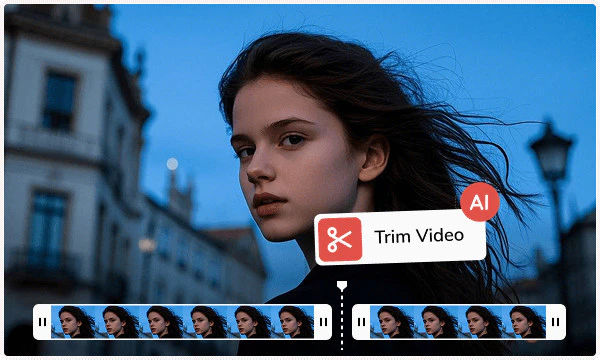
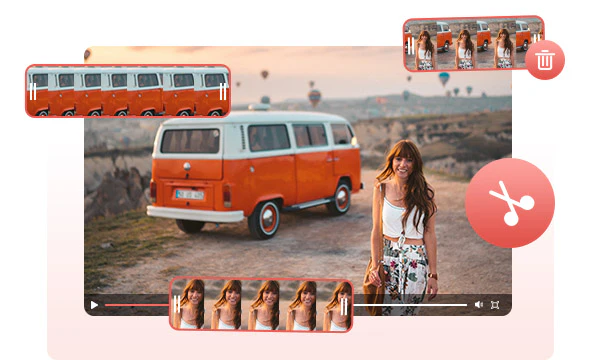
Accurate the start/end time of your video to 0.01s to avoid audio and video out-of-sync issues. Drag the video progress bar to quickly locate the trimming range without repeatedly entering the duration. As you drag the progress bar, the video screen refreshes instantly, allowing you to preview the clip.
Combining precision with simple operation, it balances efficiency and accuracy. Even beginners can easily complete professional-level trimming.
Any Video Converter integrates video downloading and precise trimming into one, breaking down tool boundaries. From downloading to cutting, the entire process is seamlessly completed, greatly improving efficiency.
It's not only proficient in processing YouTube videos but also easily handles videos from X (Twitter), Facebook, Dailymotion, and more. Regardless of the source, you can easily remove unnecessary intros, outros, or commercials, leaving only the highlights you want.
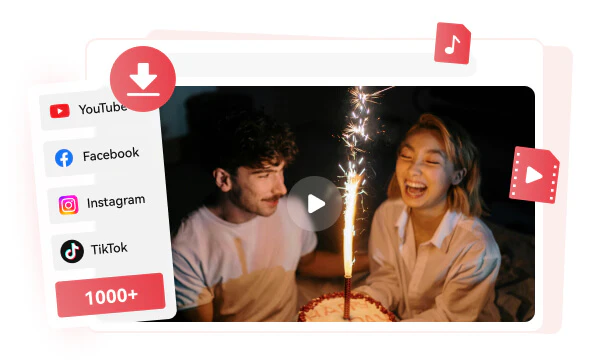
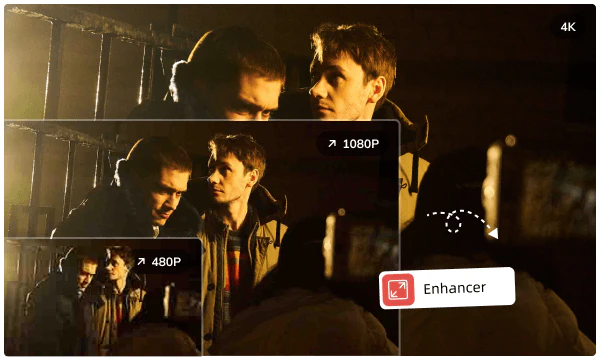
If your original YouTube video is of low quality and unwatchable after trimming, AI Video Enhancer is your ultimate solution. It uses advanced AI algorithms to intelligently repair and reconstruct videos, turning low-definition, blurry, trimmed video parts into high-definition, clear videos.
If you're a video creator and need to extract footage from YouTube for remixing, AI enhancement can ensure that your trimmed clips are consistent in quality with the HD footage you shot yourself.

AI intelligently detects video content and automatically segments video clips.

Precise editing to 0.01s accuracy, enabling seamless trims.

It integrates downloading, trimming, cropping, adjusting volume, and more.

It trims videos and audio in various formats from different websites.

It ensures that the trimmed video retains the same quality as the original video.
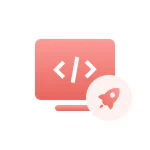
This YouTube to MP4 trimmer is easy to use. Processing speed is extremely fast.
Step 1: Download YouTube Video
Use the Video Download tool to download the video you want to extract highlights from.
Step 2: Jump to "Trim Video with AI"
Step 3: Use AI Scene Detection or Manual Trimming
Step 4: Start Trimming YouTube Video
| Any Video Converter | Free | Pro. | Ultimate |
|---|---|---|---|
Format ConvertConvert between various video and audio formats. |
 |
 |
 |
Video DownloadDownload videos from various online platforms. |
Default settings | Custom settings | Concurrent download |
Video EnhancementUpscale low-res video to HD, 4K, and enhance video quality. |
Watermarked | Watermarked | HD, 4K, and 8K & unwatermarked |
Speech to TextConvert speech from videos or audio to text. |
Basic model | Multilingual | Advanced AI Model (99% accuracy) |
AI Audio SplitterExtract vocals or instruments from audio with AI. |
 |
||
PresetPreset options for common conversion and download settings. |
 |
 |
|
Video EditingBasic video editing, including trimming, cropping, and merging. |
 |
 |
 |
Video CompressVideo compression to reduce file size while maintaining quality. |
 |
 |
 |
Merge VideoCombine multiple video clips into one. |
5 video limit (per merge) | Unlimited | Unlimited |
Screen RecordCapture your computer screen, full screen or region. |
3-minute | Unlimited, HD Quality | Unlimited, 4K Quality |
DVD BurningBurn videos to DVD discs, including menu creation. |
 |
 |
|
WorkflowCustomize batch processing workflows for improved efficiency. |
 |
||
Ad-FreeNo upgrade prompts. |
 |
||
Parallel Task ProcessingAllow multiple download tasks to run concurrently. |
 |
||
Price |
Free | $19.95 | $29.95 |
Try |
Free Download Free Download Free Download | Upgrade Now | Upgrade Now |
Trim any video clip you have in mind with your ultimate tool - YouTube to MP4 Trimmer.
1. Is this YouTube to MP4 trimmer free?
2. What is the safest YouTube to MP4 trimmer?
3. Why should you trim long videos?
4. Can you trim YouTube videos online?
5. Can you trim multiple clips from the same video?
6. How long does Any Video Converter take to trim video clips?
The best AI video restoration software to improve the quality of your old VHS videos, old films, and TV shows, and bring your vintage media back to life with professional-grade results.
Four automatic ways are supported to help you blur face in video, blur video background, blur license plates, and blur any parts, reducing 99% of video blurring work, with 99% accuracy.