"Any Video Converter is a trustworthy (clean software without any freeware), highly reliable video converter software that is a must-have tool for anyone working with video files."
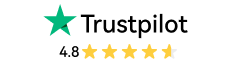
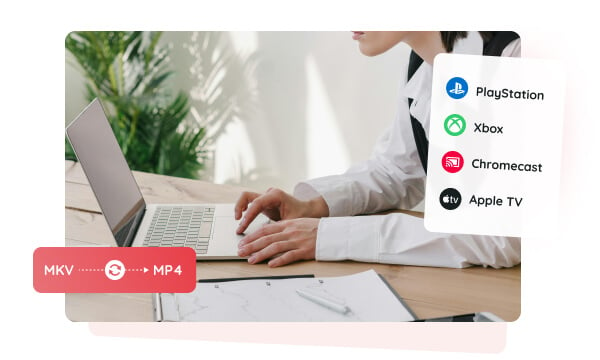
As MKV files are not fully compatible with all streaming sites (YouTube, Netflix, or Hulu), game consoles (PlayStation and Xbox), streaming devices (Chromecast and Apple TV), and some old TVs and DVD players, you need to convert MKV to MP4 to ensure the best compatibility with more devices, video players, and video editing software.
Any Video Converter utilizes the advanced encoding technology to ensure more efficient MKV to MP4 conversion, 130X faster and best quality.
MKV files are typically larger in file size, due to the less efficient codecs like XviD or DivX, and multiple video or audio tracks, and subtitles contained.
To compress the MKV file to reduce the size without losing quality, you can convert MKV to MP4 with more efficient codecs like H264, H265, and AV1. For more efficient conversion, you can also use the built-in track editor to remove unnecessary tracks and subtitles.
Tips: Try our dedicated video compressor to compress MKV videos with higher efficiency.
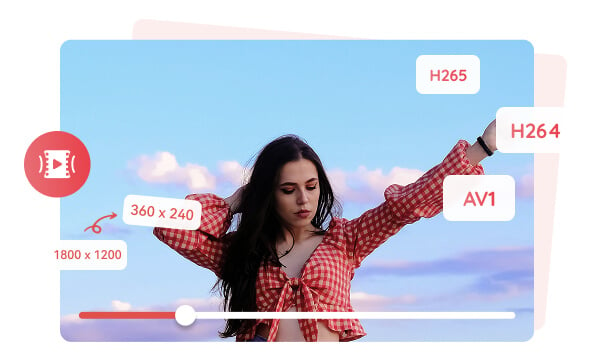
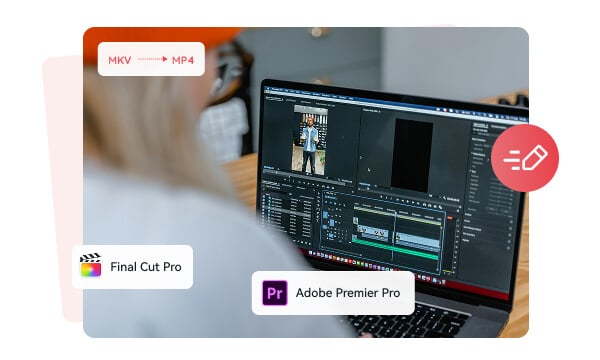
Compared with MKV, MP4 has better compatibility with most of the video editing software and can be handled more efficiently and smoothly during your video editing process.
To avoid issues like the unsupported video codec and improper video or audio tracks that may contribute to an unpleasant video editing experience, you can convert MKV to MP4 in advance.
More Efficient Codec: This MKV to MP4 converter supports converting MKV to MP4 with more efficient video codecs (H264, H265, and AV1) to achieve up to 130x faster conversion speed with GPU acceleration while preserving the best quality.
Constant Bitrate: Select the output resolution at a certain percentage, like 100%, 50%, and the constant quality as lossless or original to achieve the best quality and a faster encoding and decoding process.
Average Bitrate: Select the output resolution as a specific width*height, like 3840x2160, 1920x1080, and adjust the bitrate if you want to compress video to a specific size.
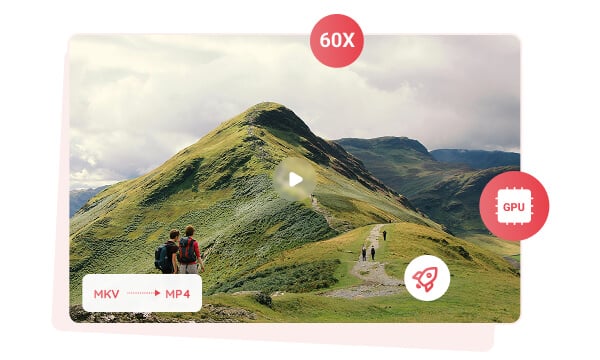
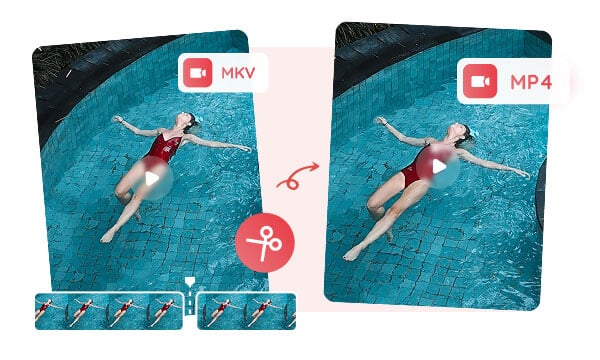
Trimming MKV video and converting it to MP4 can help smooth and simplify your video editing process, focusing on a shorter clip rather than a large, untrimmed MKV video.
Trim MKV: Trim to remove your unwanted or unnecessary part (audio and video are out of sync) from the MKV video, and convert the remaining part to MP4 to reduce the file size and improve the video editing efficiency.
Split MKV: The auto-trim algorithm can analyze the scene changes and transitions, then automatically split the MKV video into multiple segments for the convenience of extracting specific clips for further editing or direct exporting.
MKV is a kind of container that can hold multiple video tracks, audio tracks, and subtitles. With the track editor tool of this MKV to MP4, you can delete the unnecessary tracks and subtitles from the MKV video, thus compressing the video size and improving the MKV to MP4 conversion efficiency.
It also supports extracting and exporting the audio tracks and subtitles from MKV, whether using them for another video clip or for more flexible further video editing.
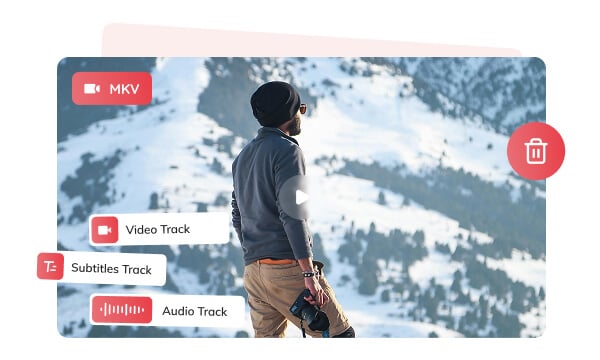

It is the free MKV to MP4 as advertised, without any restrictions. It is clean and secure to use.
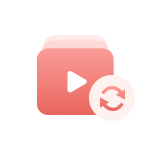
You can add multiple MKV videos at a time to convert MKV videos to MP4 in batch, for free.

Support GPU acceleration to convert MKV to MP4 at 130X faster conversion speed.

Support constant quality to allow you to convert MKV to MP4 to achieve relatively lossless quality.
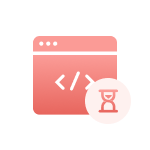
H264, H265, and AV1 video codecs are more efficient in achieving the balance between quality and size.
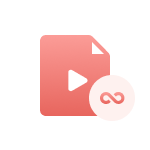
MKV video is generally large in size, but this MKV to MP4 converter does not limit the upload size or total size.
Step 1: Add MKV Files
Open the "Format Convert" tool on Any Video Converter, then click the "Add Media File(s)" button to add the MKV videos from your local drive.
Step 2: Choose MP4 as the Output Format
Step 3: Start the MKV to MP4 Conversion Process
| Any Video Converter | Free | Pro. | Ultimate |
|---|---|---|---|
Format ConvertConvert between various video and audio formats. |
 |
 |
 |
Video DownloadDownload videos from various online platforms. |
Default settings | Custom settings | Concurrent download |
Video EnhancementUpscale low-res video to HD, 4K, and enhance video quality. |
Watermarked | Watermarked | HD, 4K, and 8K & unwatermarked |
Speech to TextConvert speech from videos or audio to text. |
Basic model | Multilingual | Advanced AI Model (99% accuracy) |
AI Audio SplitterExtract vocals or instruments from audio with AI. |
 |
||
PresetPreset options for common conversion and download settings. |
 |
 |
|
Video EditingBasic video editing, including trimming, cropping, and merging. |
 |
 |
 |
Video CompressVideo compression to reduce file size while maintaining quality. |
 |
 |
 |
Merge VideoCombine multiple video clips into one. |
5 video limit (per merge) | Unlimited | Unlimited |
Screen RecordCapture your computer screen, full screen or region. |
3-minute | Unlimited, HD Quality | Unlimited, 4K Quality |
DVD BurningBurn videos to DVD discs, including menu creation. |
 |
 |
|
WorkflowCustomize batch processing workflows for improved efficiency. |
 |
||
Ad-FreeNo upgrade prompts. |
 |
||
Parallel Task ProcessingAllow multiple download tasks to run concurrently. |
 |
||
Price |
Free | $19.95 | $29.95 |
Try |
Free Download Free Download Free Download | Upgrade Now | Upgrade Now |
The best free MKV to MP4 converter trusted by millions of users from worldwide for 20 years.
1. What is the difference between MKV and MP4?
2. Can I convert MKV to MP4 for free?
3. What is the best software to convert MKV to MP4?
4. Will converting MKV to MP4 reduce file size?
5. Should I keep MKV or MP4?
6. How to convert MKV to MP4 online free?
7. How do I convert MKV to MP4 with windows media player?
8. How to convert MKV to MP4 without losing subtitles?
The best AI video restoration software to improve the quality of your old VHS videos, old films, and TV shows, and bring your vintage media back to life with professional-grade results.
Four automatic ways are supported to help you blur face in video, blur video background, blur license plates, and blur any parts, reducing 99% of video blurring work, with 99% accuracy.