"It seems to work well. It supports conversion from xvid AVI to HEVC MP4. I queued up 25 tasks, and it sequentially finished them at about 130x speed. It gave me the original resolution."
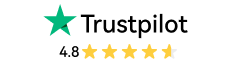
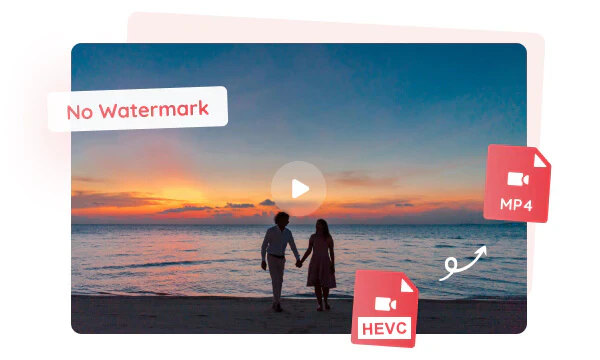
On Mac devices, 4K YouTube videos are often saved in the HEVC encoding format, which can cause playback issues on other devices or media players. This HEVC to MP4 converter provides a complete solution for Windows and Mac:
Video Downloader: You can manually save 4K HEVC YouTube videos in MP4 H.264 when downloading, eliminating compatibility issues at the source.
HEVC Converter: If you already have HEVC videos stored on your computer, you can use it to quickly and freely convert HEVC videos to MP4, completely resolving playback limitations.
This feature allows you to pre-create and save multiple custom conversion settings based on your needs. Whether adjusting advanced encoding formats like H.264/AV1 or configuring audio channels, you can set them all up in one go and save them as a dedicated "conversion preset".
Built-in presets for Apple, Android, TV, and gaming consoles ensure your converted videos play optimally on your device, perfectly adapting to the device player and screen size.
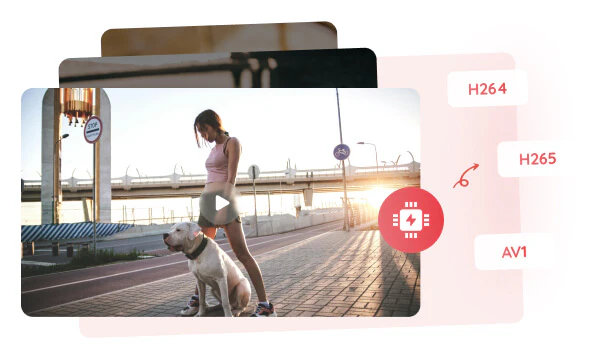
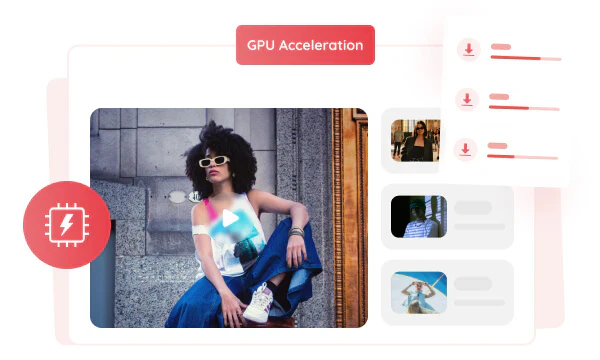
While other tools can take hours to complete video conversions, Any Video Converter can finish them in minutes. The program offers intuitive batch processing, allowing you to simply drag in dozens or even hundreds of HEVC video files, select a preset, and click the "Convert Now" button.
130x faster speed means you can spend your waiting time on more important creation, work, or entertainment instead of waiting for tasks.
Select/Remove Subtitles: You can freely choose to keep subtitles in English or any other language or remove embedded hard subtitles that cannot be turned off.
Configure Audio Tracks: You can retain the lossless original audio track while removing low-quality audio tracks or other language dubbing that you don't understand.
This HEVC to MP4 converter gives you ultimate control, making the final MP4 file optimal in terms of size, compatibility, and personalization.
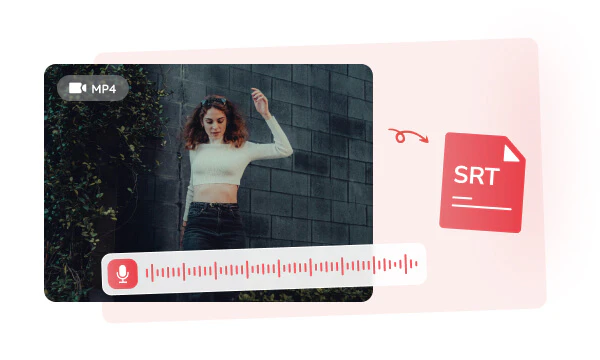
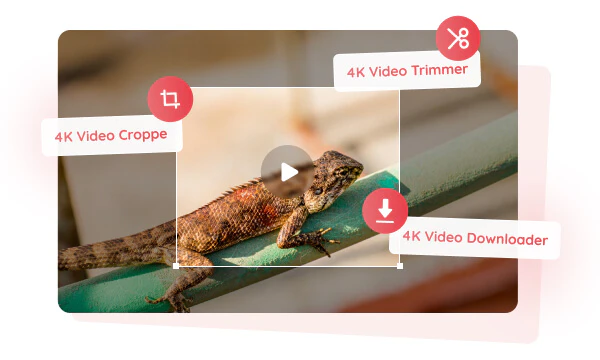
After successfully converting HEVC to MP4, you can jump directly into other editing tools to further refine your converted MP4 video.
Upscaling video resolution, cropping aspect ratio, trimming length, adjusting brightness and color, or adding subtitles can all be done seamlessly within one software, greatly simplifying your workflow and making video processing as efficient and smooth as an assembly line.

No additional fees, no restrictions on file size, and no limit on the number of conversions.
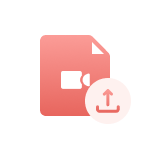
Supports multiple output and input formats: MP4, MOV, MKV, 3GP, MP3, OGG, WAV...

Preserve the original video quality and details during the conversion process.
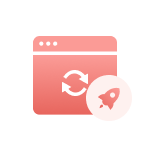
No crashes or unexpected exits, ensuring your conversion tasks are completed smoothly.
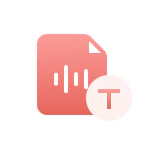
For global users, it provides a multilingual interface to avoid language barriers.

Your file privacy is guaranteed, and the official team will answer your questions promptly.
Step 1: Choose "Format Convert"
Click "Format Convert" and upload your one or multiple HEVC videos.
Step 2: Select MP4 Format and H.264 Encoder
Step 3: Convert HEVC to MP4
| Any Video Converter | Free | Pro. | Ultimate |
|---|---|---|---|
Format ConvertConvert between various video and audio formats. |
 |
 |
 |
Video DownloadDownload videos from various online platforms. |
Default settings | Custom settings | Concurrent download |
Video EnhancementUpscale low-res video to HD, 4K, and enhance video quality. |
Watermarked | Watermarked | HD, 4K, and 8K & unwatermarked |
Speech to TextConvert speech from videos or audio to text. |
Basic model | Multilingual | Advanced AI Model (99% accuracy) |
AI Audio SplitterExtract vocals or instruments from audio with AI. |
 |
||
PresetPreset options for common conversion and download settings. |
 |
 |
|
Video EditingBasic video editing, including trimming, cropping, and merging. |
 |
 |
 |
Video CompressVideo compression to reduce file size while maintaining quality. |
 |
 |
 |
Merge VideoCombine multiple video clips into one. |
5 video limit (per merge) | Unlimited | Unlimited |
Screen RecordCapture your computer screen, full screen or region. |
3-minute | Unlimited, HD Quality | Unlimited, 4K Quality |
DVD BurningBurn videos to DVD discs, including menu creation. |
 |
 |
|
WorkflowCustomize batch processing workflows for improved efficiency. |
 |
||
Ad-FreeNo upgrade prompts. |
 |
||
Parallel Task ProcessingAllow multiple download tasks to run concurrently. |
 |
||
Price |
Free | $19.95 | $29.95 |
Try |
Free Download Free Download Free Download | Upgrade Now | Upgrade Now |
1. What is the best HEVC to MP4 converter?
2. How to convert HEVC to MP4 online?
3. Is MP4 better than HEVC?
4. Why do you need to convert HEVC to MP4?
5. How to open HEVC files for free?
6. Can you convert HEVC on a phone?
AI-based video enhancement software to upscale video from 480p to 1080p, 1080p to 4K, and up to 8K, and bring your old videos a new look.
It is the best video blurring software that offers three automatic ways to blur faces, blur background, and blur any objects in videos.