"It’s so convenient to convert the downloaded English lecture videos into text! Using Any Video Converter’s free speech to text tool, the AI translation is highly accurate."
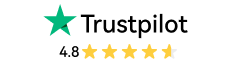
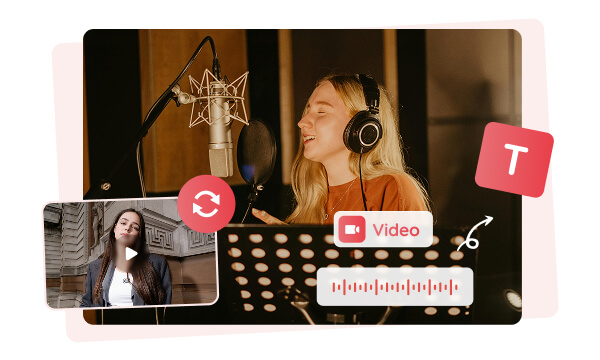
Any Video Converter can transcribe audio to text files for free. For music lovers, this free audio to text converter can easily extract lyrics from songs or music videos, making it convenient to remember the complete lyrics. If you enjoy listening to blogs or audiobooks, it can also help transcribe audio content into text files, allowing you to record wonderful sentences from blogs and audiobooks. If you are a student, you can use Any Video Converter to transcribe teaching videos into text, making it easier to organize your notes.
With Any Video Converter, you can convert audio and video files to multiple formats, including TXT, SRT, CSV, LRC, and WebVTT. Each of these formats is suitable for different needs.
The TXT file is small in size, making it easy to share via email or other communication tools. The SRT format refers to transcribing audio into a subtitle file with timestamps. The CSV format is a universal tabular data format that facilitates data analysis and statistics. The LRC format is widely used in music players, and you can generate a lyrics file with timestamps with speech to text tool.
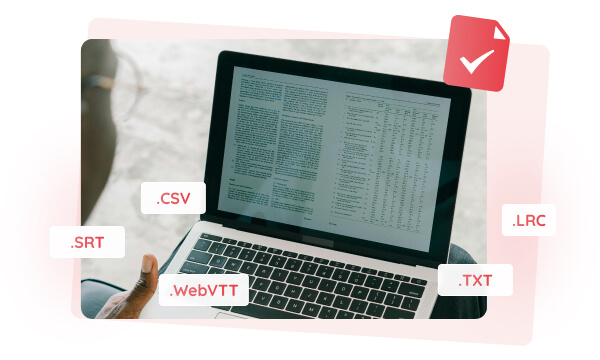
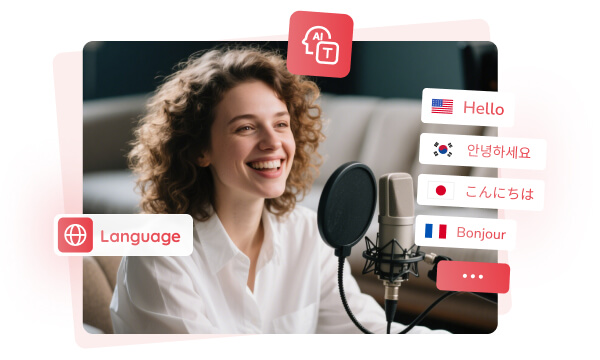
Any Video Converter provides a powerful AI multilingual transcription tool, which can automatically transcribe multilingual content into multiple language texts, including English, Japanese, German, Chinese, etc., and achieve up to 99% transcription accuracy.
You can transcribe an English teaching video into English text, or transcribe a Japanese anime video into Japanese text. It is particularly suitable for international companies, educational institutions, students majoring in multiple languages, etc.
Tips: Upgrade to the Ultimate plan to enjoy advanced AI model
With the Add Subtitles tool in Any Video Converter, you can easily add transcribed text as subtitles to your video and adjust the font size, color, position, etc. For example, you can add transcribed text to a foreign language teaching video to help you remember the content better, or you can add it to your personal videos to create your own video channel.
This tool is suitable for all kinds of educational videos, podcasts, social media videos, and personal videos. By adding subtitles, it can help viewers better understand the video content and expand your followers.
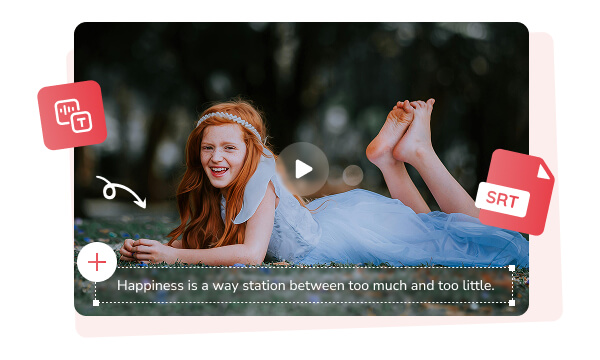

With the Trim Video with AI tool in Any Video Converter, you can precisely trim videos, remove unwanted parts, and retain the wonderful content. The segmented clips can be transcribed into text with AI in the software, saving time on manual typing.
You can trim a meeting video into parts and transcribe it into text to record the meeting content for post-meeting review. Video creators can trim videos and transcribe them into text to create subtitles or add narration. Any Video Converter allows you to edit videos without switching software.
It provides a permanently free Speech to Text tool with basic AI model.
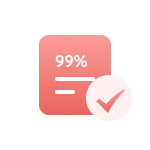
It can transcribe audio into text with an accuracy rate of up to 99%.
An hour of video can be transcribed into text in just a few minutes.
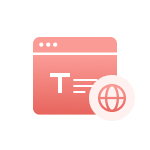
Its advanced AI feature can automatically transcribe audio into different languages.

You can check whether the text is correct by previewing the transcription effect.

It offers professional video/audio editing tools: add subtitles, trim video & audio.
Step 1: Click "Speech to Text"
Add your audio file to this free audio to text converter. It also supports uploading video file.
Step 2: Choose the Text File Format
Step 3: Transcribe Audio to Text
| Any Video Converter | Free | Pro. | Ultimate |
|---|---|---|---|
Format ConvertConvert between various video and audio formats. |
 |
 |
 |
Video DownloadDownload videos from various online platforms. |
Default settings | Custom settings | Concurrent download |
Video EnhancementUpscale low-res video to HD, 4K, and enhance video quality. |
Watermarked | Watermarked | HD, 4K, and 8K & unwatermarked |
Speech to TextConvert speech from videos or audio to text. |
Basic model | Multilingual | Advanced AI Model (99% accuracy) |
AI Audio SplitterExtract vocals or instruments from audio with AI. |
 |
||
PresetPreset options for common conversion and download settings. |
 |
 |
|
Video EditingBasic video editing, including trimming, cropping, and merging. |
 |
 |
 |
Video CompressVideo compression to reduce file size while maintaining quality. |
 |
 |
 |
Merge VideoCombine multiple video clips into one. |
5 video limit (per merge) | Unlimited | Unlimited |
Screen RecordCapture your computer screen, full screen or region. |
3-minute | Unlimited, HD Quality | Unlimited, 4K Quality |
DVD BurningBurn videos to DVD discs, including menu creation. |
 |
 |
|
WorkflowCustomize batch processing workflows for improved efficiency. |
 |
||
Ad-FreeNo upgrade prompts. |
 |
||
Parallel Task ProcessingAllow multiple download tasks to run concurrently. |
 |
||
Price |
Free | $19.95 | $29.95 |
Try |
Free Download Free Download Free Download | Upgrade Now | Upgrade Now |
1. Is the Speech to Text tool free?
2. How to transcribe video to text?
3.How do I convert audio to text online?
4.What audio file formats can I upload?
5.Does this Speech to Text tool support video files?
AI-based video enhancement software to upscale video from 480p to 1080p, 1080p to 4K, and up to 8K, and bring your old videos a new look.
It is the best video blurring software that offers three automatic ways to blur faces, blur background, and blur any objects in videos.