"Any Video Converter pro has been a life saver to me, from changing movie formats to saving family films/videos. It helps take the nonsence out of converting and saving in multiple formats."
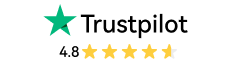
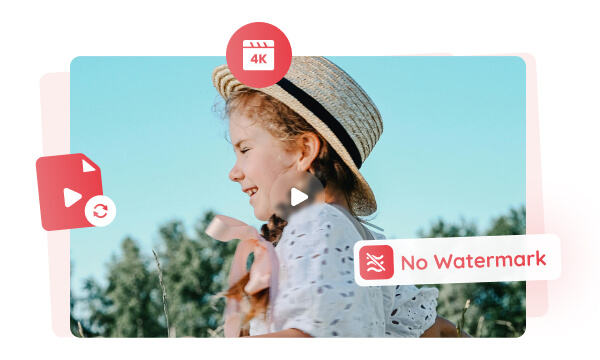
Any Video Converter can convert any 4K videos for free. You can convert 4K video files to other formats, such as MP3, MP4, AVI, etc., with no limit on the number of conversions. Additionally, this free 4K video converter supports watermark-free video output. During the conversion process, it retains all content intact without adding any watermark to the 4K video. You can freely save and share the video for personal viewing or upload it to social media platforms.
Discover the best 4K video converters that let you upscale and convert videos to 4K effortlessly, while preserving exceptional clarity and detail.
4K videos are usually large in size, which takes up a lot of storage space and they are prone to freezing when played on older devices. Any Video Converter uses efficient GPU acceleration to convert 4K videos to 1080P, which can significantly reduce the size of video files, save device storage space, and enable videos to be played smoothly on different devices.
In addition to converting 4K videos to 1080P, Any Video Converter can also convert 4K videos to 720P, 480P, etc. If you don't mind the reduction in video clarity, using Any Video Converter to convert 4K videos to 720P, 480P can speed up video uploads, reduce your waiting time and network bandwidth.
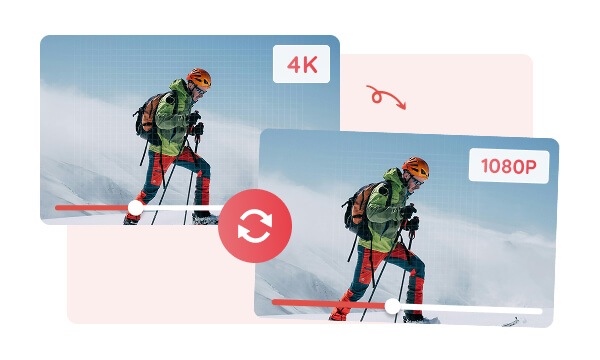
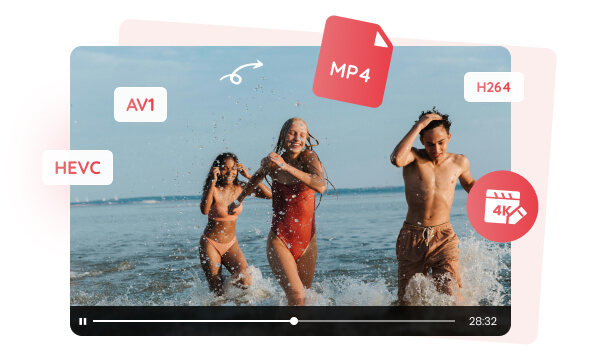
4K videos in MKV, MOV, WebM, TS, MXF and other formats may have compatibility issues when playing, and Any Video Converter can efficiently handle these video files by decoding and re-encoding. During the decoding process, it accurately analyzes each frame of the original video to ensure that all details are fully preserved. When re-encoding to MP4 (H264) format, this 4K video converter optimizes encoding parameters to achieve the best balance between video quality and file size. This high-quality conversion technology ensures that the converted video quality remains the same as the original video, while significantly improving video compatibility and smoothing 4K video editing.
Any Video Converter provides the Compress Video tool. It uses advanced video compression technology to optimize the encoding parameters of the video and retain the key visual details of the video, ensuring that the compressed video can still present a clear 4K video effect.
You can customize the compression ratio and file size according to your needs, and Any Video Converter will retain the original quality of the video as much as possible while compressing 4K videos. This lossless compression technology is highly appreciated by those who have extremely high requirements for video quality, allowing them to enjoy high-definition quality while also obtaining a more efficient storage and transmission.
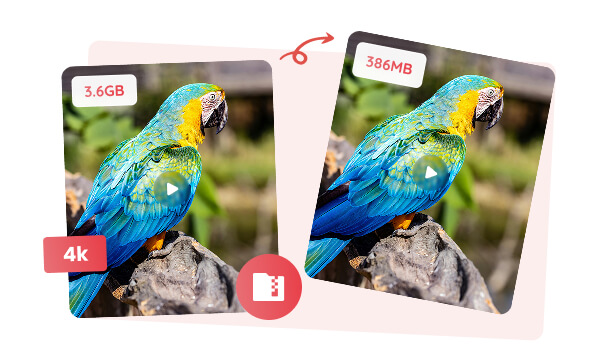
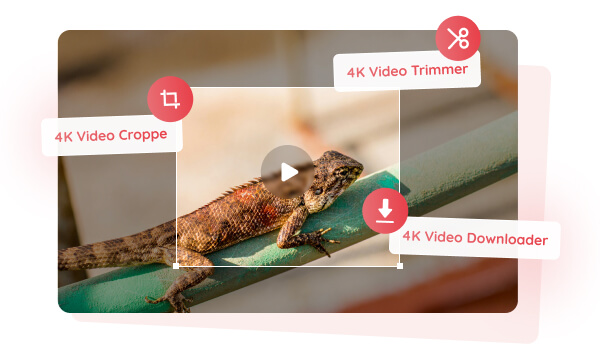
Any Video Converter provides a series of powerful 4K video tools, including 4K Video Downloader, 4K Video Cropper, 4K Video Trimmer, etc. Any Video Converter's 4K Video Downloader can download 4K online videos from 1000+ social media platforms for free. In the 4K Video Cropper tool, you can crop the aspect ratio of the 4K video as needed, and rotate or flip the 4K video. With 4K Video Trimmer, you can use AI to identify 4K video transitions and trim them into different parts. The trimmed video clips can be saved separately as new files.
Any Video Converter converts 4K to 1080P for free, with unlimited conversion times.

It supports watermark-free output, making it easier for you to share and watch 4K videos.
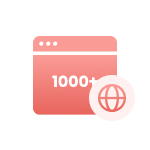
You can download 4K videos from multiple major platforms and not lose 4K quality.
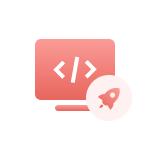
Convert 4K videos in batches, reducing repetitive conversion steps.
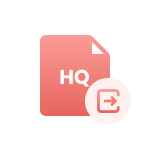
Utilize advanced video encoders (H.264, H.265, AV1) to output the highest video quality.
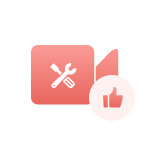
More professional video editing tools like downloading 4K videos, trimming 4K videos.
Step 1: Add Video Files or URLs
In "Format Convert," you can add your video files.
In "Video Download," you can add the online video links.
Step 2: Choose 1080P Video Resolution
Step 3: Start Converting 4K to 1080P
| Any Video Converter | Free | Pro. | Ultimate |
|---|---|---|---|
Format ConvertConvert between various video and audio formats. |
 |
 |
 |
Video DownloadDownload videos from various online platforms. |
Default settings | Custom settings | Concurrent download |
Video EnhancementUpscale low-res video to HD, 4K, and enhance video quality. |
Watermarked | Watermarked | HD, 4K, and 8K & unwatermarked |
Speech to TextConvert speech from videos or audio to text. |
Basic model | Multilingual | Advanced AI Model (99% accuracy) |
AI Audio SplitterExtract vocals or instruments from audio with AI. |
 |
||
PresetPreset options for common conversion and download settings. |
 |
 |
|
Video EditingBasic video editing, including trimming, cropping, and merging. |
 |
 |
 |
Video CompressVideo compression to reduce file size while maintaining quality. |
 |
 |
 |
Merge VideoCombine multiple video clips into one. |
5 video limit (per merge) | Unlimited | Unlimited |
Screen RecordCapture your computer screen, full screen or region. |
3-minute | Unlimited, HD Quality | Unlimited, 4K Quality |
DVD BurningBurn videos to DVD discs, including menu creation. |
 |
 |
|
WorkflowCustomize batch processing workflows for improved efficiency. |
 |
||
Ad-FreeNo upgrade prompts. |
 |
||
Parallel Task ProcessingAllow multiple download tasks to run concurrently. |
 |
||
Price |
Free | $19.95 | $29.95 |
Try |
Free Download Free Download Free Download | Upgrade Now | Upgrade Now |
1. What is the best way to downgrade a video from 4K to 1080p?
2. What is the best free 4K video converter?
3. How do I convert 4k video to 1080p online free?
4. How to convert 1080p video to 4K?
5. How to convert a video to 4K to 1080p on iPhone?
AI-based video enhancement software to upscale video from 480p to 1080p, 1080p to 4K, and up to 8K, and bring your old videos a new look.
It is the best video blurring software that offers three automatic ways to blur faces, blur background, and blur any objects in videos.