"I often need to convert videos to audio files for my music library, and this software makes it incredibly easy. The conversion process is fast, and the audio quality is excellent."
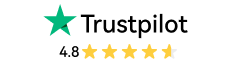
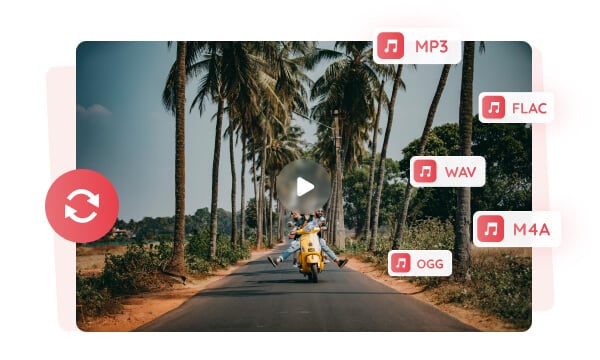
Any Video Converter offers unlimited free conversions of videos to audio, providing a variety of popular audio formats, including MP3, M4A, OGG, FLAC, WAV, etc., to cater to different devices and playback requirements. If you're a student or on a budget, this free video-to-audio converter is an ideal solution to meet all your conversion needs effortlessly.
Concerned about audio quality? Any Video Converter allows you to convert video to audio for free without compromising quality. Throughout the conversion process, it ensures that the audio remains intact, providing users with completely clear and high-quality audio files.
This video to audio converter supports converting multiple video formats (AVI, MP4, MKV, WMV, and more) to audio files. Video files tend to be large, consuming significant storage space on your device. By using Any Video Converter to transform videos into audio, you can save valuable storage space on your devices. This allows you to access your favorite lectures, podcasts, or music without the bulk of video files, making it easier to manage your media library.
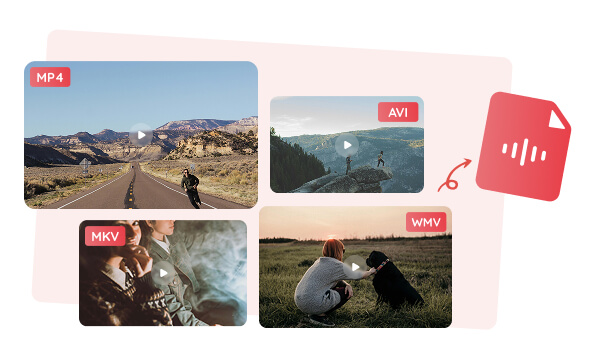
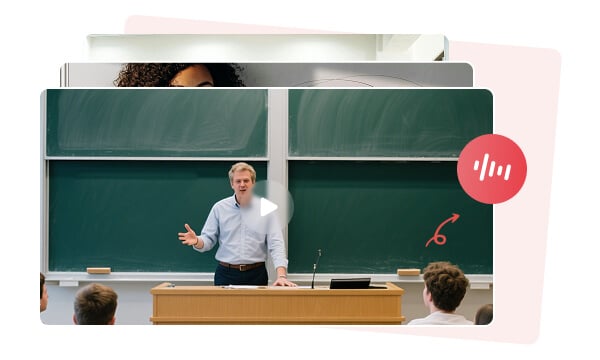
You can select multiple video files at once in Any Video Converter for batch conversion. Its fast and efficient processor allows you to convert multiple video files to audio in just a few minutes. For instance, you can easily convert several video files into audio to create your own playlist. If you're a student, you can also convert multiple lectures and interviews into audio format, enabling you to listen to them while commuting or exercising.
During batch processing, you can select the "Automatic Shutdown after Conversion" option. This feature ensures that once the conversion tasks are completed, your computer will automatically shut down or enter sleep mode.
In Any Video Converter, the "Audio Filter" offers a variety of sound effects, such as Echo, Chorus, Denoise and Loudness. You can use this tool to enhance the human voice in the audio and reduce background noise, thereby further improving the sound quality and fully Indulging in crystal-clear sound. These effects make the audio content more vivid. With simple adjustments, you can easily create audio effects that match your personal preferences.
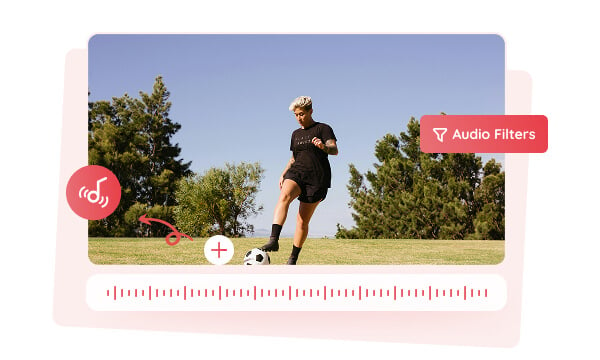
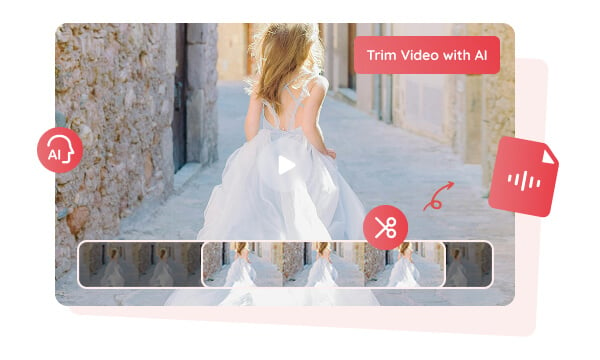
Whether you're an educator, content creator, or film enthusiast, the Trim Video with AI tool can let you easily extract specific sections from videos and convert them into audio files. Its AI Scene Detection feature automatically divides videos into clips based on content transitions (e.g., in lectures, interviews, or films), allowing you to quickly convert selected segments into audio. This helps you precisely capture and manage audio files within your media library.

Convert videos to audio for free, without restrictions on conversions or file sizes.

Convert multiple videos to audio at one time without losing quality.
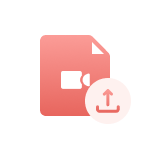
Support multiple video formats and process video files from various devices and platforms.
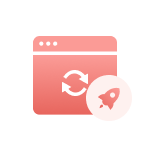
It features a professional encoder that can quickly process multiple videos at once.

The original audio quality is maintained during the conversion process without any loss.

You can upload videos of any size, supporting both local video files and online videos.
Step 1: Add Video Files
Choose the "Format Convert" tool and add one or multiple videos (supporting MP4, MOV, AVI, WebM, WMV, MATS, and more video formats).
Step 2: Choose the Audio Format You Want
Step 3: Convert Video to Audio
| Any Video Converter | Free | Pro. | Ultimate |
|---|---|---|---|
Format ConvertConvert between various video and audio formats. |
 |
 |
 |
Video DownloadDownload videos from various online platforms. |
Default settings | Custom settings | Concurrent download |
Video EnhancementUpscale low-res video to HD, 4K, and enhance video quality. |
Watermarked | Watermarked | HD, 4K, and 8K & unwatermarked |
Speech to TextConvert speech from videos or audio to text. |
Basic model | Multilingual | Advanced AI Model (99% accuracy) |
AI Audio SplitterExtract vocals or instruments from audio with AI. |
 |
||
PresetPreset options for common conversion and download settings. |
 |
 |
|
Video EditingBasic video editing, including trimming, cropping, and merging. |
 |
 |
 |
Video CompressVideo compression to reduce file size while maintaining quality. |
 |
 |
 |
Merge VideoCombine multiple video clips into one. |
5 video limit (per merge) | Unlimited | Unlimited |
Screen RecordCapture your computer screen, full screen or region. |
3-minute | Unlimited, HD Quality | Unlimited, 4K Quality |
DVD BurningBurn videos to DVD discs, including menu creation. |
 |
 |
|
WorkflowCustomize batch processing workflows for improved efficiency. |
 |
||
Ad-FreeNo upgrade prompts. |
 |
||
Parallel Task ProcessingAllow multiple download tasks to run concurrently. |
 |
||
Price |
Free | $19.95 | $29.95 |
Try |
Free Download Free Download Free Download | Upgrade Now | Upgrade Now |
1. What is the best free video to audio converter?
2. How do I convert video to audio on an iPhone?
3. How do I convert video to audio in high quality?
4. Why would I need a video to audio converter?
5. Are video to audio converter safe?
AI-based video enhancement software to upscale video from 480p to 1080p, 1080p to 4K, and up to 8K, and bring your old videos a new look.
It is the best video blurring software that offers three automatic ways to blur faces, blur background, and blur any objects in videos.