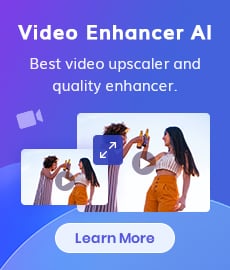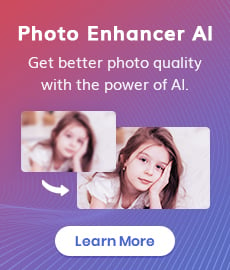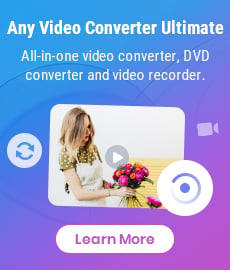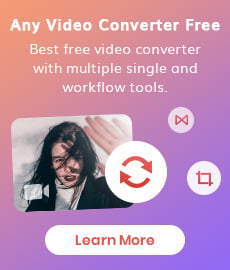Surprise Your Friends with a Fun GIF: Learn How to Convert Video to GIF Now!
"I really like to use GIF stickers from popular movies and TV shows when chatting with my friends, they even express my feeling better than words. How to convert a clip of video to GIF?"
GIFs have become an integral part of our digital lives. They’re used in social media, messaging apps, and even on websites. GIFs are snippets of a video that can be used to express emotions, reactions, and more. They’re also a great way to stand out on social media and draw attention to your content. If you’ve ever wanted to surprise your friends with a funny GIF from a movie or TV show, then learning how to convert video to GIF is a must.
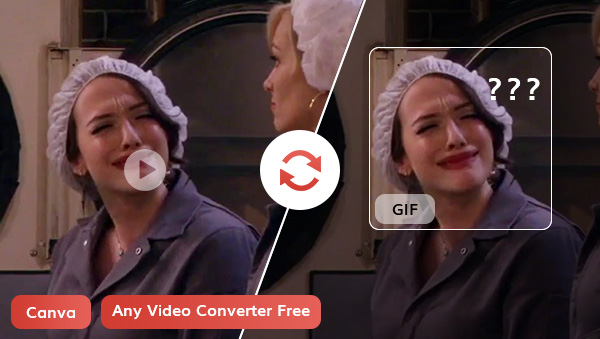
In this blog post, we’ll cover what is GIF, how to convert a video to GIF step-by-step, and show you how to transform a GIF into a WhatsApp sticker. So if you want to surprise your friends with a unique and eye-catching GIF, just read on to learn how to convert video to GIF now!
Part 1: What is GIF
A GIF, which stands for Graphics Interchange Format, is a type of image file. It's a short, looped animation that can be used to express emotions and reactions, or simply to entertain. GIFs can be created from existing videos, pictures, or even by combining multiple images.
GIFs have been around for almost 30 years, but they've only recently become popular. They're used everywhere, from social media platforms like Twitter and Instagram to messaging apps like WhatsApp and Slack. GIFs are also used on websites to animate certain elements and draw attention to certain areas.
Part 2: Convert Video to GIF with Any Video Converter
Any Video Converter is a comprehensive free toolbox for video downloading, conversion, and editing. Different from its last version, the latest version of Any Video Converter has integrated many other features like video clipping, video cropping, video merging, audio filter, video downloading, and more while retaining the video format conversion of previous versions.
Features of Any Video Converter
- Convert videos or images to GIFs
- Convert videos between any formats freely.
- Download videos and music from 100+ sites.
- Cut or trim a video into segments
- Crop video file to delete unwanted portions
- Merge multiple clips into one video
- Adjust audio volume and add audio effects
Steps to Convert Video to GIF with Any Video Converter
Download and Run Any Video Converter
Download Any Video Converter following the instruction and launch it.
Take a Clip from the Whole Video
To make a GIF from a video, the first step is to select the part of the video you want to use. If the clip is already prepared, you can simply upload the file to the GIF Maker. If not, here are three tools at your disposal to use.
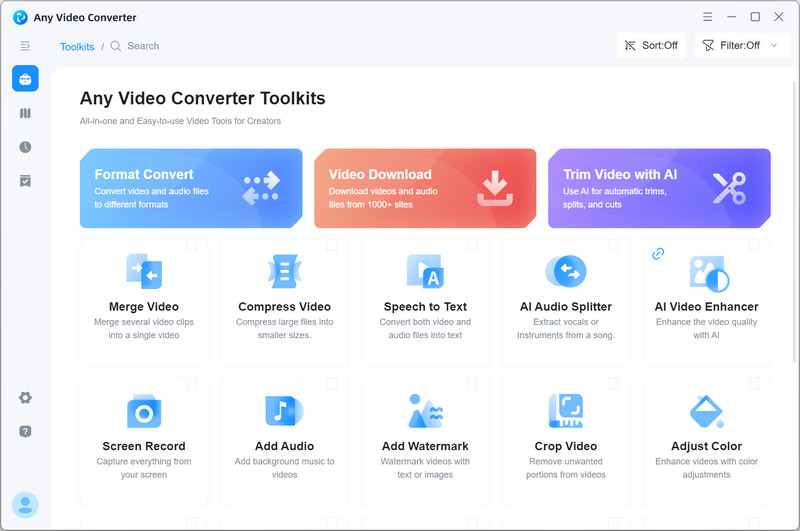
The Video Downloader allows you to download videos from various websites for free by copying and pasting the URL. The Video Cutter allows you to cut the clips you need to convert into GIFs. And the last one, the Video Cropper supports cropping the video and removing the unwanted portion.
Upload the Fragment to GIF Maker
Click the GIF Maker and upload the file. It is important to remember that if you are uploading a video, you must first change the format to the video files or you may not be able to locate the MP4 file on your computer.
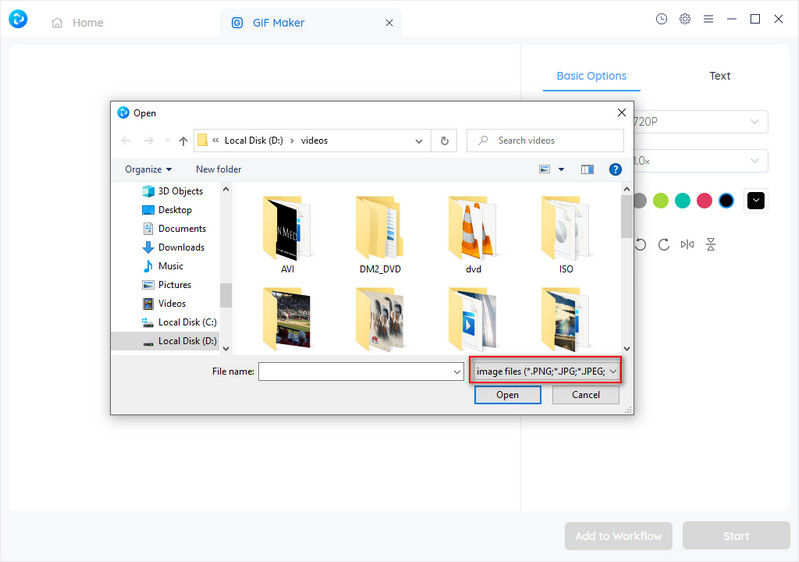
Add Effects to the GIF and Export the GIF
After uploading the video to the GIF Maker, you can now implement the effect according to your preference. There are some primary options that let you adjust the size, velocity, and background color of the GIF, along with the ability to turn and mirror it, as well as incorporate text.
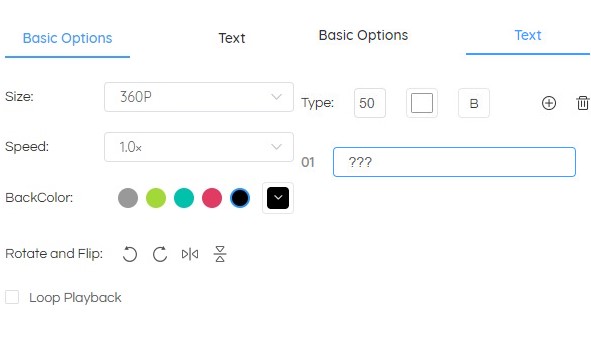
Finally, you can start to convert your video clip to GIF and save it to your phone.
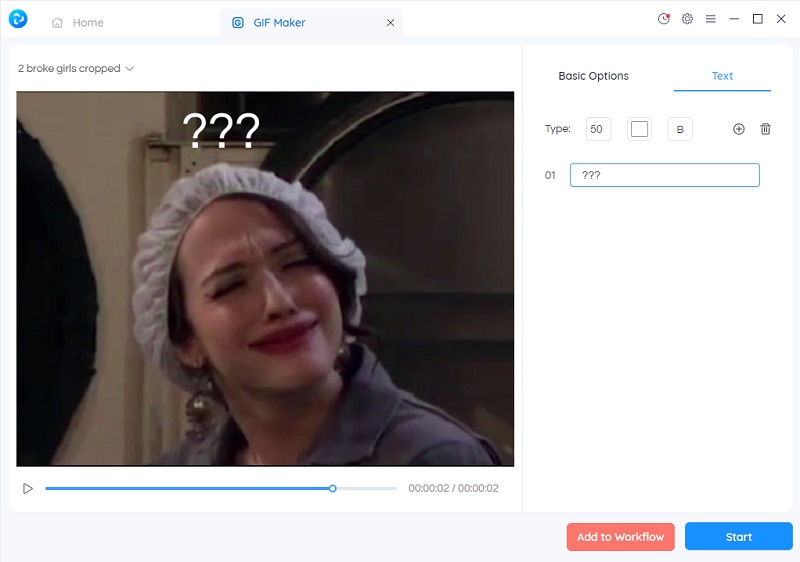
Video Tutorial: How to Convert Any Video to a GIF?
Part 3: How to Transform your GIF into a WhatsApp Sticker
Everyone knows how to search and send existing GIFs in WhatsApp, but you may not know how to transform your self-made GIF into a WhatsApp sticker so that you can send it to your friends and family at any time in WhatsApp, rather than select it from your camera roll or folder.
Step 1: First download a sticker maker app called Sticker.ly. It is available to both iPhone and Android Phone users.
Step 2: Select the plus icon on the lower section of the app and choose "Animated Sticker". Then you will see the GIF saved in your phone.
Step 3: Type the GIF you want to add to the WhatsApp sticker and keep typing the "Next" button. Then the app will convert the GIF to a WhatsApp sticker. After the conversion is finished, click the "Save" button.
Step 4: Create a new pack and name it as you wish. After this, click Add to WhatsApp button and hold your GIF until the window appears. Finally, click "Add to your Favorite" from the pop-up window.
Now go back to your WhatsApp, click the sticker button, and you will see the GIF made by yourself has been saved to your favorites.
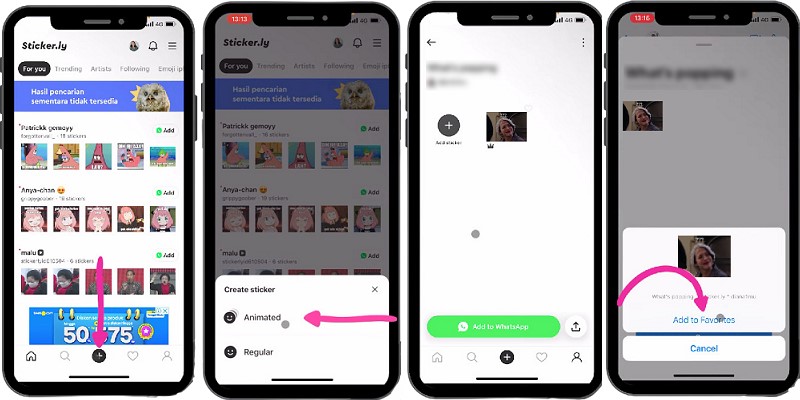
Conclusion
Now you have known how to convert video to GIF and how to transform a GIF made by yourself into a WhatsApp Sticker. With the right tools and know-how, you can create fun and engaging GIFs from movies and TV shows quickly and easily. Any Video Converter is highly recommended because it is completely free and can convert not only videos but also pictures to GIFs. So, if you’re ready to surprise your friends with a fun GIF, what are you waiting for? Get started now, take a clip of the video, and convert it to GIF.
Related Articles & Tips
- • How to Convert Video to GIF Online for Free
- • How to Download YouTube Videos to MKV Format
- • How to Easily Convert MP4 Files into Stunning Animated GIFs
- • Free MP4 to GIF Converters Recommendations
- • 10 Best Free YouTube to MP3 Converters: How to Download YouTube Videos to MP3 Files
- • How to Convert Videos to MP4 for Free
- • MP4 to MP3 Converters Recommendations
- • How to Convert Videos Files to H.265
 Highly Recommended
Highly Recommended
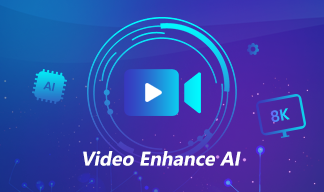
AVCLabs Video Enhancer AI
AVCLabs Video Enhancer AI is an AI-based video enhancement software to upscale video from 480p to 1080p, 1080p to 4K, and up to 8K. With AVCLabs Video Enhancer AI, you can upscale low-res videos to high resolution and bring your old videos a stunningly new look.
Learn More
 Video Converter
Video Converter
- MP4 Converters
- MKV to MP4 Converters
- AVI To MP4 Converters
- MOV to MP4 Converter
- Best Free AV1 Converters
- HEVC/H.265 Converter
- H.264 Video Converter
- Android Video Converter
- Samsung Video Converter
- Sony PS4 Video Converter
- Nokia Video Converter
- MPEG Video Converter
- Convert 4K to 1080P
- Convert MP4 to MP3
- Convert M2TS to MP4
- Convert MVI to MP4
- Convert WebM to MP4
- Convert Videos to MP3
- Convert MP4 to 3GP
- Convert M4V to MP4
 DVD Converter
DVD Converter
 Video Editor
Video Editor
- Best AI Video Editors
- Free AI Video Generators
- Best AI Slideshow Makers
- Replace Face in Video
- AI Cartoon Video Generators
- Text-to-Video AI Generators
- Best Free Voice Changers
- Text-to-Video AI Generators
- Sites to Download Subtitles
- Add Subtitles to Video
- Free Online Video Compressor
- Convert Your Videos to GIFs
- Blur Video Backgrounds
- Video Editing Apps for YouTube
 Video Enhancer
Video Enhancer
- Best 10 Video Enhancer
- Improve Video Quality
- Fix Blurry Videos
- Remove Noise from Footage
- Upscale Video from HD to 4K
- Upscale Video from 480P to 1080P
- Best AI Video Upscaling Tools
- Make a Blurry Video Clear
- Best Old Video Restorer
- How to Sharpen Video
- Fix Bad Quality Videos
- Increase Video Resolution
- Convert Videos to 4K
- Upscale Anime Videos to 4K
 Photo Enhancer
Photo Enhancer
- Fix Blurry Pictures Online
- Make Blurrys Picture Clear
- Increase Image Resolution Online
- Remove Blur from Images
- AI Image Sharpener Online
- Topaz Gigapixel AI Alternatives
- Fix Low-resolution Photos
- Colorize Historical Photos
- Remove Noise from Photos
- AI Image Sharpener
- AI Face Retoucher
- AI Image Enlargers
 Mobile & PC
Mobile & PC