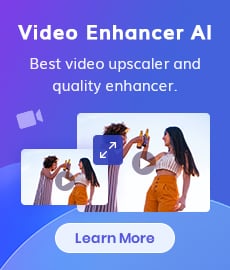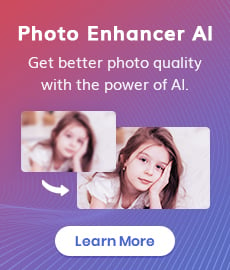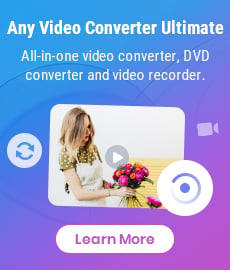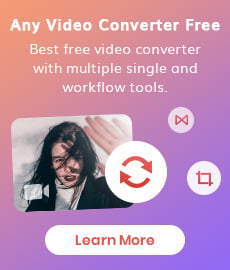HD Video Converter | How to Convert Videos to HD 1080p for Free
Watching videos in high definition (HD) has become the new standard for video streaming, but converting videos to HD 1080p isn't always easy or free. Fortunately, with the right tools like AVCLabs Video Enhancer AI or Any Video Converter Free and strategies, you can convert videos to HD 1080p for free with minimal effort. This ultimate guide will walk you through all the steps necessary to convert your videos to HD 1080p and give you the information you need to make the process as smooth and cost-effective as possible. Whether you're a video enthusiast or just someone who wants to make sure their videos look their best, this guide will help you convert your videos to HD 1080p quickly and easily. So, if you're ready to take your videos to the next level, read on to find out how to convert videos to HD 1080p for free!
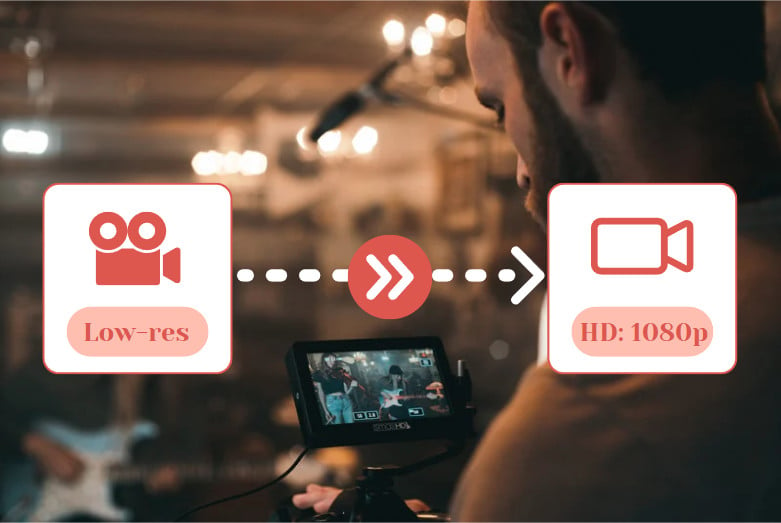
- • Part 1: What Is HD 1080p
- • Part 2: Benefits of Converting Videos to HD 1080p
- • Part 3: Top 3 Best HD Video Video Converters to Convert Videos from 480p, 720p to HD 1080p
- 1: Enhance Video Quality to HD with AVCLabs Video Enhancer
- 2: Convert Videos to HD 1080p for Free Using Any Video Converter Free
- 3: Convert Videos to 1080p Online for Free
- • Part 4: Troubleshooting Tips for Converting Videos to HD 1080p
Part 1: What Is HD 1080p
HD 1080p refers to a video resolution of 1920 x 1080 pixels. This resolution is also commonly referred to as Full HD or FHD and is considered the standard for high-definition video. Full HD is generally considered the optimal resolution for video viewing, as it provides crystal clear images with very little pixelation or distortion. Videos are displayed at their native resolution, so the higher the resolution of your video, the clearer your video will be when played back. If you convert videos to HD 1080p, you'll greatly enhance their clarity, color, and sound quality. In addition, HD 1080p videos are a great choice for streaming, as they're a standard format for most streaming platforms (e.g., Netflix, Amazon Prime Video, YouTube).
Part 2: Benefits of Converting Videos to HD 1080p
If you're still unsure about the benefits of converting videos to HD 1080p, here are a few reasons why you should make the effort:
1. Improved video clarity and quality
As mentioned above, videos played at a higher resolution will look better. This is especially true when it comes to video sound, as different resolutions affect volume levels. - Better video streaming experience: With a higher video resolution, your videos will look better when streaming to others. This means you can share your videos more easily without coming across as a low-quality showoff!
2. Great for uploading to social media
If you like to share your videos online, a higher resolution will make them easier to share and look better on social media. You'll get more likes and shares as a result!
3. Better for long-term storage
Videos are a great way to keep important memories alive. With a higher resolution, these videos will last longer and be less susceptible to blurring or distortion.
 Part 3: Top 3 Best HD Video Video Converters to Convert Videos from 480p, 720p to HD 1080p
Part 3: Top 3 Best HD Video Video Converters to Convert Videos from 480p, 720p to HD 1080p
Here we just listed 3 great HD video converters (one is free) that enables you to convert or upscale any videos from 480p, 720p to HD 1080p. Let's get started.
1: Enhance Video Quality to HD with AVCLabs Video Enhancer
Converting videos to HD 1080p is a great way to make your videos look better, you can take this process one step further by enhancing your video to HD via AVCLabs Video Enhancer AI. AVCLabs Video Enhancer is a powerful video enhancer designed to help users instantly enhance video quality to HD 1080p. One of the most useful features of the AVCLabs Video Enhancer is its video resolution enhancer. This feature allows users to upscale and convert any low-resolution videos from 480p, 720p to 1080p with just a few taps of the finger. Apart from converting videos to HD, users can easily and quickly enhance their video footage by removing pesky noise or blur for crystal-clear visuals, and adjusting brightness, contrast, saturation and sharpness to achieve perfect harmony.
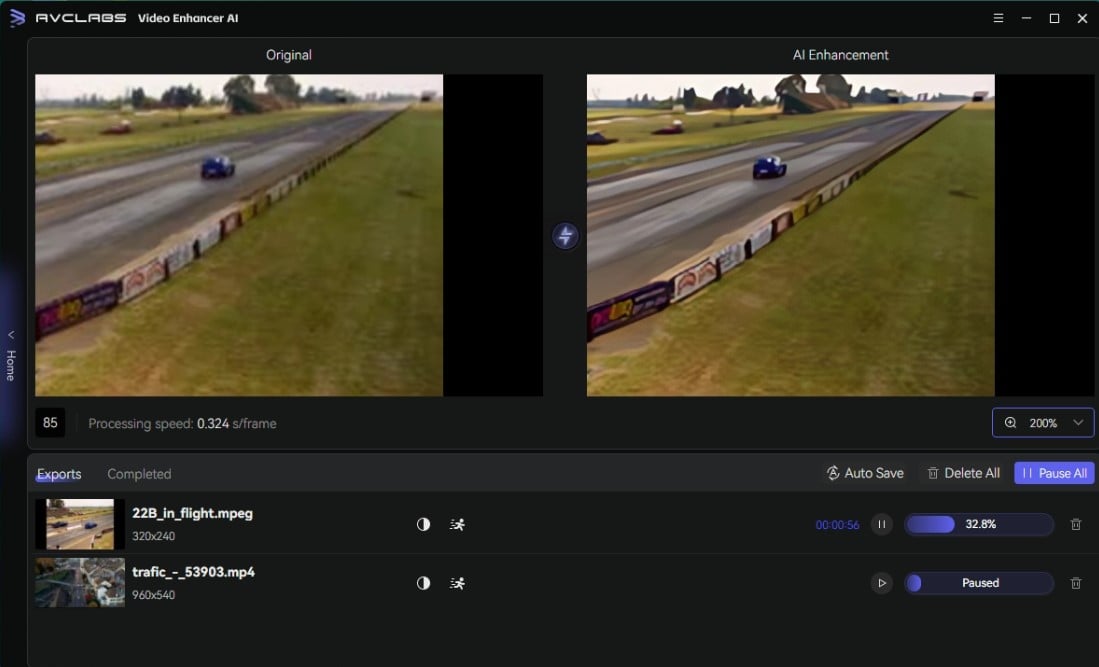
Video Enhancer AI
- Enhance the video quality to make them more aesthetically pleasing.
- Upscale videos from SD to HD, HD to 4K.
- Sharpen faces from blurry video and enhance facial details.
- Support denoising and deinterlacing videos as well as cropping videos to fill frame.
- Support GPU & TensorRT acceleration.
How to Convert Videos from 480p, 720p to 1080p Using AVCLabs Video Enhancer AI
Install and Run AVCLabs Video Enhancer AI
Get ready to experience stunning image quality when you run AVCLabs Video Enhancer AI on your Windows PC or Mac computer! This sophisticated video converter is perfect for upscaling any videos from 480p, 720p to 1080p. Before getting started, be sure that both your CPU and GPU are up-to-par with what's required, no need for extra headaches after all.
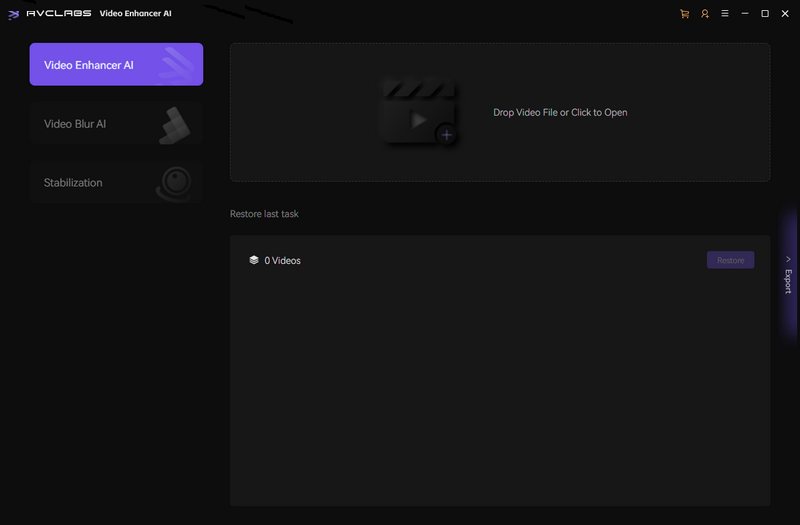
Import Low-res Videos, Select the AI Model and Set the Output Parameters
Enhance your videos with a few simple steps! Upload one or multiple low-resolution clips to the HD Video Converter, decide upon an AI model to apply and control features like resolution, output format and destination. Finetune brightness, contrast, saturation and sharpness levels for that perfect finish.
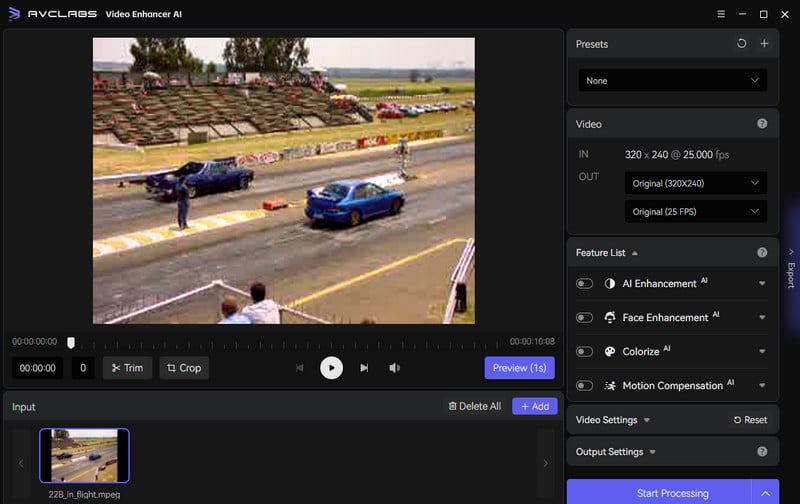
On the right panel, you can choose an AI model and set output resolution, etc. The most direct way to set HD output resolution is to go to Presets section and select Upscale to HD resolution.
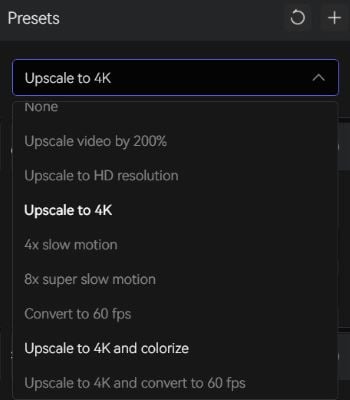
Configure Other Settings
Continue to adjust other settings if necessary.
Video Settings: You can manually enhance the video’s brightness, saturation, contrast, and sharpness. Options for cropping to fill the frame and deinterlacing are also available.
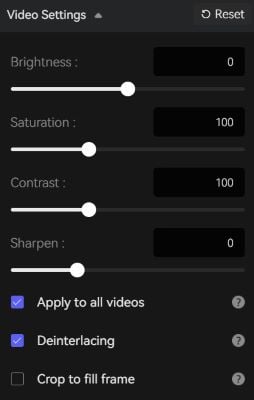
Output Settings: Set the output video format (MKV, MP4, AVI, MOV, WEBM), select the encoder (H.264, H.265, VP9 Good, VP9 Best, AV1), adjust the bitrate, configure audio settings, and determine the output path.
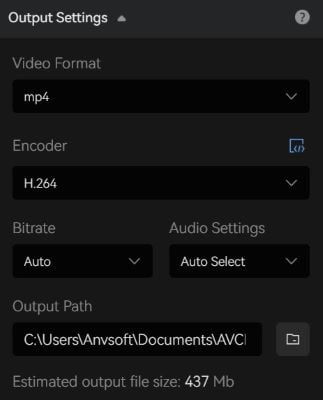
Trim the Output Video
Take complete control of your video's length! Before converting videos to HD 1080p, you can use this program to trim away unneeded frames frame-by-frame. Or save even more time by using the slider bar at the bottom to easily clip off any excess footage and create a perfectly tailored film in just seconds.
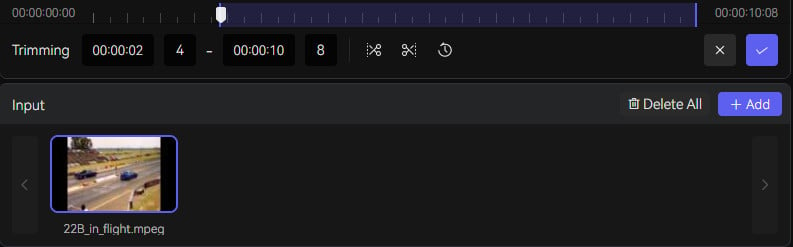
Start Converting Videos to HD 1080p Automatically
After doing some meticulous configuration, you can start transforming your low-res videos into stunning HD 1080p with a single click of the Start Processing button.
Then just relax and open up the output video folder to experience mesmerizing visuals that no longer sacrifice quality for clarity!
2: Convert Videos to HD 1080p for Free Using Any Video Converter Free
Any Video Converter Free is a free, easy-to-use video converter that allows you to quickly and easily convert videos to HD 1080p for free. Additionally, the Any Video Converter Free can be used for video conversion between all popular video formats like MP4 to AVI, MKV to AVI, MP4 to MKV and more. One of the best features of the Any Video Converter Free is its ability to convert videos from low-resolution 480p, 720p to HD 1080p for free. This feature allows users to convert videos to HD 1080p and other high-quality video formats with zero effort. Moreover, it provides its users with multiple video editing features such as trimming any video files to delete unwanted lengths, splitting a video into multiple segments, merging multiple media clips into one video, adding transitions to your video clips, adjusting audio volume and adding audio effects to make your audio sound stylish.
Features of Any Video Converter
- Convert videos between any formats freely.
- Download videos and music from 100+ sites.
- Edit video clips with cut, crop, and special effects.
- Add transitions to your video clips to showcase the scene changes, or seamlessly join separate shots.
- Adjust the audio volume and add audio effects.
- Support NVIDIA NVENC hardware acceleration.
Steps to Convert Videos to HD 1080p for Free Using Any Video Converter Free
Download and Launch Any Video Converter Free
Simply download and install Any Video Converter Free on your computer, and then run it to start exploring the amazing features.
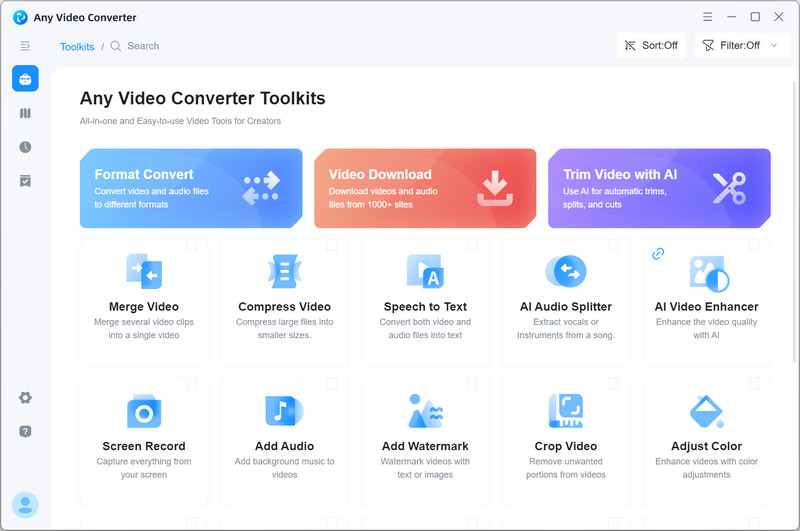
Select the VideoConverter Tool and Import Videos
To convert videos to HD 1080p, just navigate to the VideoConverter tool and then hit on the +Add Video button to import one or multiple videos to this HD video converter free.
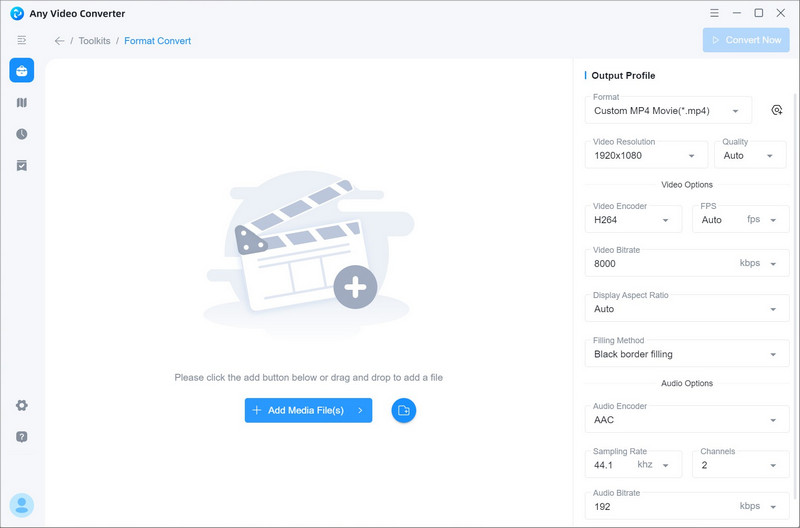
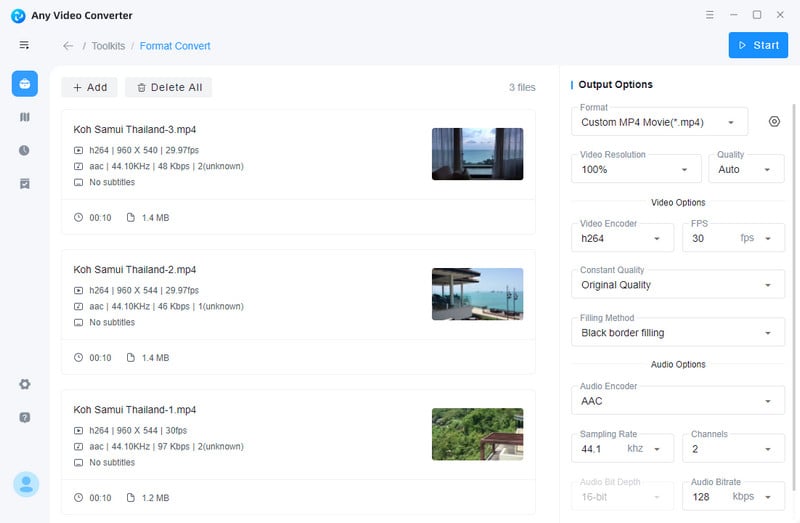
Customize the Video Resolution
After importing low-res videos to Any Video Converter Free, you are able to set the output profile on the left panel of the program. Click on the Basic options, and then scroll down to Video Resolution and select 1920X1080.
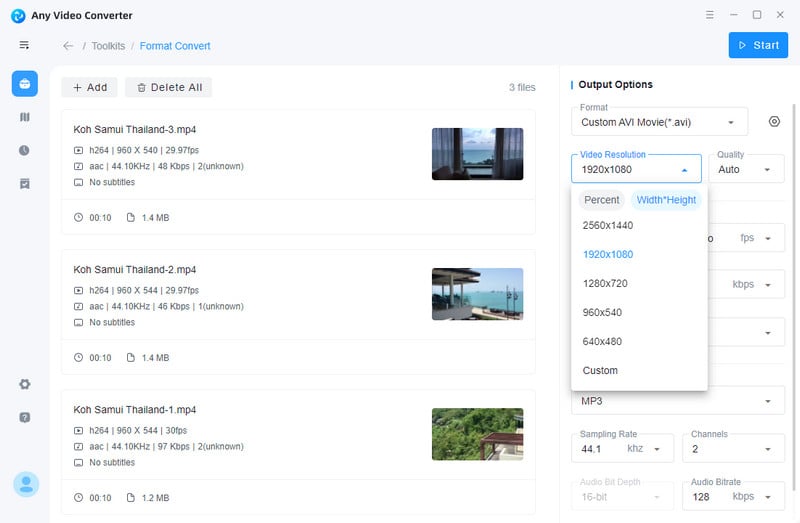
Start Converting Videos to HD 1080p for Free
After everything is ready, click on the Start button to convert any videos to HD 1080p for free.
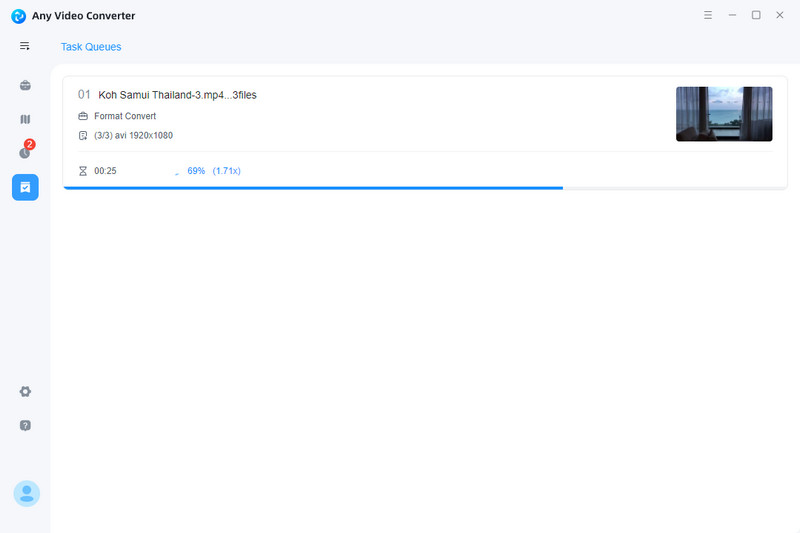
3: Convert Videos to HD Online for Free
HDconvert is an innovative online video quality converter that can convert videos to HD 1080p online for free at high speed, granting you access up to a stunning UHD 4K resolution. Not only does it provide amazing results quickly and easily, but its intuitive step-by-step wizard also makes HD conversion effortless, no need for in-depth knowledge of UI or technical parameters!
Steps to Convert Videos to HD 1080p Online for Free
Open HDconvert Online Converter
Open HDconvert online converter using your favorite browser, and hit the button on its center to start converting a video file to HD.
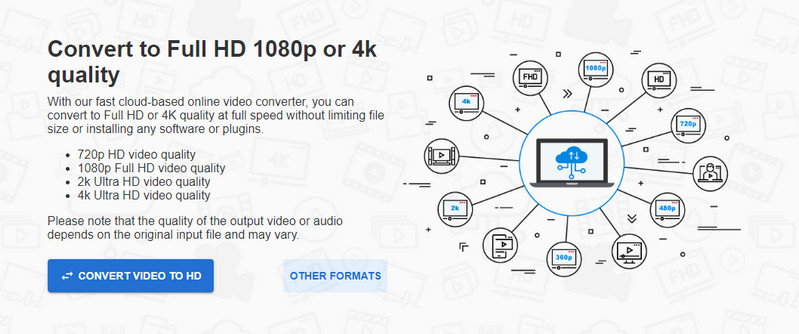
Upload a low-res video to HDconvert
Upload a video file to HDconvert and choose MP4 as the target video format to move on.
Start Converting Videos to HD 1080p Online for Free
Choose High Quality (HD Video) from the Video Preset drop-down list, and pick a video resolution from the Select video quality section. Click NEXT to continue.
Download Converter HD 1080p Videos to Computer
Once the HD video conversion process is done, simply download the HD 1080p video to your device immediately as the download URL will expire in 24 hours.
Part 4: Troubleshooting Tips for Converting Videos to HD 1080p
There are a number of things you can do to make sure your videos are converted to HD 1080p properly.
1. Make sure your video file is clean
Before you convert your video, make sure it's clean and without any glitches or broken links. This will make the conversion process smoother and will ensure that your final product is error-free.
2. Check your computer's capacity
If you're using your computer to convert videos to HD 1080p, make sure it can handle the high demand of the conversion process. It's best to use a computer with a high processing speed and a lot of memory to ensure smooth and efficient processing.
3. Make sure you have enough storage
The conversion process will take up a lot of space, so make sure you have enough room on your computer to store the video file until it's ready to be used.
4. Check your video resolution
Make sure your video is saved in the correct resolution before you convert it to HD 1080p. If it's not, you'll need to change the resolution first before converting it to a higher quality.
Conclusion:
There are many reasons to convert your videos to HD 1080p. By doing so, you can make your videos look much clearer and more lifelike, you can share them online on video streaming services like YouTube, and you can make them available for offline viewing. With the right tools, though, you can easily convert your videos to HD 1080p, making them much more lifelike and enjoyable to watch. So, if you're looking to convert your videos to HD 1080p, make sure you use a reliable converter and follow these tips to ensure the process goes as smoothly as possible. This way, you'll be able to enjoy your videos in a way you didn't know was possible.
Try AVCLabs Video Enhancer AI to breathe new life into your footage!
Related Articles & Tips
- • AVCLabs Video Enhancer AI vs Topaz: In-depth Comparison
- • 4K Video Converter | How to Convert Videos to 4K for Free
- • Top 3 Best AI 4K Video Enhancer Software to Upscale Videos from 480p, 720p, 1080p to 4K, 8K
- • How to Convert VHS to Digital High Quality, 4K Using AI
- • Top 3 Best 4K Video Converters to Convert Low-res Videos from 720p, 1080p to 4K
- • 4K Upscaling | Upscale Videos from SD to 4K
- • Best 10 Video Enhancers Apps to Improve Video Quality on iPhone, Android, PC, Mac And Online
- • Top 6 Best Free Video Editing Software with No Watermark
- • How to Increase Video Quality Automatically Using AI Video Enhancer
 Video Converter
Video Converter
- MP4 Converters
- MKV to MP4 Converters
- AVI To MP4 Converters
- MOV to MP4 Converter
- Best Free AV1 Converters
- HEVC/H.265 Converter
- H.264 Video Converter
- Android Video Converter
- Samsung Video Converter
- Sony PS4 Video Converter
- Nokia Video Converter
- MPEG Video Converter
- Convert 4K to 1080P
- Convert MP4 to MP3
- Convert M2TS to MP4
- Convert MVI to MP4
- Convert WebM to MP4
- Convert Videos to MP3
- Convert MP4 to 3GP
- Convert M4V to MP4
 DVD Converter
DVD Converter
 Video Editor
Video Editor
- Best AI Video Editors
- Free AI Video Generators
- Best AI Slideshow Makers
- Replace Face in Video
- AI Cartoon Video Generators
- Text-to-Video AI Generators
- Best Free Voice Changers
- Text-to-Video AI Generators
- Sites to Download Subtitles
- Add Subtitles to Video
- Free Online Video Compressor
- Convert Your Videos to GIFs
- Blur Video Backgrounds
- Video Editing Apps for YouTube
 Video Enhancer
Video Enhancer
- Best 10 Video Enhancer
- Improve Video Quality
- Fix Blurry Videos
- Remove Noise from Footage
- Upscale Video from HD to 4K
- Upscale Video from 480P to 1080P
- Best AI Video Upscaling Tools
- Make a Blurry Video Clear
- Best Old Video Restorer
- How to Sharpen Video
- Fix Bad Quality Videos
- Increase Video Resolution
- Convert Videos to 4K
- Upscale Anime Videos to 4K
 Photo Enhancer
Photo Enhancer
- Fix Blurry Pictures Online
- Make Blurrys Picture Clear
- Increase Image Resolution Online
- Remove Blur from Images
- AI Image Sharpener Online
- Topaz Gigapixel AI Alternatives
- Fix Low-resolution Photos
- Colorize Historical Photos
- Remove Noise from Photos
- AI Image Sharpener
- AI Face Retoucher
- AI Image Enlargers
 Mobile & PC
Mobile & PC