
How to Convert Speech/Video to Text with Any Video Converter
The following is the tutorial on how to utilize the Speech to Text feature of Any Video Converter for converting the speech or video to text.
Step 1: Open Any Video Converter
Run the Any Video Converter program, and you can see "Speech to Text" option on the main interface.
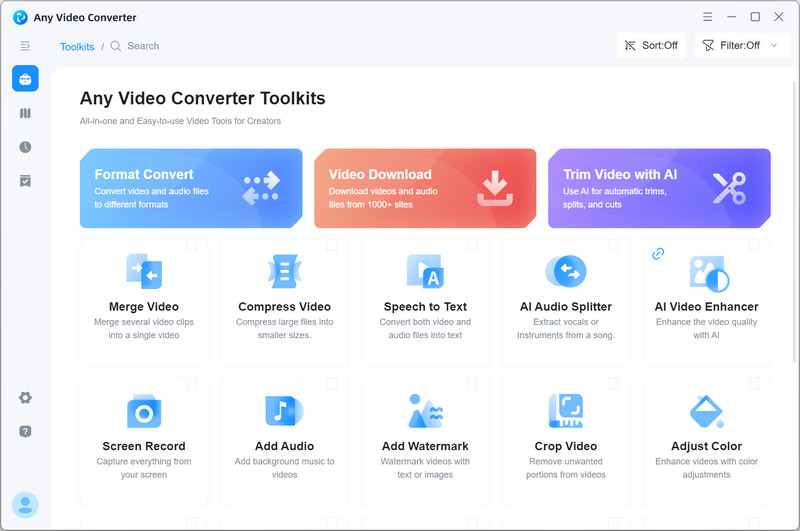
Step 2: Add Audio or Video
Click the "Speech to Text" button and the Explorer window will popup automatically so as to choose the video or audio file from your computer. You also can click "+ Add Media File(s)" or drag & drop to add video files.
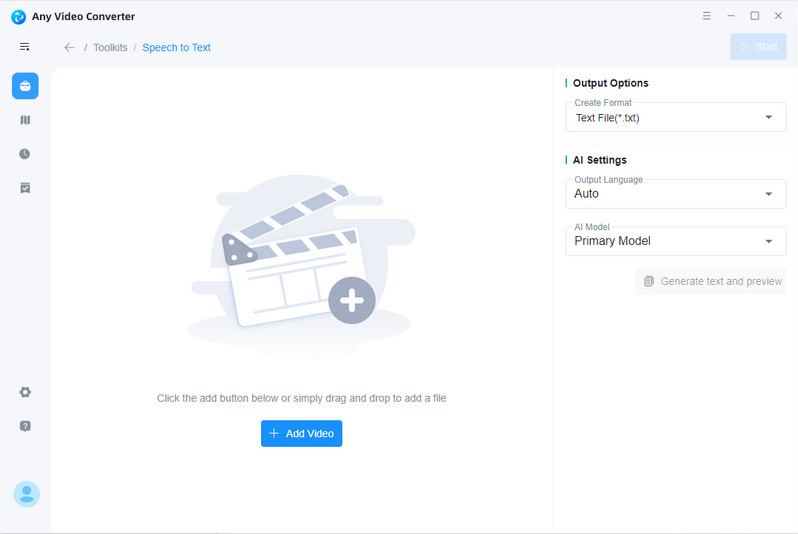
Step 3: Set Options
Set the output options, including format, output language, and AI model.
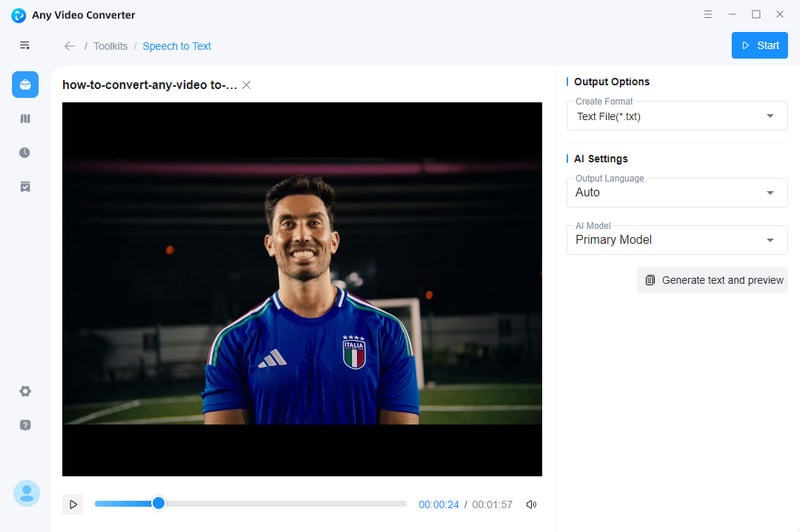
Step 4: Start Conversion
Click the "Start" button to convert the speech to text.
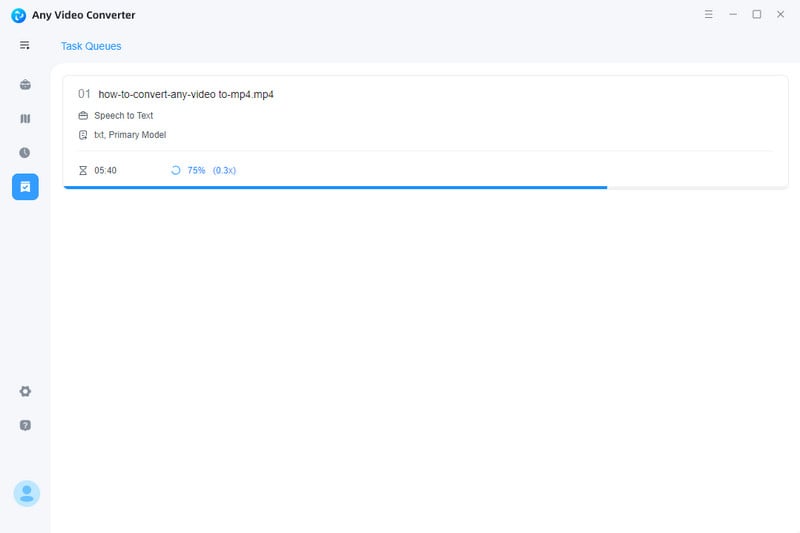
 Get Started
Get Started
 Video Tools
Video Tools
- Video Converter
- Video Downloader
- Video Trimmer
- Video Merger
- Video Compressor
- Add Subtitles
- Track Editor
 AI Tools
AI Tools
