
How to Merge Mutiple Videos into One Video
If you have some short clips, vlogs, trailers, music videos, and movie cuts, and you want to combine these cuts into one video to create your masterpiece, you can use the Any Video Converter Merger tool. Here is how to use the Any Video Converter Merger tool to merge multiple segments or clips into one video and add transitions between two videos.
Step 1: Open the Merge Video Tool
Go to the toolkits of Any Video Converter and select the "Merge Video" tool.
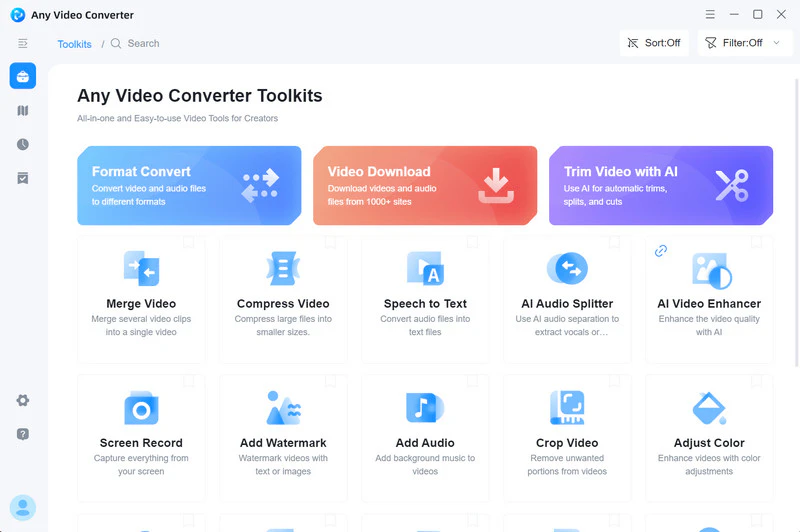
Step 2: Add Videos
Click the "+ Add Files" button or drag & drop to add videos. After adding the videos, you can drag them at the bottom to adjust their position.
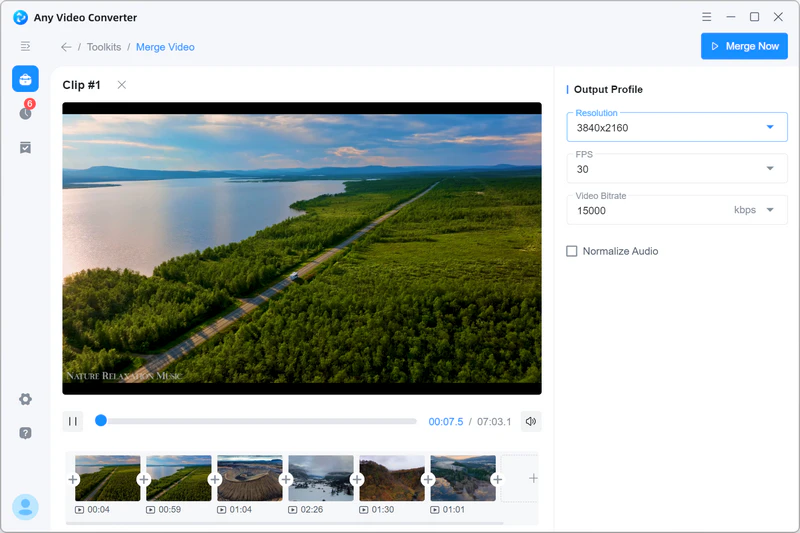
Step 3: Add Transitions
Click the "![]() " button, and then you will see a series of transition effects. Each transition effect also allows you to customize its duration. You can choose any transition effect as needed.
" button, and then you will see a series of transition effects. Each transition effect also allows you to customize its duration. You can choose any transition effect as needed.
Finally, set the output video resolution, frame rate, bitrate, and normalized audio.
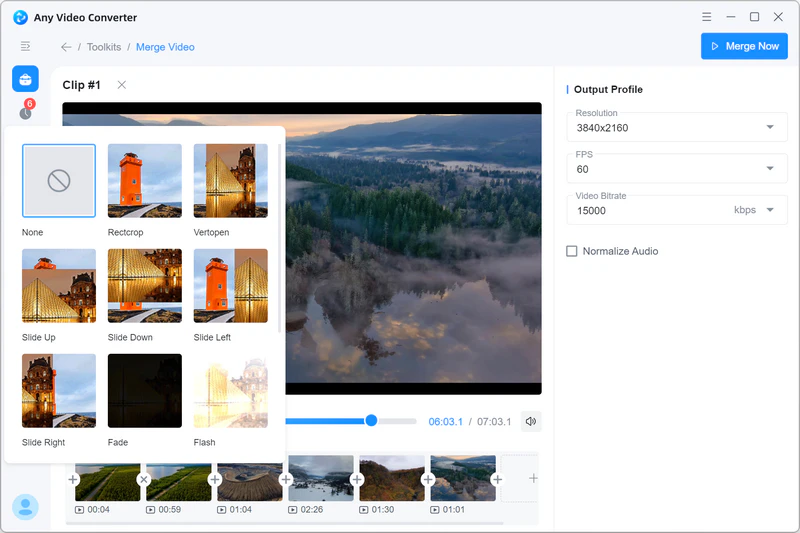
Step 4: Save the Merged Video
Click the "Merge Now" button to export the merged video. Once the task is complete, clicking "![]() " will jump directly to other tools to edit the merged video.
" will jump directly to other tools to edit the merged video.
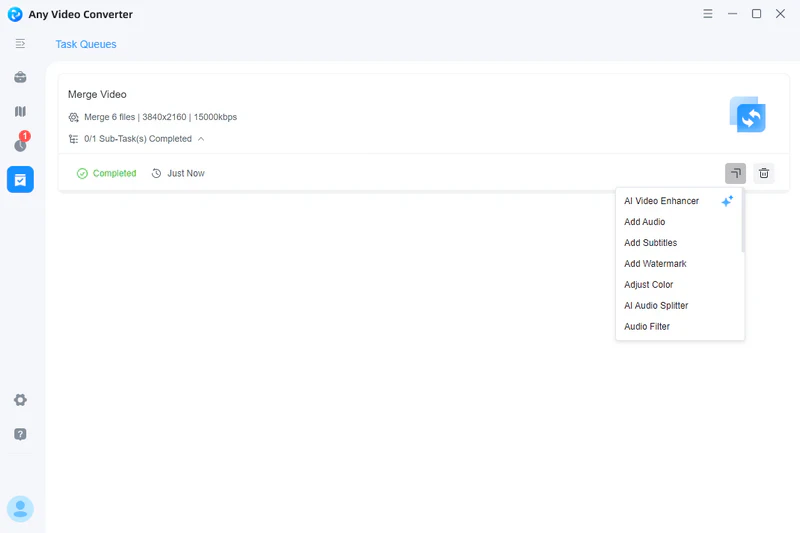
 Get Started
Get Started
 Video Tools
Video Tools
- Video Converter
- Video Downloader
- Video Trimmer
- Video Merger
- Video Compressor
- Add Subtitles
- Track Editor
 AI Tools
AI Tools
