"Any Video Converter has been a great tool for converting video to audio formats and saving videos. Being a user of AVC for many years, I won't consider using any other program."
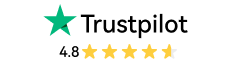
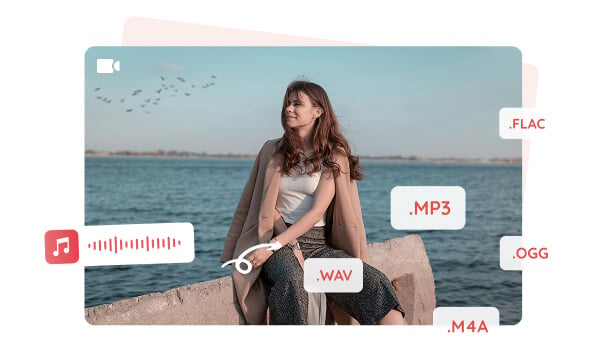
Any Video Converter offers completely free audio extraction tools, including a free format converter, audio downloader, and track editor. With these tools, you can effortlessly extract high-quality audio tracks from videos and save them in multiple audio formats such as MP3, AAC, WAV, and FLAC. These tools do not require paid subscriptions and have no hidden watermarks, allowing you to export the extracted audio files to your computer at no cost. This ensures you can enjoy your audio on various devices like mobile phones and tablets, without any hassle.
Any Video Converter features a professional and efficient audio extractor that allows for lossless separation of audio tracks from various video formats, including MP4, MOV, and AVI. Whether it is a video downloaded from the Internet or a personally recorded video, you can effortlessly extract high-quality audio without worrying about format compatibility.
For students, this free audio extractor is an invaluable tool for converting lecture videos into portable audio clips, enabling you to make the most of your time by learning through listening.
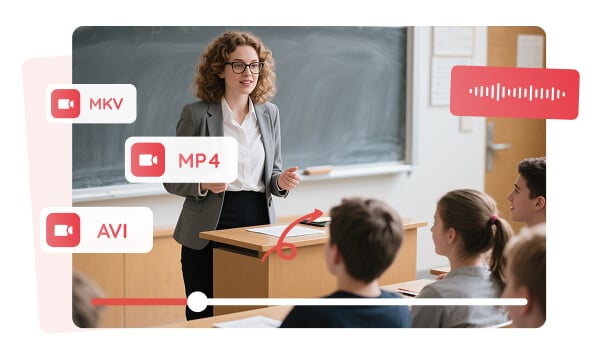
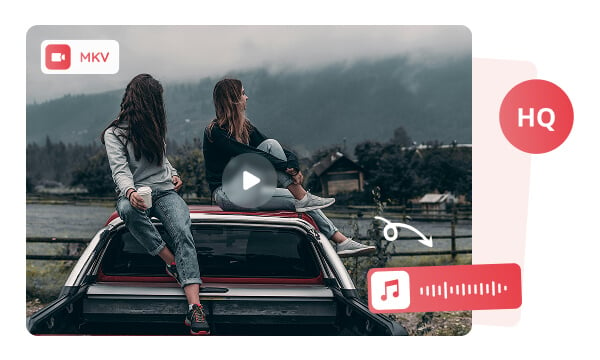
MKV files usually contain multiple audio tracks, including different language options and audio formats. With this free audio track editor, you can extract specific audio tracks directly from MKV files and save them to your computer without re-encoding, perfectly preserving the original sound quality. In addition, the editor also allows you to remove unwanted audio tracks from videos, effectively reducing the source file size and saving valuable device storage space.
Any Video Converter provides a comprehensive online video-to-audio extraction solution, supporting 1,000+ website URLs. Whether you need audio from online music videos, educational content, or TV series, it effortlessly extracts pure audio content from online sources and converts it in high-quality formats like FLAC and WAV. The batch processing feature allows simultaneous extraction from multiple video links at once, eliminating repetitive steps and significantly saving your time while maintaining consistent audio quality across all conversions.
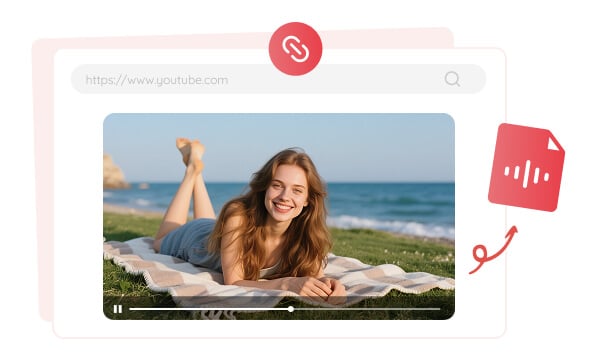
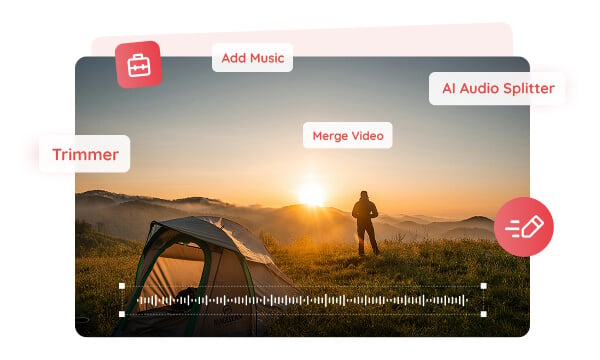
After extracting the audio, you can use Any Video Converter for further editing. For example, you can use the Trimmer tool to split the audio into multiple parts for making ringtones while perfectly preserving the key audio segments. The Merger tool allows you merge multiple audio files into one, making it easy to create a personal podcast. In addition, the AI Audio Splitter can separate vocals from background music and extract instrument tracks (such as piano, guitar, or drums). Finally, the Audio Filter feature enables you add effects, simplifying the process of creating engaging video content.

Unlimited extractions and free audio file saving. Any Video Converter also offers additional free editing tools.

Extract audio from audio files or online videos without losing quality. Ensure you can enjoy the highest audio quality.

It offers other professional audio tools, including an Audio Filter, free Downloader, AI Audio Splitter, Speed Change, and more.
Step 1: Add Video Files/URLs to this Free Audio Extractor
Choose the "Format Convert" or "Track Editor" tool to add your video files.
Choose the “Video Download” tool to add the URLs of your online videos.
Step 2: Select the Audio Format
Step 3: Start Extracting
| Any Video Converter | Free | Pro. | Ultimate |
|---|---|---|---|
Format ConvertConvert between various video and audio formats. |
 |
 |
 |
Video DownloadDownload videos from various online platforms. |
Default settings | Custom settings | Concurrent download |
Video EnhancementUpscale low-res video to HD, 4K, and enhance video quality. |
Watermarked | Watermarked | HD, 4K, and 8K & unwatermarked |
Speech to TextConvert speech from videos or audio to text. |
Basic model | Multilingual | Advanced AI Model (99% accuracy) |
AI Audio SplitterExtract vocals or instruments from audio with AI. |
 |
||
PresetPreset options for common conversion and download settings. |
 |
 |
|
Video EditingBasic video editing, including trimming, cropping, and merging. |
 |
 |
 |
Video CompressVideo compression to reduce file size while maintaining quality. |
 |
 |
 |
Merge VideoCombine multiple video clips into one. |
5 video limit (per merge) | Unlimited | Unlimited |
Screen RecordCapture your computer screen, full screen or region. |
3-minute | Unlimited, HD Quality | Unlimited, 4K Quality |
DVD BurningBurn videos to DVD discs, including menu creation. |
 |
 |
|
WorkflowCustomize batch processing workflows for improved efficiency. |
 |
||
Ad-FreeNo upgrade prompts. |
 |
||
Parallel Task ProcessingAllow multiple download tasks to run concurrently. |
 |
||
Price |
Free | $19.95 | $29.95 |
Try |
Free Download Free Download Free Download | Upgrade Now | Upgrade Now |
1. How do I extract audio from video on Mac?
2. How do I extract audio from video on my Phone?
3. How do I extract MP3 from an MP4 video?
4. How do you separate audio tracks in MKV?
5. Can I use VLC to extract audio?
AI-based video enhancement software to upscale video from 480p to 1080p, 1080p to 4K, and up to 8K, and bring your old videos a new look.
It is the best video blurring software that offers three automatic ways to blur faces, blur background, and blur any objects in videos.