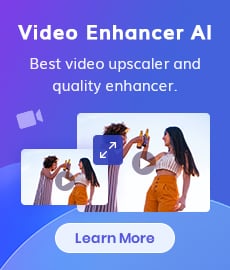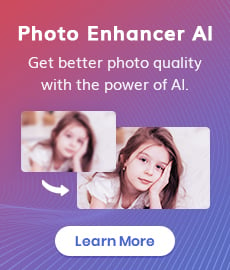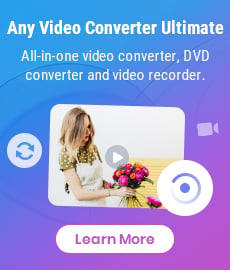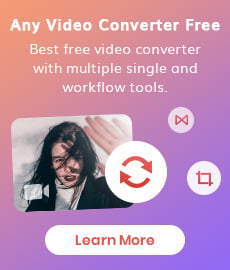3 Best Video Resolution Converter to Change Video Resolution
"How can I change the resolution of a video? How do I convert a video to high resolution?" - Ron Coy
In today's digital landscape, video resolution plays a crucial role in delivering high-quality content across various platforms and devices. Whether you're an aspiring filmmaker, a content creator, or simply someone who enjoys sharing videos online, having the ability to change video resolution is essential. However, not all videos are created equal, and different platforms and devices often require specific resolutions. This is where video resolution converters come in handy. In this article, we will explore the 3 best video resolution converters that can help you adapt your videos to different resolutions and enhance your viewing experience.
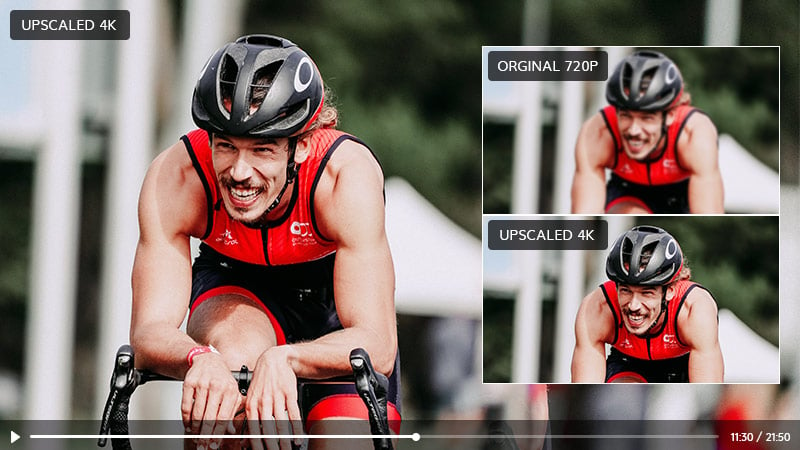
 Part 1: Importance of Video Resolution When Uploading And Sharing Content
Part 1: Importance of Video Resolution When Uploading And Sharing Content
Before we dive into the top video resolution converters, it's important to understand why video resolution matters when uploading and sharing content. Video resolution refers to the number of pixels that make up the video image. It affects the clarity and quality of your video, making it a crucial factor when uploading and sharing content online. Higher resolution translates to sharper and more detailed visuals, offering a more immersive viewing experience. Additionally, different platforms and devices have specific resolution requirements. For instance, social media platforms like YouTube or Instagram may have their preferred resolutions to ensure optimal playback and compatibility. Adapting your videos to the appropriate resolution ensures that your content looks its best across different platforms and devices, reaching a wider audience.
 Part 2: 3 Best Video Resolution Converter
Part 2: 3 Best Video Resolution Converter
Whether it's for YouTube, Facebook, or Instagram, having the correct video resolution can impact the viewing experience of your audience. In this part, we've rounded up the 3 best video resolution converters to help you change the resolution of your videos quickly and efficiently.
1. AVCLabs Video Enhancer AI
AVCLabs Video Enhancer AI is our top pick for the best video resolution converter. The AI-powered video resolution converter has advanced algorithms that can upscale video resolution up to 4K without losing its quality. It supports a wide range of input and output formats, including popular options like MP4, AVI, and MOV. With its intuitive interface, users can easily adjust resolution parameters such as resolution, aspect ratio, etc. Additionally, AVCLabs Video Enhancer AI offers real-time previewing, allowing users to see the results before finalizing the conversion process. Whether you're converting videos for social media, streaming platforms, or personal use, AVCLabs Video Enhancer AI provides a seamless experience with its powerful features.
Video Enhancer AI
- Enhance the video quality to make them more aesthetically pleasing.
- Upscale videos from SD to HD, HD to 4K.
- Sharpen faces from blurry video and enhance facial details.
- Support denoising and deinterlacing videos as well as cropping videos to fill frame.
- Support GPU & TensorRT acceleration.
How to Change Video Resolution with AVCLabs Video Enhancer AI
Install and Launch AVCLabs Video Enhancer AI
Warm reminder: Before changing video resolution, just click here to check the system and hardware requirements of AVCLabs Video Enhancer AI.
Download AVCLabs Video Enhancer AI and then simply launch it after it has been installed on your computer.
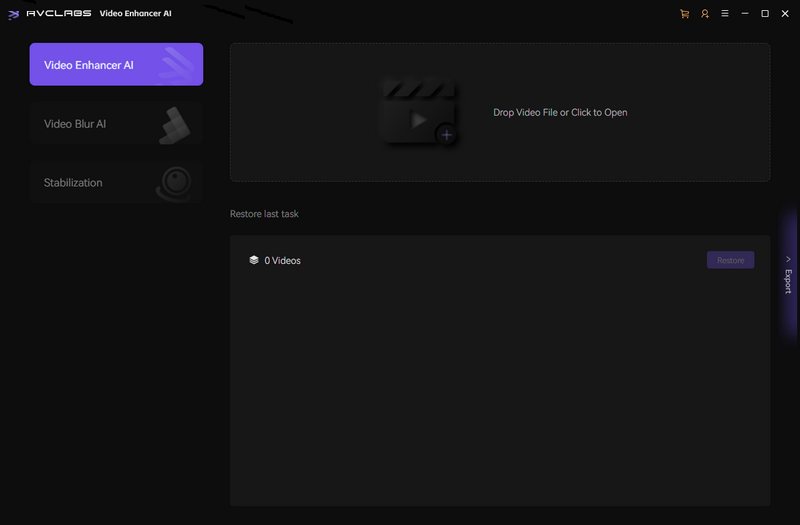
Add One Or Multiple Low-res Videos to the Program, Select the AI Model and Output Parameters
Simply click on the Browse button or drag&drop one or multiple low-res videos to the program, then you need to set some critical parameters like processing AI model, output resolution, output format and output path, brightness, contrast, and saturation.
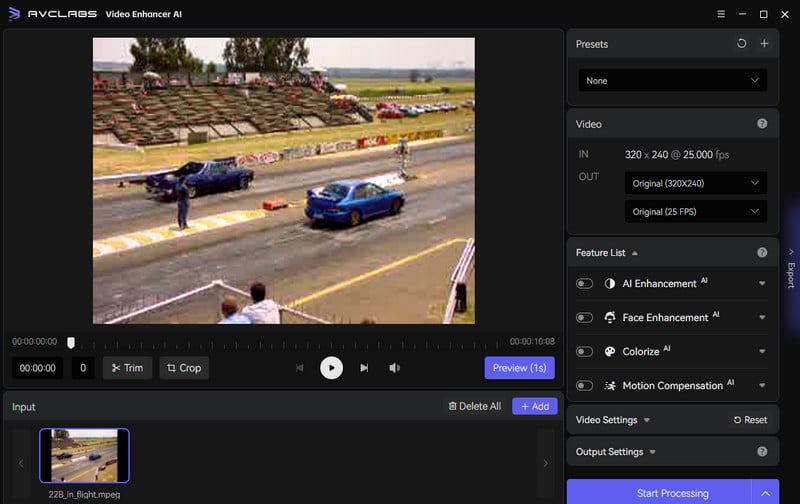
On the right panel, you are allowed to select an AI model and set output resolution like 1080p, 2k, 4k, etc. The most direct way to set 4K output resolution is to go to Presets section and select Upscale to HD resolution or Upscale to 4K. There are 8 preset pre-configured options that you can use right away.
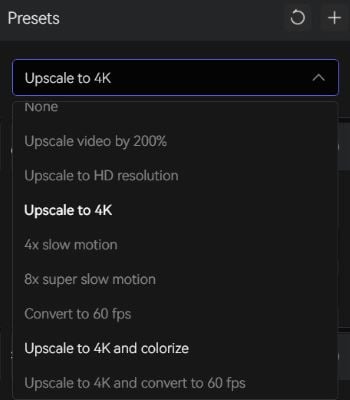
Start Converting Videos Resolution from SD to HD, 4K, 8K
Once all the settings are completed, just click on the Start Processing button to change video resolution to HD quality automatically.
Note: The final processing time depends on your computer’s system configuration, video size. Please wait patiently.
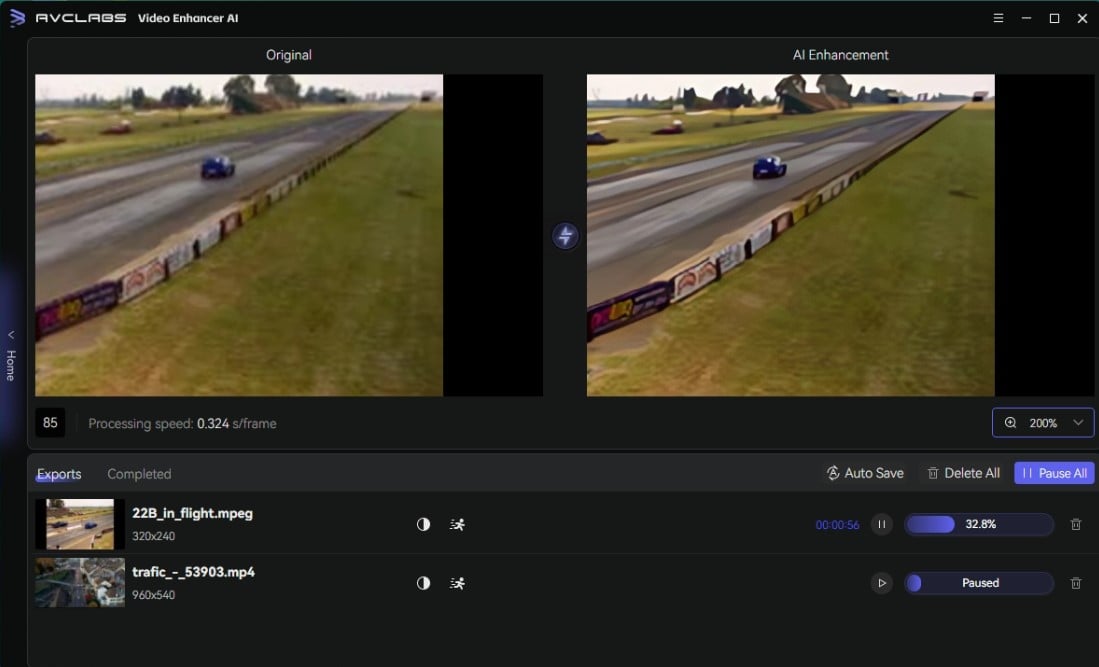
After the video resolution converting process is completed, just open the output file folder to check and enjoy the converted high-resolution videos.
Pros:
• Convert low-res videos from SD to HD, 4K, 8K without compromising quality
• Various input and output video formats are supported
• Batch conversion to deal with more than one file
• Get better visual quality after conversion
• Available on both Windows PC and Mac
Cons:
• Only the first 3 videos are free under trial version
2. Any Video Converter Free
As the name suggests, Any Video Converter Free is a versatile video resolution converter available at no cost. The software converts video resolution without a watermark on both Mac and Windows operating systems. It supports a wide range of input and output formats, making it compatible with various devices and platforms. Any Video Converter Free offers an intuitive interface with a simple drag-and-drop feature, making it user-friendly for beginners. Alongside resolution conversion, it also provides additional features such as video editing, trimming, and merging. Although it lacks the advanced AI-enhanced upscaling capabilities of other converters, Any Video Converter Free remains a reliable and efficient option for basic video resolution conversion needs.
Features of Any Video Converter
- Convert videos between any formats freely.
- Download videos and music from 100+ sites.
- Edit video clips with cut, crop, and special effects.
- Add transitions to your video clips to showcase the scene changes, or seamlessly join separate shots.
- Adjust the audio volume and add audio effects.
- Support NVIDIA NVENC hardware acceleration.
Steps to Convert Video Resolution from SD to HD, 4K for Free Using Any Video Converter Free
Download and Launch Any Video Converter Free
Simply download and install Any Video Converter Free on your computer, and then open it.
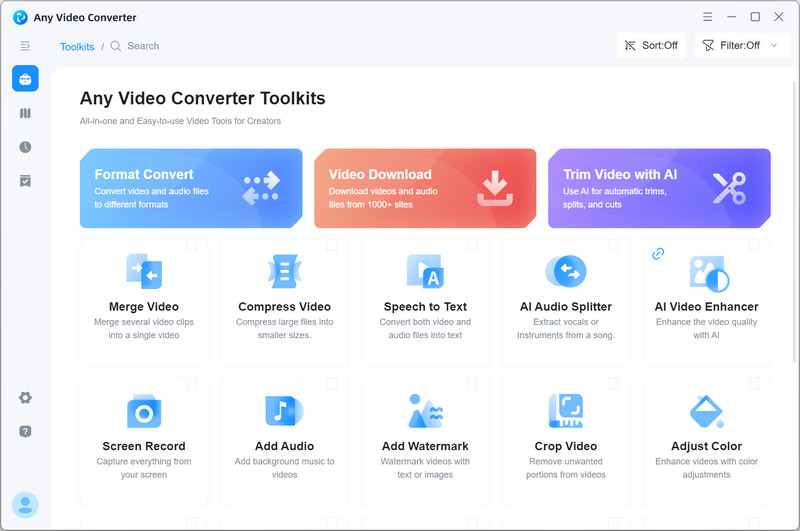
Select the Video Converter Tool and Add Low-res Videos
To convert videos' resolution from SD to HD, 4K, just go to the Video Converter tool and then click on the +Add Video button to add one or multiple low-res videos to this video resolution converter free.
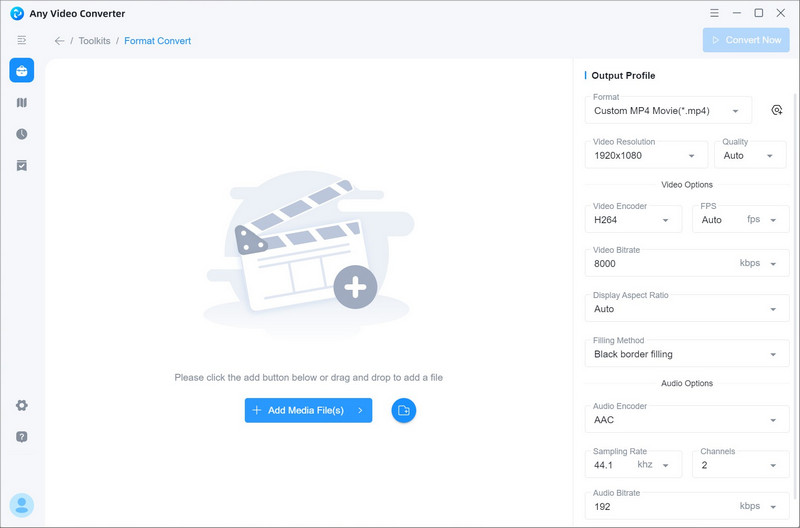
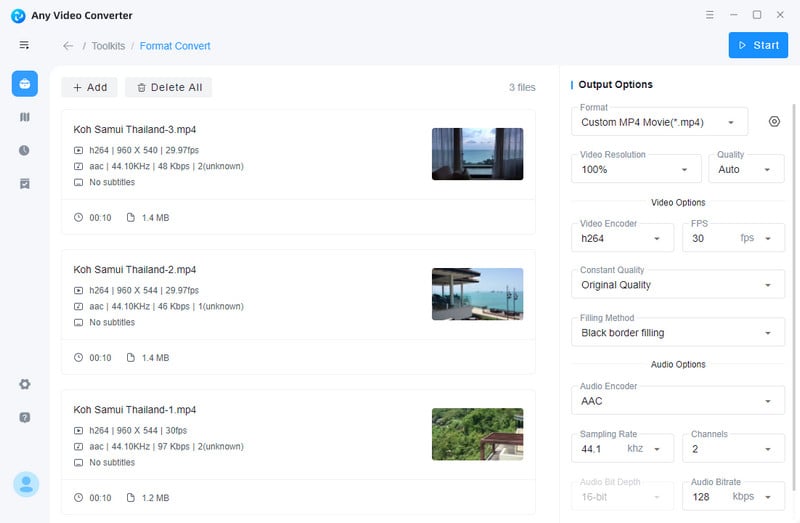
Customize the Video Resolution
Once you imported low-res videos to Any Video Converter Free, you can set the output profile on the left panel of the program. Simply click on the Basic options, and then scroll down to Video Resolution and select 1920X1080, 3840X2160, etc.
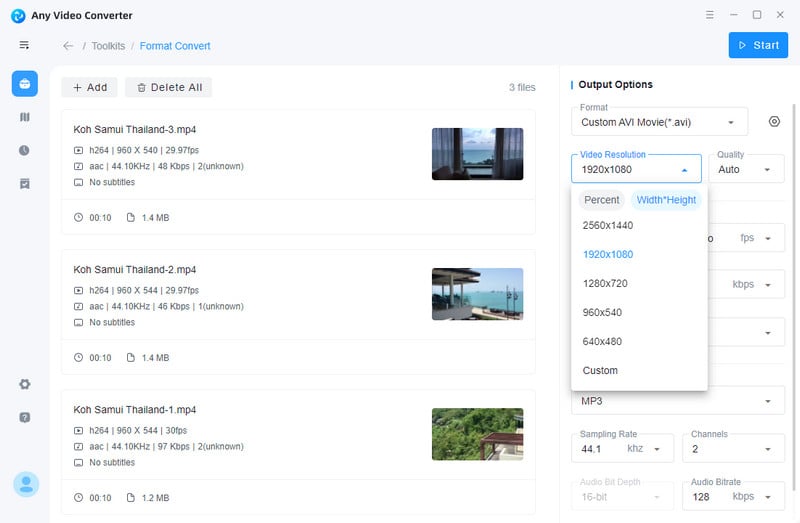
Start Converting Videos' Resolution to HD, 4K for Free
After all the settings are set up, hit on the Start button to convert any low-resolution videos to HD, 4K for free.
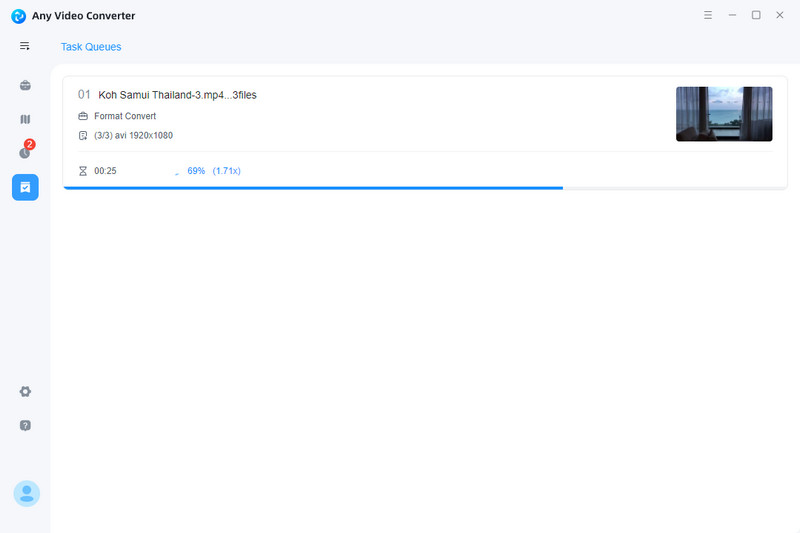
Pros:
• Free to use
• Support converting multiple video files from SD to HD, 4K at once, time-saving
• Convert between different file formats
• Come with various video editing tools
• Compatible with Windows PC and Mac
Cons:
• Can not greatly improve the video quality like AVCLabs Video Enhancer AI
3.HDconvert
HDconvert is a powerful online video resolution converter that supports a wide array of input and output formats. It allows users to change video resolution, aspect ratio, and quality effortlessly. With its cloud-based processing, HDconvert ensures fast and efficient conversion without burdening your device's resources. Additionally, it provides various customization options, including frame rate adjustment and audio extraction. While online converters may have limitations compared to dedicated software, HDconvert stands out for its convenience, as no installation is required. It's an excellent choice for users who prioritize simplicity and accessibility.
Steps to Convert Low-res Videos from SD to HD, 4K Online for Free
Open HDconvert Online Converter
Open HDconvert online video resolution converter using your favorite browser, and hit the button on its center to start converting a low-res video file to high-res video.
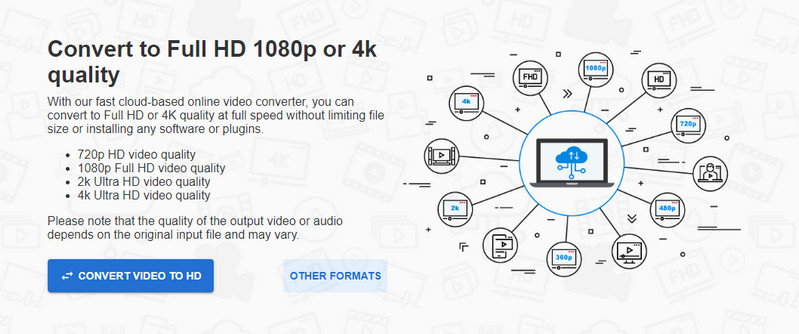
Upload a low-res video to HDconvert
Upload a low-resolution video file to HDconvert and choose MP4 as the target video format to continue.
Start Converting Low-res Videos to HD, 4K Online for Free
Choose High Quality (HD Video) from the Video Preset drop-down list, and pick a video resolution from the Select video quality section. Click NEXT to go ahead.
Download Converter HD Videos to Computer
Once the HD video conversion process is done, simply download the HD 1080p video to your device immediately.
Pros:
• Convert SD to HD online for free easily and fast
• Convert videos to 4K online for free without installing any plugins or software
• Allow users to adjust video settings like codec and bitrate
Cons:
•The 4K output video quality is only available under its premium plan
• The download URL will expire in 24 hours
 Part 3: FAQs about Video Resolution Converter
Part 3: FAQs about Video Resolution Converter
Here are some of the most frequently asked questions about video resolution converters.
Q: What is a video resolution converter?
A: A video resolution converter is a software or online tool that allows you to change the resolution of your videos. It enables you to convert videos from one resolution to another, accommodating different platforms, devices, or specific requirements.
Q: Can video resolution converters improve the quality of a video?
A: Video resolution converters primarily focus on changing the resolution of a video rather than improving its overall quality. However, some converters may incorporate additional features like AI-based upscaling, denoising, or sharpening filters that can enhance the visual quality to a certain extent.
Q: Can I change the video resolution of my videos without losing quality?
A: Yes, with the right software like AVCLabs Video Enhancer AI, changing video resolution to a higher resolution like 4K is possible without compromising the quality.
Q: Can I batch convert videos with video resolution converters?
A: Yes, most video converters allow you to batch convert videos, saving you time and effort.
Q: What other features should I look for in a video resolution converter?
A: Besides resolution conversion, it's beneficial to consider other features such as support for various input and output formats, customization options (aspect ratio, frame rate), batch conversion capabilities, video editing tools (trimming, cropping), and the speed and efficiency of the conversion process.
Q: Are video resolution converters free to use?
A: Video resolution converters come in both free and paid versions. Free converters often have limitations in terms of features, output quality, or supported formats. Paid converters usually offer more advanced functionalities, better output quality, and dedicated customer support.
Q: Can video resolution converters handle large video files?
A: The ability to handle large video files depends on the specific converter and your computer's processing power. Some converters may have limitations on file size, while others may require sufficient system resources to process larger files smoothly. It is advisable to check the converter's specifications and requirements before working with large videos.
Q: Are online video resolution converters secure?
A: The online video resolution converters can be secure as long as you use reputable platforms that prioritize user privacy and data protection. It is recommended to choose converters that use secure HTTPS connections and have positive user reviews. However, for sensitive or confidential content, using offline converters may provide an extra layer of security.
Q: Can video resolution converters preserve the original aspect ratio?
A: Yes, video resolution converters typically have options to preserve the original aspect ratio when changing the resolution. This ensures that the video's proportions remain intact without distortion or stretching.
Q: Can video resolution converters convert videos to 4K resolution?
A: Yes, many video resolution converters support 4K resolution conversion. However, it's important to note that converting a video to a higher resolution (e.g., 4K) does not magically enhance its quality if the original video was not captured or encoded at that resolution. It may result in a larger file size without significant visual improvements.
Q: How do I choose the right video resolution converter for my needs?
A: To choose the right video resolution converter, consider factors such as supported formats, customization options, ease of use, additional features, user reviews, and pricing. Evaluate your specific requirements and compare different converters to find the one that best aligns with your needs.
Conclusion:
Having the right video resolution can be the difference between a captivating and successful piece of content, or something terribly ineffective. As technology advances, more and more high-quality content is becoming available and being shared across platforms.
While there are many options when it comes to video resolution converter, Choosing the best video resolution converter is essential if you want to maintain high-quality videos when uploading and sharing them online. Software like AVCLabs Video Enhancer AI, Any Video Converter Free, and HDconvert are all excellent choices, each offering various features and benefits. Nevertheless, choosing the right one depends on your specific needs, so consider the output quality, supported formats, and user interface when deciding which software to choose.
Plus, with FAQs about video resolution converter available on our website, you will be sure to have all your questions answered as quickly as possible.
Hopefully this blog has answered any questions you have about video resolution converter and given you guidance on how to choose the best one for your needs. With a little bit of knowledge about choosing the right video resolution converter, you can make sure your content is seen in its intended quality.
Try AVCLabs Video Enhancer AI to breathe new life into your footage!
Related Articles & Tips
- • Top 5 Video Clarity Increasers to Improve Video Quality
- • How to Make Your Videos Less Blurry Like a Pro!
- • 3 Best SD to HD Video Converters to Convert SD to HD Video without Losing Quality
- • How to Make Video Quality Better Using AI Video Enhancer
- • Best 3 Video Upscalers Online Free to Upscale Videos to 4K, 8K Online for Free
- • Increase Video Resolution from 480p, 720p to 1080p, 4K Even 8K without Losing Quality
- • AI Video Colorizing | How to Colorize Videos with AI
- • 4K Upscaling | Turn Old Videos into Crispy 4K
- • How to Convert Horizontal Video to Vertical for TikTok, Instagram, YouTube Shorts
- • Old Movie Restoration: How to Upscale Old Movies to 4K
- • AI Anime Video Upscaler | How to Upscale Anime Videos to 4K
- • How to Restore Old Home Movies to HD
 Video Converter
Video Converter
- MP4 Converters
- MKV to MP4 Converters
- AVI To MP4 Converters
- MOV to MP4 Converter
- Best Free AV1 Converters
- HEVC/H.265 Converter
- H.264 Video Converter
- Android Video Converter
- Samsung Video Converter
- Sony PS4 Video Converter
- Nokia Video Converter
- MPEG Video Converter
- Convert 4K to 1080P
- Convert MP4 to MP3
- Convert M2TS to MP4
- Convert MVI to MP4
- Convert WebM to MP4
- Convert Videos to MP3
- Convert MP4 to 3GP
- Convert M4V to MP4
 DVD Converter
DVD Converter
 Video Editor
Video Editor
- Best AI Video Editors
- Free AI Video Generators
- Best AI Slideshow Makers
- Replace Face in Video
- AI Cartoon Video Generators
- Text-to-Video AI Generators
- Best Free Voice Changers
- Text-to-Video AI Generators
- Sites to Download Subtitles
- Add Subtitles to Video
- Free Online Video Compressor
- Convert Your Videos to GIFs
- Blur Video Backgrounds
- Video Editing Apps for YouTube
 Video Enhancer
Video Enhancer
- Best 10 Video Enhancer
- Improve Video Quality
- Fix Blurry Videos
- Remove Noise from Footage
- Upscale Video from HD to 4K
- Upscale Video from 480P to 1080P
- Best AI Video Upscaling Tools
- Make a Blurry Video Clear
- Best Old Video Restorer
- How to Sharpen Video
- Fix Bad Quality Videos
- Increase Video Resolution
- Convert Videos to 4K
- Upscale Anime Videos to 4K
 Photo Enhancer
Photo Enhancer
- Fix Blurry Pictures Online
- Make Blurrys Picture Clear
- Increase Image Resolution Online
- Remove Blur from Images
- AI Image Sharpener Online
- Topaz Gigapixel AI Alternatives
- Fix Low-resolution Photos
- Colorize Historical Photos
- Remove Noise from Photos
- AI Image Sharpener
- AI Face Retoucher
- AI Image Enlargers
 Mobile & PC
Mobile & PC