
How to Download Subtitles from YouTube or Other Sites
Many videos on YouTube and other sites offer one or multiple subtitles in different languages, which are essential for watching foreign movies or TV shows. Any Video Converter provides you with three different methods to download one or multiple subtitles along with the video, making it easier to enjoy content in different languages.
Method 1: Download One Subtitles for Free
Free users can download one subtitle for free. The program will automatically download the subtitle that matches the language of your operating system.
Step 1: Open "Video Download" Tool
Launch Any Video Converter. It's available for Windows 10 (64-bit), 11 and macOS 10.15 or above. Then open the "Video Download" tool from the toolkit list.
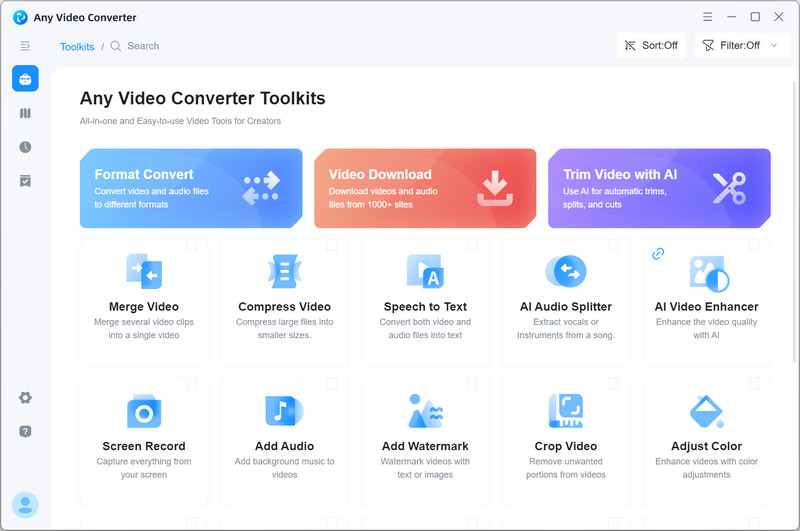
Step 2: Add URLs
Browse the video you want to download, then copy the link to the video you want to download.
Click the "Add URL(s)" button, paste the links into the search box, and then click "Analyze" to begin parsing the links.

Step 3: Tick the "Download Subtitles" Option
Tick the "Download Subtitles" option, so that the subtitles can be downloaded along with the video.

Step 4: Start Download
Click the "Download Now" button to start downloading subtitles along with the video.
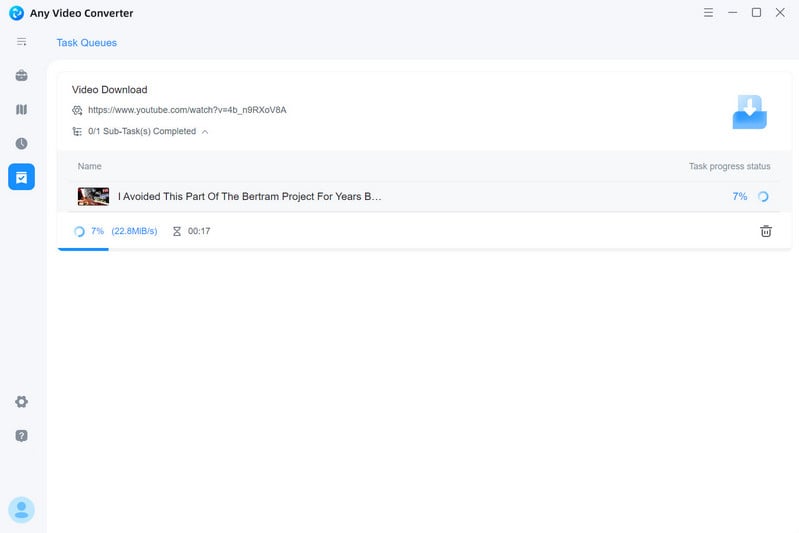
Method 2: Download Subtitles with the "Custom" Mode
The "Custom" mode offers you more customized options to choose from as your preferences. From this mode, you can select your preferred one or multiple subtitles.
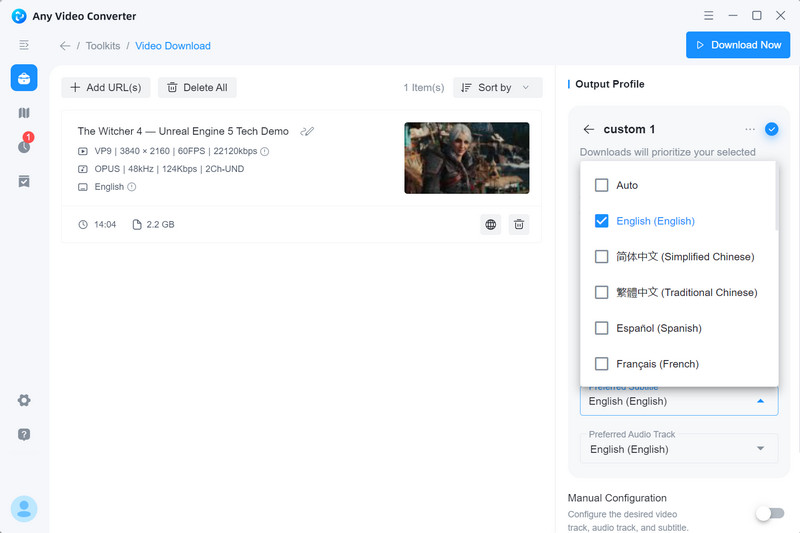
Method 3: Download Subtitles with "Manual Configuration"
After analyzing the URLs, you can enable "Manual Configuration" and click "![]() " card to view all available subtitles. From there, you can click to select one or multiple subtitles to download.
" card to view all available subtitles. From there, you can click to select one or multiple subtitles to download.
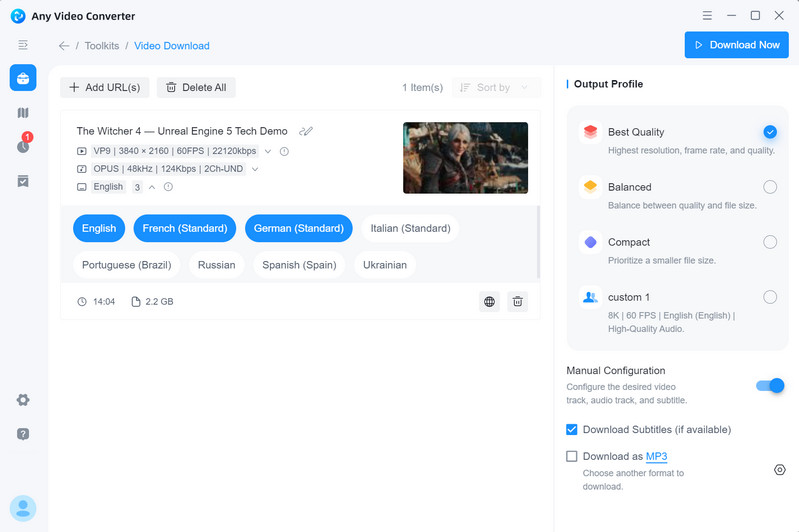
 Get Started
Get Started
 Video Tools
Video Tools
- Video Converter
- Video Downloader
- Video Trimmer
- Video Merger
- Video Compressor
- Add Subtitles
- Track Editor
 AI Tools
AI Tools
