
How to Download Playlist or Channel from YouTube or Other Sites
YouTube offers a wide variety of playlists on topics like music collections, TED talks, podcasts, tutorials, and more. Whether you want to download entire playlists (or channels) from YouTube, SoundCloud, or other sites, or select specific files from a playlist or channel, Any Video Converter is the perfect tool for the job.
Step 1: Open "Video Download" Tool
Launch Any Video Converter. It's available for Windows 10 (64-bit), 11 and macOS 10.15 or above. Then open the "Video Download" tool from the toolkit list.
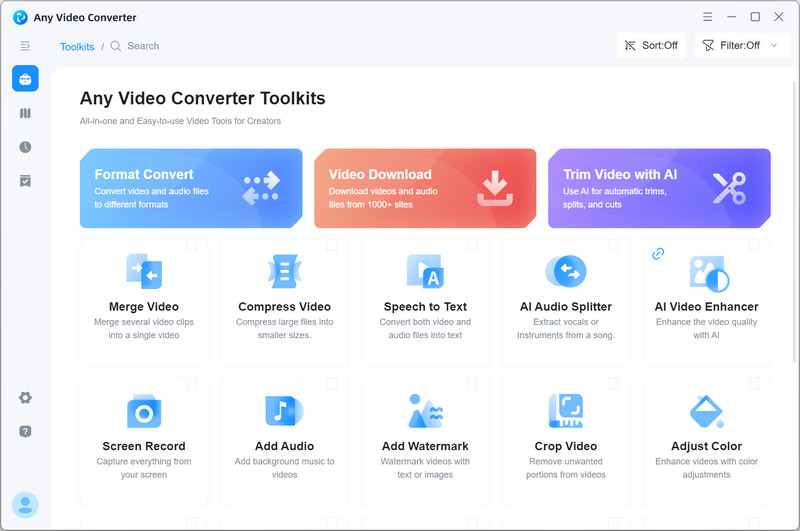
Step 2: Add URLs
Browse the playlist or channel you want to download, then copy the link.
Click the "Add URL(s)" button, paste the playlist or channel links into the search box, and then click "Analyze" to begin parsing the links.

Step 3: Select the Format and Quality
Choose "Best Quality", "Balanced", or "Compact" mode to download the playlist in the highest, medium, or low quality. Or choose "Custom" mode to customize the output quality and resolution.
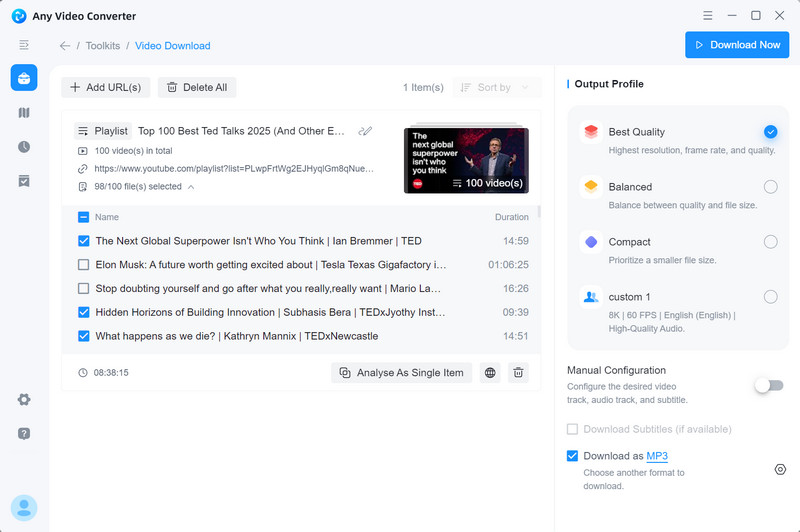
At the bottom of the output profile, click the "Settings" button and choose the output format as MP4, MKV, MP3, FLAC, or WAV.
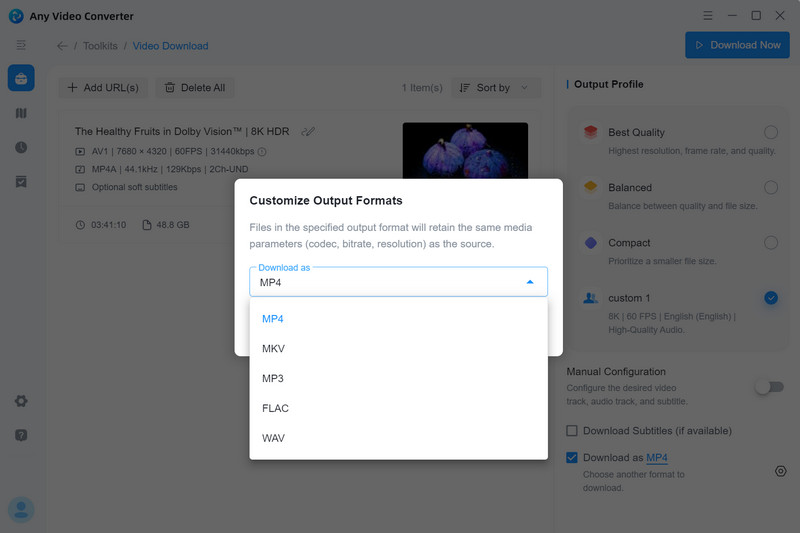
Tips: Any Video Converter lets you select specific files from a playlist or channel to download, giving you more control over your content.
Step 4: Start Download
Click the "Download Now" button to start downloading playlist or channel from YouTube and other sites.
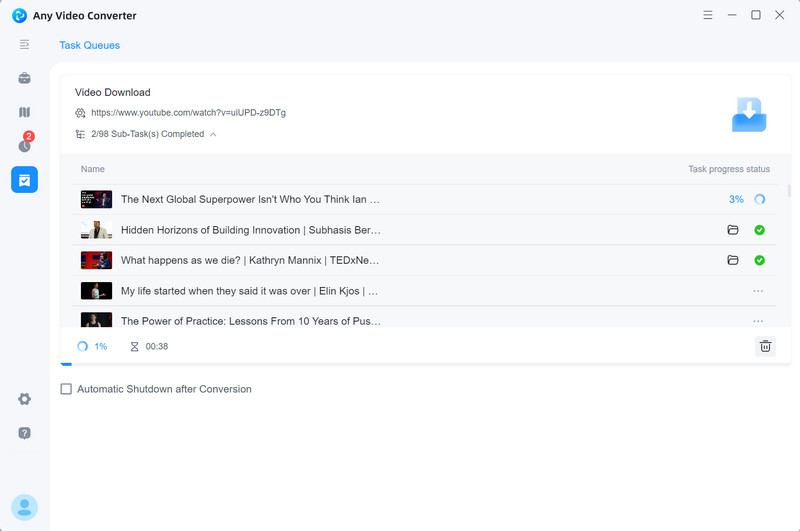
 Get Started
Get Started
 Video Tools
Video Tools
- Video Converter
- Video Downloader
- Video Trimmer
- Video Merger
- Video Compressor
- Add Subtitles
- Track Editor
 AI Tools
AI Tools
