Best 4 YouTube to MP4 Downloaders that Guarantee 100% Success and Secure
"What's the easiest way to download YouTube videos to MP4?" - James Miller
Watching YouTube videos is fun, but sometimes, you may want to download YouTube videos to MP4 for forever and offline access. In this article, we have tested and reviewed 4 safe and trusted YouTube to MP4 downloaders, providing you with the tools you need to easily and securely download YouTube videos in MP4 format.
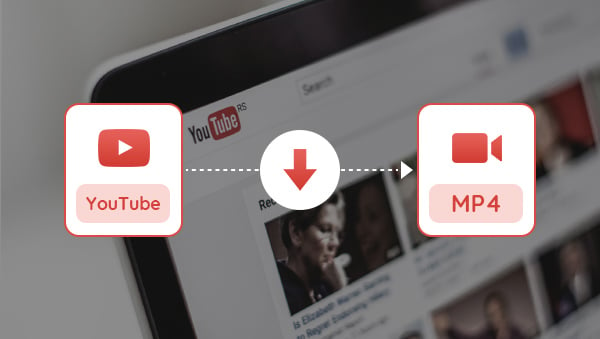
Part 1: 4 Reliable YouTube to MP4 Downloaders
If you're looking to download YouTube videos to MP4 on your Windows or Mac, the desktop version of a YouTube to MP4 downloader is the most reliable and secure option. Not only does it ensure safe downloads, but it also offers highly customizable features, allowing you to tailor your video download experience to your specific preferences.
In the following, we will introduce the top 4 desktop YouTube to MP4 downloaders, which have been proven to be the most reliable and trusted options by users.
1. Any Video Converter
Any Video Converter is widely recognized as a powerful video conversion tool, but it is often underestimated as a video downloader. With updates from V7 to V9, the downloader feature has undergone significant improvements, driven by user feedback. Today, it stands as one of the best YouTube to MP4 downloaders, offering an excellent experience for both free users, allowing unrestricted downloads, but also provides advanced features for professionals who are looking to customize their download preferences.
Key Features of Any Video Converter
- Free download YouTube videos in SD, HD, 2K, 4K, and 8K quality
- Download YouTube videos to MP4, MKV, MP3, FLAC, and WAV
- Download an entire playlist/channel, or select specific videos
- Manually select the video track, audio tracks, and subtitles
- Download multiple audio tracks and subtitles
- Customize the download preferences and save as presets
- Support multiple URL inputs and multi-threaded downloads
| PROS👍 | CONS👎 |
|
1. Unlimited and free downloads. 2. Free download videos with the best quality kept. 3. It allows you to select specific videos from the playlist or channel to download. |
You need to upgrade to the Pro or Ultimate version to unlock the advanced features, like manual configuration, custom mode, multiple audio tracks and subutiles downloading, etc. |
How to Download YouTube Videos to MP4 with Any Video Converter
Step 1: Open the "Video Download" Tool
Click the download button below according to your computer's operating system, then follow the on-screen installation guide to complete the installation process.
After installation, launch Any Video Converter and select the "Video Download" tool from the toolkit list.
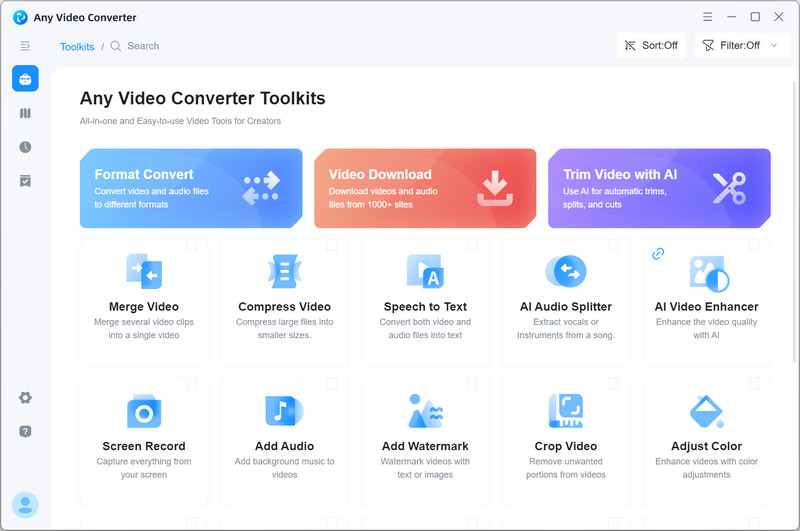
Step 2: Copy the URL of the YouTube Video or Playlist
Browse the video or playlist on YouTube and copy the video link from the address bar at the top of your browser.
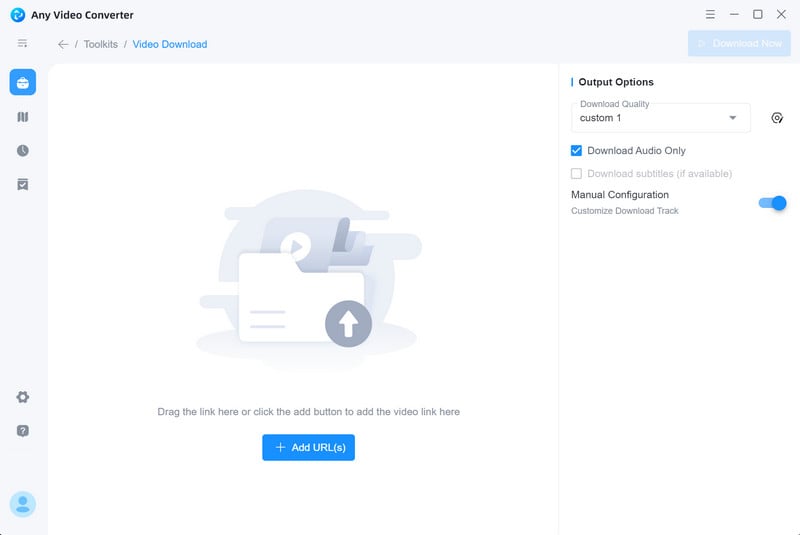
Step 3: Customize the Download Preference
You can choose the download quality as "Best Quality," "Balanced," or "Compact." Alternatively, use the "Custom" mode to personalize your download preferences, including resolution, video bitrate, audio quality, FPS, audio tracks, and subtitles.
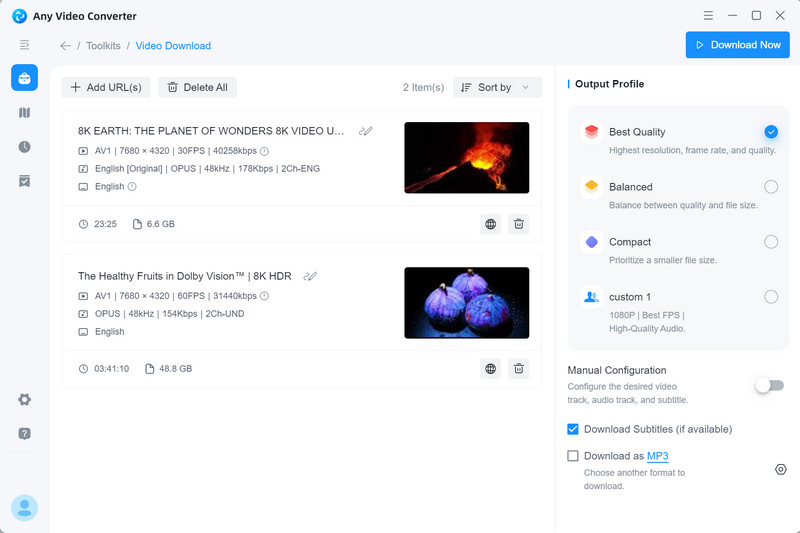
Step 4: Choose "MP4" as the Output Format
At the lower-right corner of the output profile, select "MP4" as the output format. This will allow you to download and convert YouTube videos directly to MP4 without a secondary conversion.
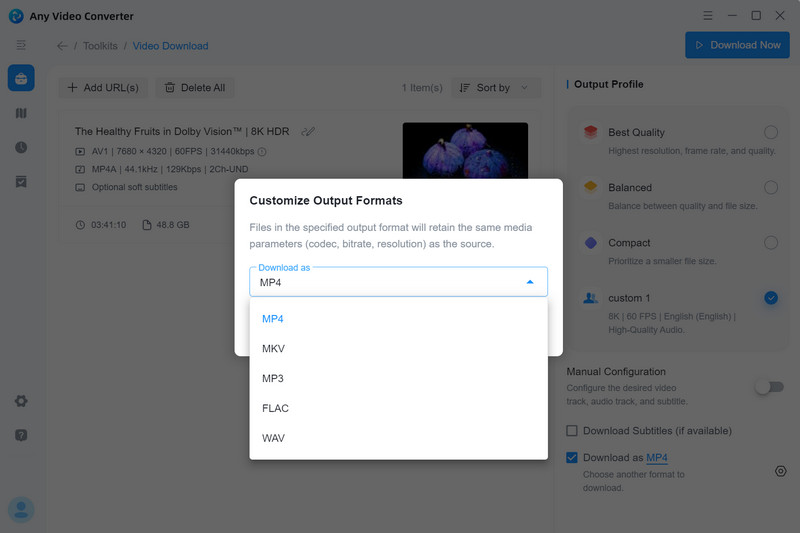
Tips: You can also enable the "Manual Configuration" to easily select the video track (including video format, video codec, resolution, bitrate, FPS, and size), audio tracks, and subtitles.
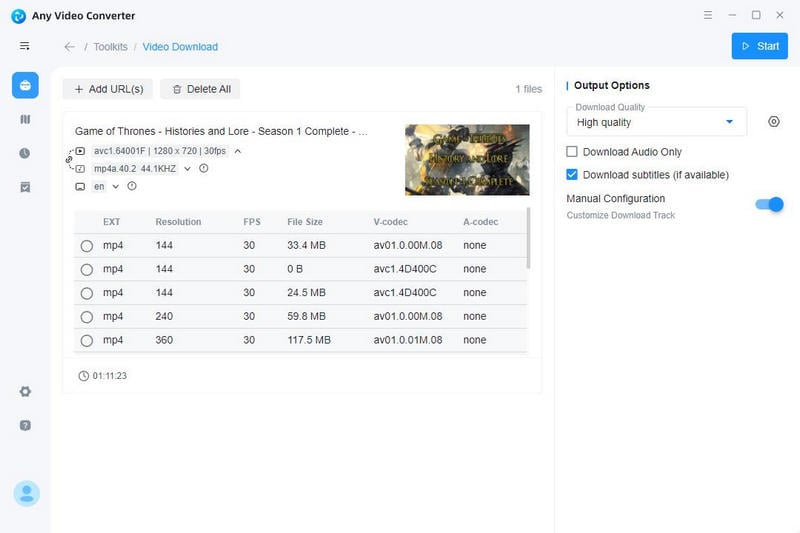
Step 5: Start Downloading
Click the "Download Now" button to start downloading YouTube videos to MP4.
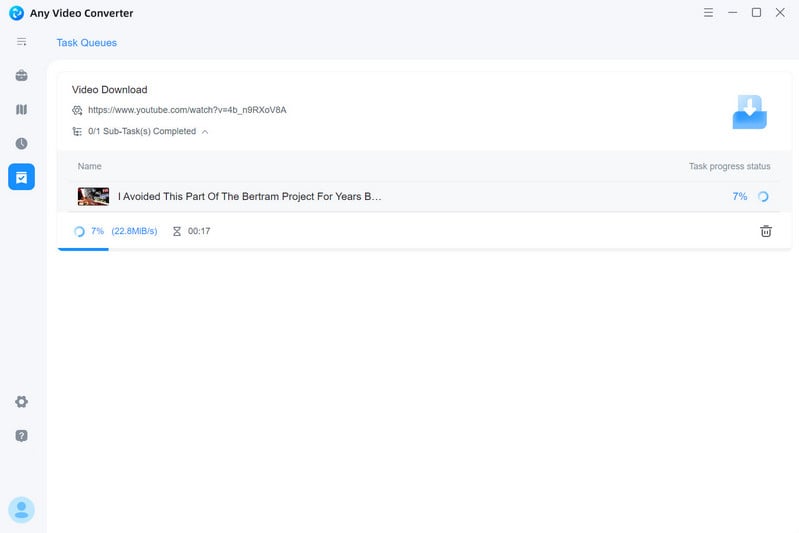
2. 4K Video Downloader+
4K Video Downloader+, formerly known as 4K Video Downloader, is a powerful desktop application designed to streamline the process of downloading high-quality videos, audio, playlists, channels, and subtitles from popular platforms such as YouTube, Vimeo, TikTok, and more. Although many users have complained that they need to pay additional fees for the transition to the Plus version, 4K Video Downloader+ continues to be highly regarded for its advanced features, sleek interface, fast download speeds, and reliable performance. If you are looking for a dedicated YouTube to MP4 downloader, 4K Video Downloader+ is definitely your go-to choice.
 We have prepared for the detailed review on 4K Video Downloader +. You can read more to check whether it is your choice.
We have prepared for the detailed review on 4K Video Downloader +. You can read more to check whether it is your choice.
| PROS👍 | CONS👎 |
|
1. It is a dedicated YouTube downloader that provides more advanced features for professional users. 2. You can subscribe to the playlist and channel to automatically download the new videos. |
1. The free version can only download 10 videos per day. 2. The program does not respond when clicking certain buttons. |
How to Download YouTube Videos to MP4 with 4K Video Downloader+
Step 1: Launch 4K Video Downloader+ on your computer.
Step 2: Copy the link to the YouTube video you want to download, then click the "Paste Link" button in the downloader to paste the link.
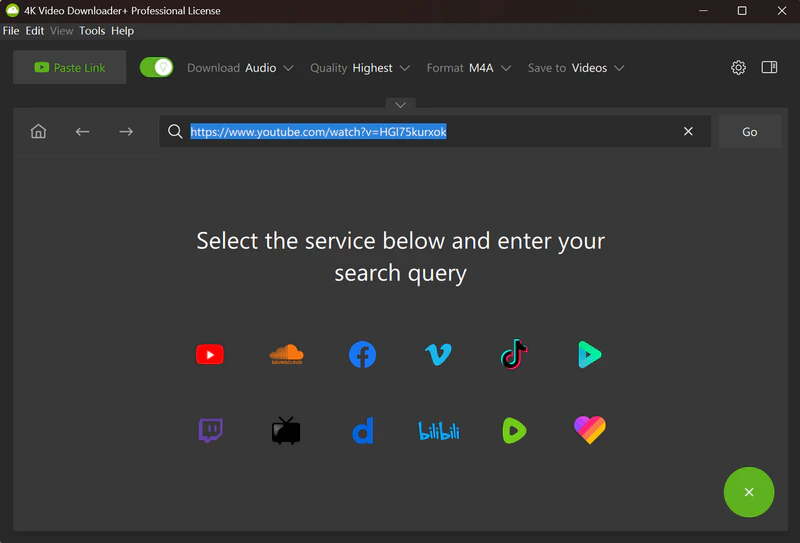
Step 3: Besides the "Paste Link" button, you can choose "MP4" as the format, then choose the quality and output folder.
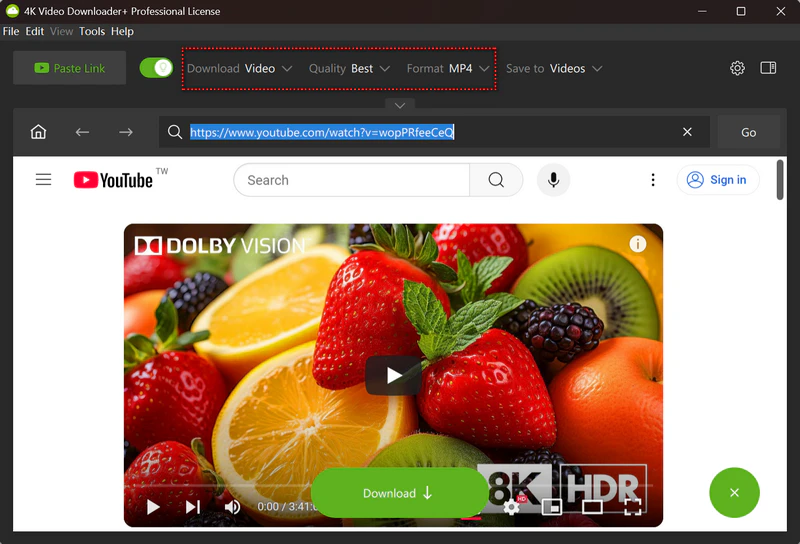
Step 4: tart downloading YouTube video to MP4 with 4K Video Downloader+.
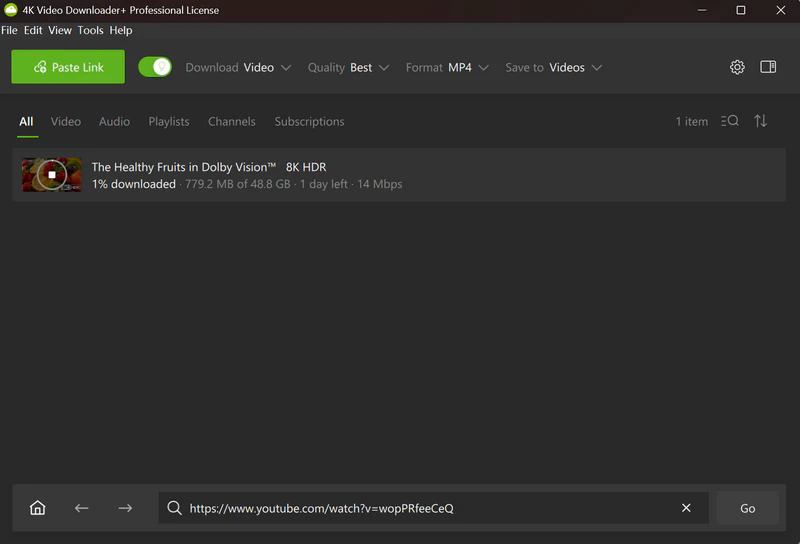
3. Freemake Video Downloader
Freemake Video Downloader is an easy-to-use and intuitive download tool that supports downloading videos and audio files from YouTube, Facebook, Vimeo, Dailymotion, and more. Its simple interface and functionality make it a good choice for casual users who need a reliable tool to download videos in various formats, including MP4, AVI, and MKV. While Freemake Video Downloader excels in simplicity, it lacks the advanced features for professional users and creators.
| PROS👍 | CONS👎 |
| Supports various video and audio output formats like MP4, AVI, MKV, FLV, and MP3. |
1. The free version adds a watermark to downloaded videos. 2. The free version can only download 1 video. |
How to Download YouTube Videos to MP4 with Freemake Video Downloader
Step 1: Copy the link of the YouTube video you are going to download.
Step 2: Click "Paste URL" and wait for the analysis to be completed, then choose the quality and format.
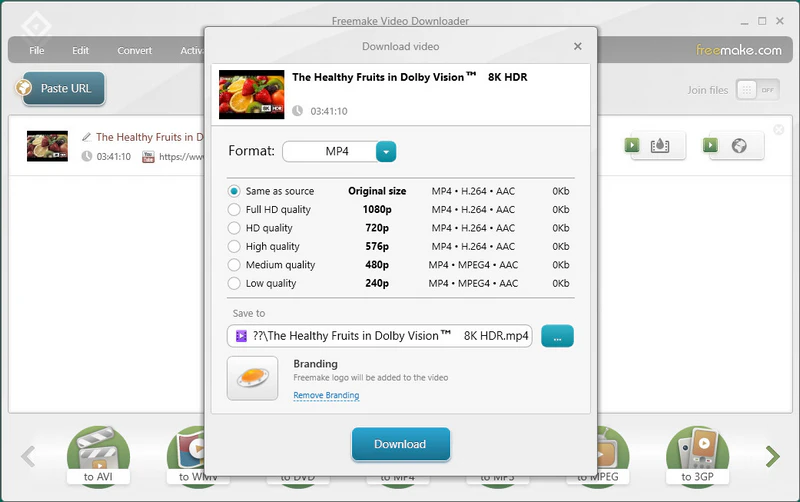
Step 3: Press the "Download" button to save the YouTube video to MP4 format.

4. VideoProc
Like Any Video Converter, VideoProc is an all-in-one video tool that combines a variety of useful features, including video conversion, editing, downloading, recording, and AI-powered enhancements. VideoProc offers a powerful video download feature, same as the manual configuration option found in Any Video Converter, providing users with full control over their downloads by presenting a list of available video tracks. From there, users can choose which video quality or format they want to download.
| PROS👍 | CONS👎 |
|
1. It is very easy to use and straightforward. 2. You can select the audio track and subtitles to download. |
1. It does not support selecting multiple audio tracks to download. 2. No Mac version. |
How to Download YouTube Videos to MP4 with VideoProc
Step 1: Copy the link of the YouTube video you want to download.
Step 2: Launch VideoProc and click the "Add Video" button to paste the video link.
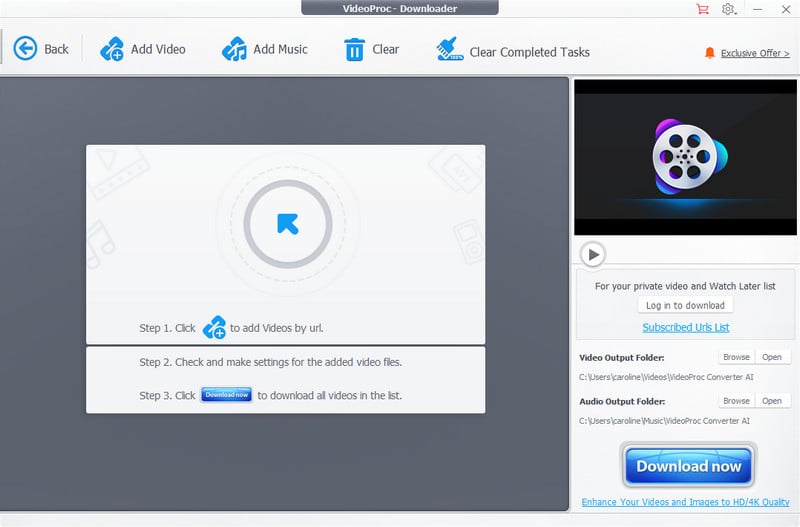
Step 3: Once the analysis process is complete, VideoProc provides a comprehensive list of available video tracks for download. Each track is accompanied by detailed information, including video format, video codec, resolution, video bitrate, and file size.
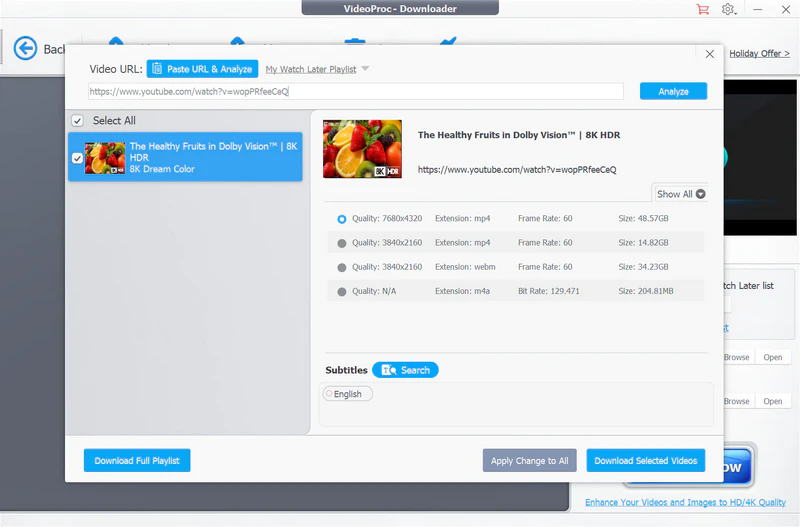
Step 4: Click the "Download“ button to start downloading YouTube videos to MP4.
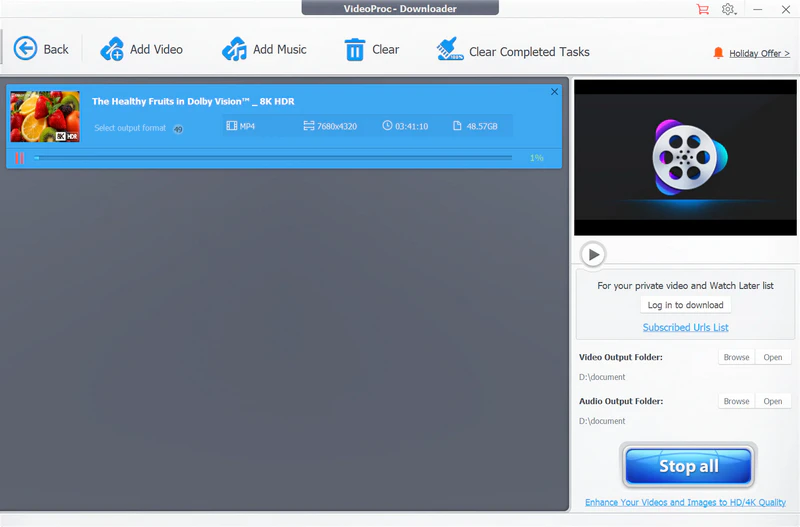
Part 2: Why You Need a YouTube to MP4 Downloader
A YouTube to MP4 downloader allows you to download YouTube videos in the MP4 format, which is one of the most widely used video formats compatible with most media players, devices, and video editing software.
Another great advantage of using a YouTube to MP4 downloader is that you can download videos in different resolutions. That means you can choose to download the video in a higher resolution if you want to watch it on a bigger screen.
Part 3: FAQs about YouTube to MP4 Downloader
Q1: What is the best YouTube to MP4 downloader with trim?
A: Any Video Converter is more than just a reliable video downloader. It’s a versatile tool that also allows you to trim and edit your downloaded YouTube videos. Whether you want to cut videos into specific segments or remove unwanted parts, Any Video Converter gives you the flexibility to do both.
With support for both manual and automatic modes, you can easily trim YouTube videos to suit your needs. The manual mode lets you make precise edits, while the automatic mode streamlines the process for quick trimming.
Q2: What is the best YouTube to MP4 downloader for Mac?
A: After comparison, you can find that Any Video Converter is the best YouTube to MP4 downloader for Mac. Here are five compelling reasons why.
Free and unlimited downloads. It is the only video downloader that allows users to download videos, playlists, and channels from YouTube and 1000+ sites for free, without quantity or duration restrictions.
Safe and secure. The installer is clean, with no adware, ads, and suspicious components.
Lightning-fast downloads. Thanks to multi-threading support, Any Video Converter boosts your download speed by up to 130x faster.
Multi-format supported. It supports downloading YouTube videos in popular video and audio formats, including MP4, MKV, MP3, WAV, and FLAC.
Most customized downloader. Any Video Converter offers both manual configuration and custom modes, giving you the flexibility to download YouTube videos tailored to your specific preferences.
Q3: Is downloading YouTube to MP4 illegal?
A: This all depends on how you use the content.
Downloading videos directly from YouTube through third-party tools without permission generally violates the terms of service of YouTube.
If the content is not available for download by the owner or creator, saving it to your local with the third-paty tools can lead to legal consequences.
The downloaded content can not be used for commercial purposes, only for personal use.
Q4: How to safely extract audio from YouTube?
A: It is recommended to use the software-based YouTube audio ripper to extract audio from YouTube, as it is more secure, without ads or suspicious redirections.
Q5: Is it safe to use Y2Mate?
A: Yes, Y2Mate is on our top list of safest YouTube to MP3 converters, but you still need to be cautious of redirections and ads.
Conclusion
The 4 YouTube to MP4 downloaders we’ve covered have been tested and proven to be 100% reliable, providing safe, efficient, and customizable download options. Among them, Any Video Converter stands out as the best choice due to its free and unlimited downloads, advanced features, and customizable settings for a more tailored experience.
Regardless of the ripper you choose, it's essential to ensure that the tool is safe, reputable, and trustworthy to protect your device and data.
Download Any Video Converter right now for hassle-free and unlimited YouTube video downloads!
 We also Recommend
We also Recommend
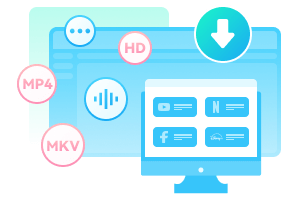
SameMovie Video One
- Download videos from Netflix, Amazon, and 1,000+ sites.
- Record from YouTube Live, Amazon Live, TikTok Live, etc.
- Save streaming movies and series to MP4 or MKV.
- Batch download videos in top quality (up to 8K).
- Support 10X faster speed & ads-free downloads.
- Preserve multi-language audio tracks (5.1 Dolby) & subtitles.
Read More








