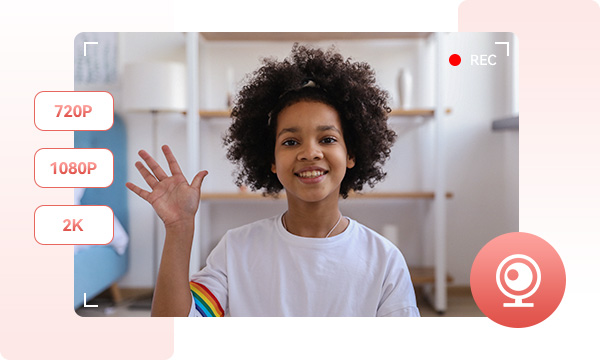
Depending on the specifications of the camera in use, the option to record videos of up to 2K resolution is available. This provides users with the flexibility to tailor the output quality of the video according to their preferences, allowing for seamless adjustments to achieve the desired level of visual fidelity.
Through the utilization of webcam recording, the creation of comprehensive explainer videos is facilitated. This extends to the recording of video presentations, which can subsequently be disseminated amongst team or group constituents. The resultant corpus of content serves as a reservoir of reusable learning materials, inherently adaptable for recurrent utilization.
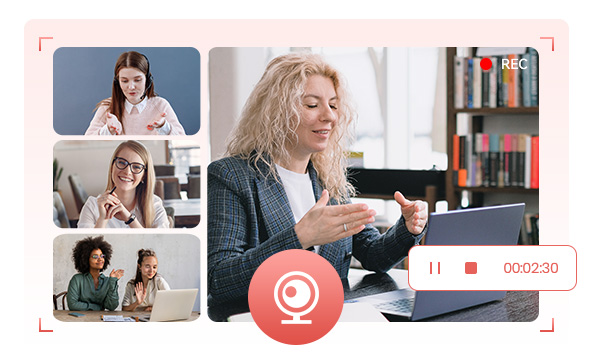
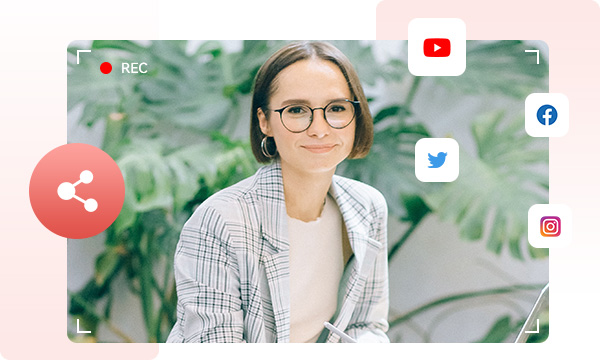
Distinguish yourself on social media platforms by employing a grid camera to meticulously record personalized content of superior production quality. The webcam recorder has multiple resolutions, and you can use the video editing tools in the workflow to adjust the video size at will. This comprehensive feature set facilitates the process of recording video with unparalleled convenience.
Leverage the capabilities of our webcam recorder to meticulously capture compelling videos. Upon completion of the recording process, seamless integration with complementary tools within the workflow empowers the augmentation of content with diverse elements such as text, subtitles, images, photographs, musical accompaniments, and more.
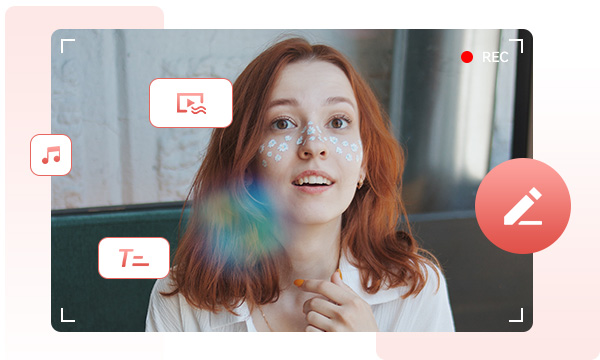
Step 1. Run Any Video Converter
Launch Any Video Converter, you will enter the main interface of Any Video Converter 8.0 as shown on the left.
Step 2. Select Webcam Recorder Tool
Step 3. Adjust Input Settings and Output Options
Step 4. Start Recording Webcam
Record Every Incredible Moment with a Webcam in High Definition for Free.
1. How does a webcam recorder work?
2. Can I adjust the video quality when using a webcam recorder?
3. Is it possible to edit videos recorded with a webcam recorder?
4. How can a webcam recorder benefit me for online meetings and presentations?
AI-based video enhancement software to upscale video from 480p to 1080p, 1080p to 4K, and up to 8K, and bring your old videos a new look.
The best video blur app and face blur app to blur multiple moving faces or any part of a video (background, foreground, and any objects) with AI.