6 Different Ways to Download Videos from YouTube to Mac
YouTube is one of the largest and most popular video-sharing sites on the Internet. People love to post clips of their life, videos they have making or funny scenes they have shot; also, they love to watch tidbits, high-definition MV, tutorials, listen to music, or find answers there for any question they have. That has been a part of life.
People also ask: how to save YouTube videos to Mac for offline viewing? In this article, 6 methods provided to help people download videos from YouTube and other video and music sharing websites.
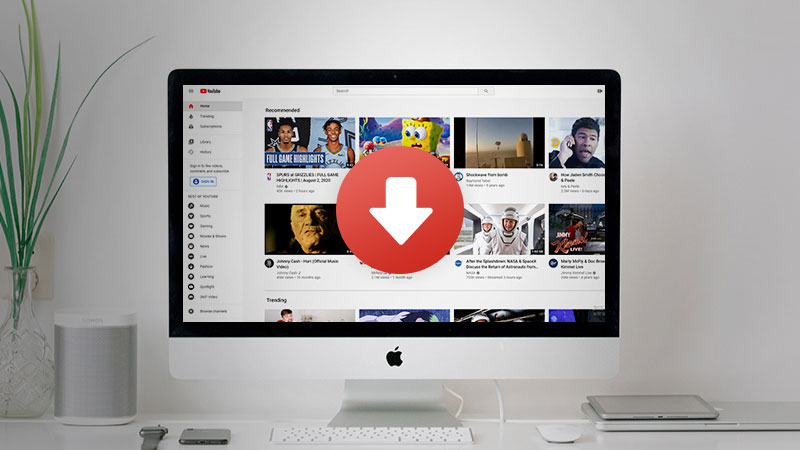
Note: If you also want to download YouTube videos on Windows PC, you can refer to the tutorial on 6 ways to download YouTube video to PC.
Part 1: Download YouTube Video with Desktop Software
1. With NoteBurner YouTube Video Downloader
NoteBurner YouTube Video Downloader downloads videos from YouTube in MP4 and MKV formats with various output quality, including 4K, HD 1080p, HD 720p, SD 480p, and more, and extract music files from YouTube to M4A, thus you can enjoy the YouTube videos and music on your High-definition television, computer, mobile phone, and tablets.
 You can follow the three steps to free download videos from YouTube on Mac with NoteBurner YouTube Video Downloader.
You can follow the three steps to free download videos from YouTube on Mac with NoteBurner YouTube Video Downloader.
Download NoteBurner YouTube Video Downloader on Mac
Download and install YouTube Video Downloader on Mac, then launch this Free YouTube Video Downloader after the install finished.
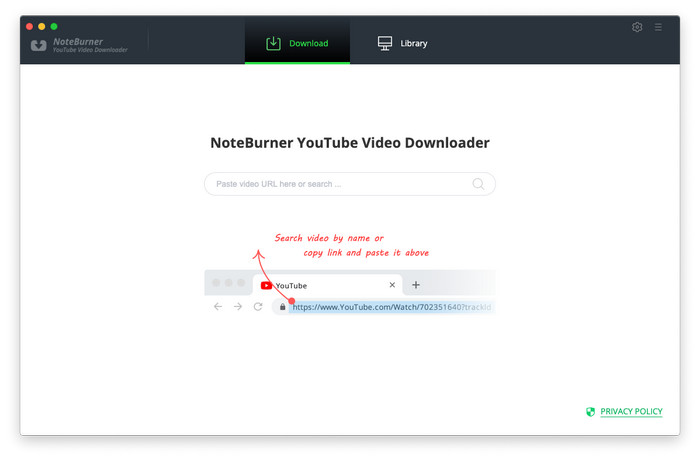
Copy & paste the video URL or search for the video
Navigate to the YouTube web browser to find the video or music you need to download, then copy and paste the video URL in the search field. Or you can find a video you want to download using the search bar: input a video name and hit the Enter button on your keyboard.
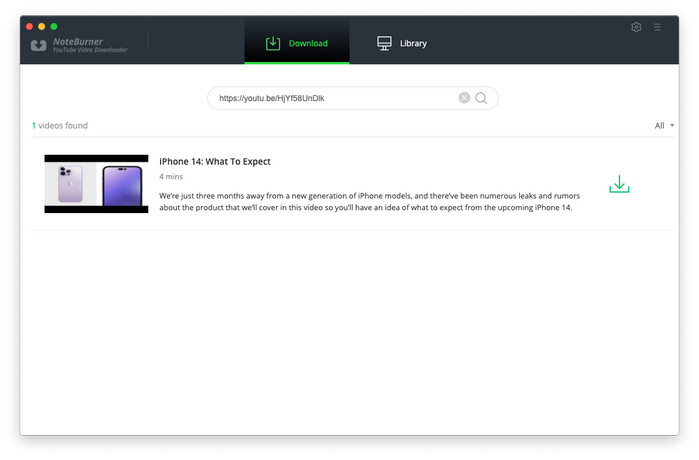
The program searches the video, music, or playlist and lists the possible versions, then you can preview the video. In the track view area, you can click the download button, and there is a prompt that allows you to select the download format like MP4, MKV, WEBM, or M4A, and download quality as 4K, 1080p, 720p, 480p, and more.
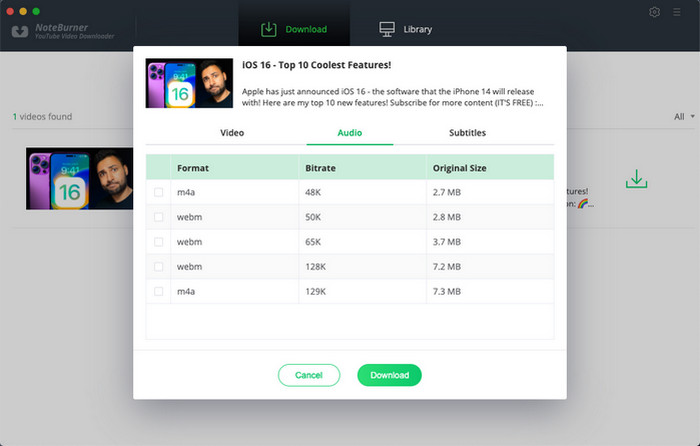
Start downloading
Click on the "Download" button to download videos from YouTube. The program automatically saves online videos in the output folder you selected.
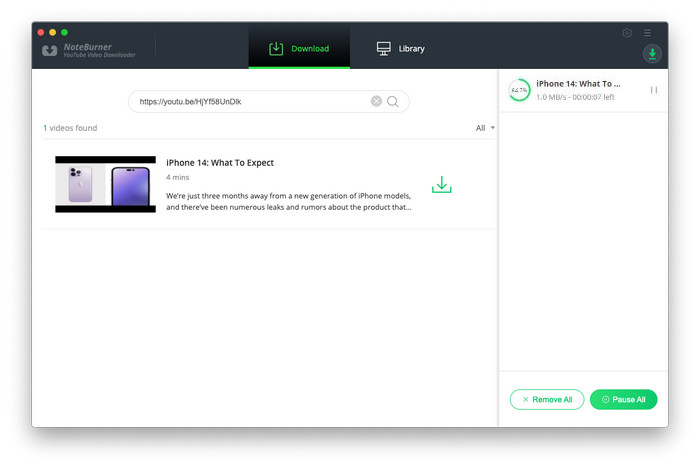
2. With Any Video Converter
Any Video Converter is one of the YouTube video downloaders for Mac that is compatible with Mac OS X 10.6 and upper. As a one-stop-shop for all your video download and conversion needs, Any Video Converter not only lets you download videos and music files from YouTube, Facebook, VEVO, Vimeo, Dailymotion, Liveleak, Howcast, Metacafe, and other more video and music sharing sites but can also convert videos to 200+ digital output formats or burn videos to DVDs. The application also includes a mini video editing suite that enables users to edit videos.
How to Download YouTube videos to Mac with Any Video Converter?
Download and install Any Video Converter Free
Download and install Any Video Converter on Mac. Launch the application once the installation is finished.
Add URL(s) to Any Video Converter Free
Click the "Download Video" tab at the top of Any Video Converter.
Click on "Add URL" in the lower-left and copy the address of the YouTube video you want to download. Then paste the copied URL into the prompt and click OK.
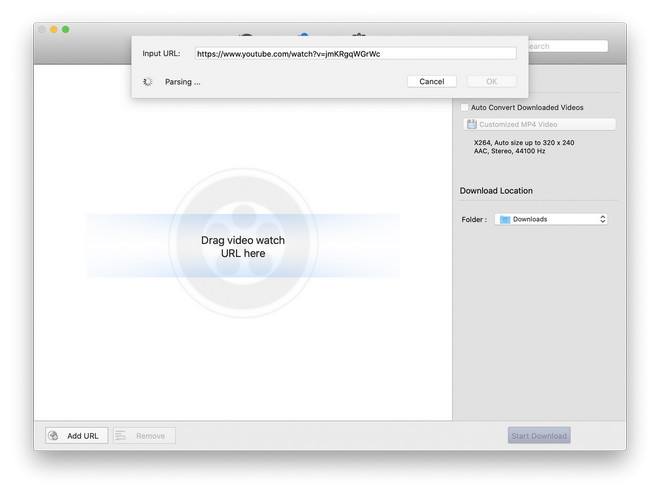
Select the download format and start downloading
After a short-time parsing URL process, select the format from the pop-up format menu and click "OK" to start downloading videos from YouTube. Then Any Video Converter downloads the YouTube video to your Mac default Downloads folder.

Verdict: The main advantage of this YouTube downloader is that after downloading web videos, you can incidentally have a further editing and conversions of the downloaded videos to other device compatible formats.
3. With YoutubeDownloader
YoutubeDownloader is an application that lets you download videos from YouTube. You can copy-paste URLs of any videos, playlists, or channels and download them directly to a format of your choice. You can check out how to download YouTube videos to Mac with YoutubeDownloader in the following.
Step 1: Download the latest version of YoutubeDownloader for Mac.
Step 2: Copy-paste URLs of YouTube and then click on the "Download" button to start downloading videos from YouTube.
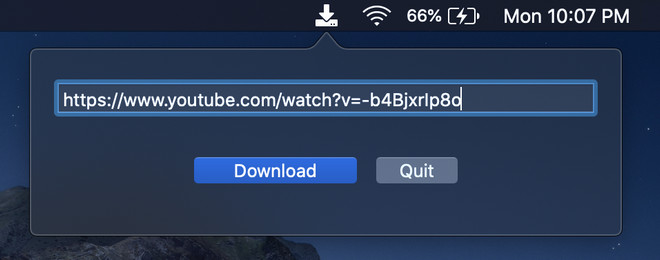
Part 2: Download YouTube Videos via Online Video Downloader
4. With "keepvid"
Keepvid is one of the most popular websites for downloading YouTube. And the website method is rather simple. You just need to open the website then copy and paste the URL to the tab then hit download inside.
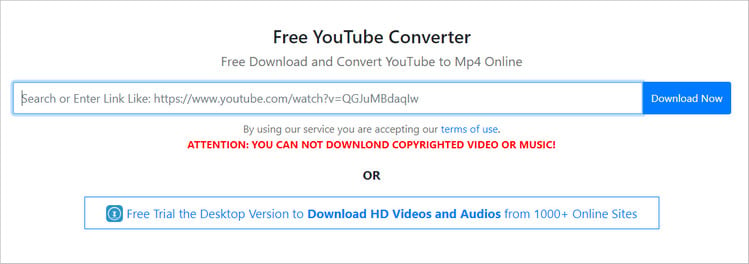
Part 3: Download YouTube Videos with Your Browser
5. With Chrome
A plugin from Chrome Web Store is needed. You can go to the Chrome Web Store and search for YouTube Downloader plugins. Here is the simple guide on how to download and install a Chrome extension and show how it works for downloading videos from YouTube.
Step 1: You can download the YouTube Video and MP3 Downloader plugin from Addoncrop Site. After you have completed the installation, the YouTube video downloader extension automatically adds the "Download" button below the video you are playing at that time.
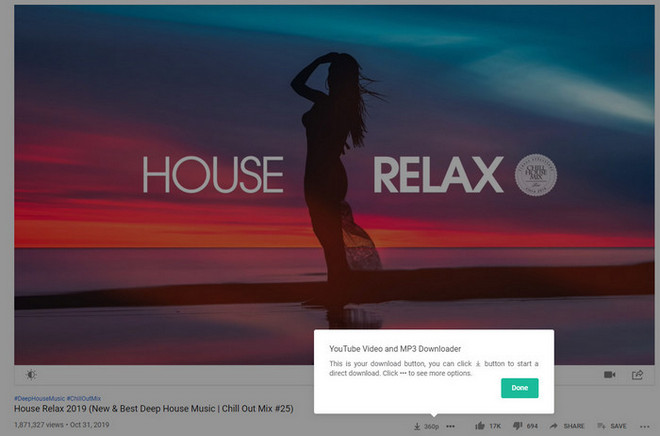
Step 2: Click this "Download" button and it will display all available formats in which you can download your desired video. Select the required format and save the video directly on to your Mac.
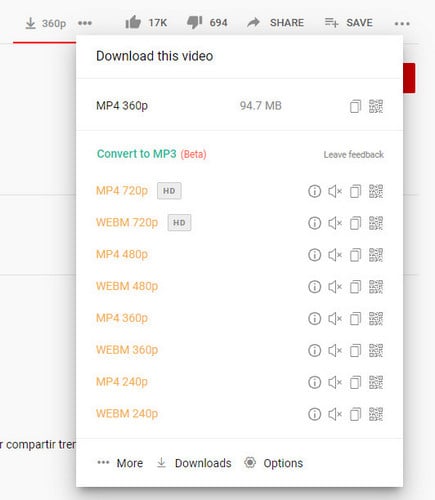
Part 4: Download YouTube Video with Media Player
6. Download YouTube Videos with VLC Media Player
VLC Media Player is not only capable of playing local and streaming videos, but also download videos from YouTube and other popular websites. Now, let's check out how to download YouTube videos with VLC Media Player on Mac.
Download VLC Media Player Mac and open VLC.
Navigate to YouTube and copy the video URL you would like to download from the address bar. Then return to VLC Media Player and select "File" -> "Open Network Stream" at the upper-left as shown.
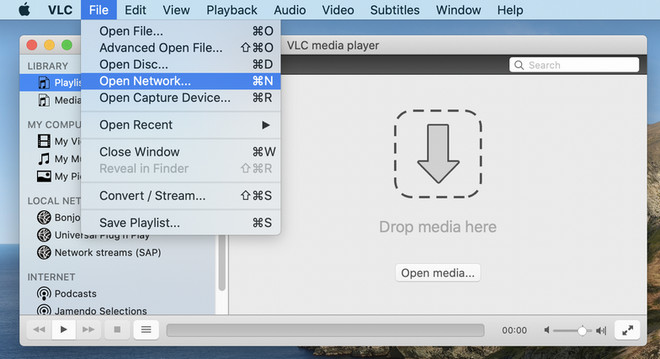
Click the "Open Network" to open the "Open Source" window. Then paste the YouTube URL into the box and click the "Open" button to start playing the video.
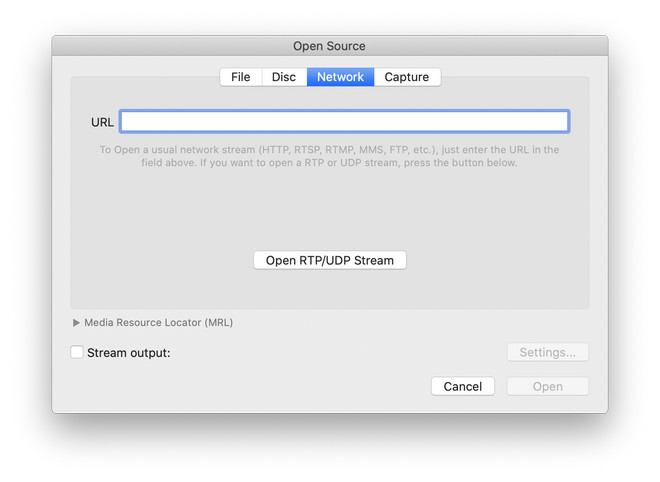
Right-click the video on the playlist and select "Media Information. If the video starts playing, right-click the video and select Media Information there instead.
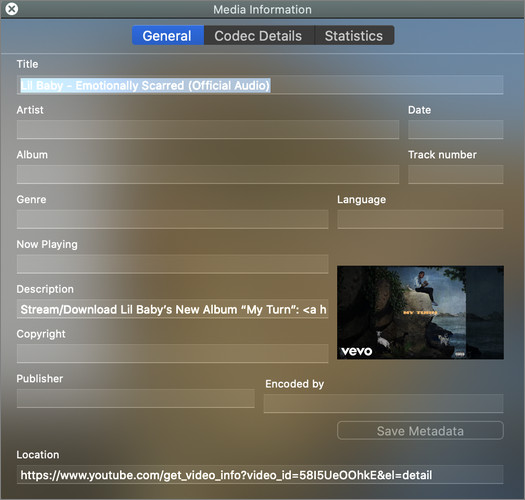
Highlight the "Location" URL and press "Command+C". It's the URL at the bottom of the window, and this copies the URL to your clipboard.
Open a web browser page and paste the copied Location URL into the address bar. Then press "return" to begin to play on your browser.
Right-click the video and select "Save Video as.." to save. Once you've saved the video, it begins to download from YouTube. The downloaded video will then be playing on your Mac, whether you are on or offline.
It is easy to learn about how to download YouTube videos by using VLC Medal Player. If it works on your machine, you do not need to spend time seeking other YouTube video downloaders. However, you may encounter some problems when in operation. Since it is not a professional video downloader, you can try the software that is more professional in video downloading.
That's all. Here are the best 6 ways you can use to free download videos from YouTube to Mac for watching without ads or offline viewing. If you want to download YouTube videos to Windows PC, you can refer to 6 Ways to Download Videos from YouTube to PC.
 Highly Recommended
Highly Recommended
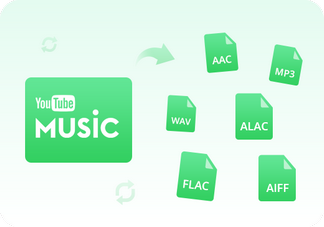
Convert YouTube Music to MP3
NoteBurner YouTube Music Converter, built with the YouTube Music web player, smartly supports to download any song, playlist, or music video from YouTube Music streaming service. To be specific, it allows to convert YouTube Music to MP3/AAC/WAV/FLAC/AIFF/ALAC at 10X faster conversion speed and convert YouTube music videos to MP4 with zero quality loss.
Read More



