"I recently had the pleasure of using an audio converter program, and I must say, Any Video Converter has completely transformed my music experience. With just a few clicks, I was able to convert my favorite tracks into MP3."
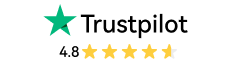
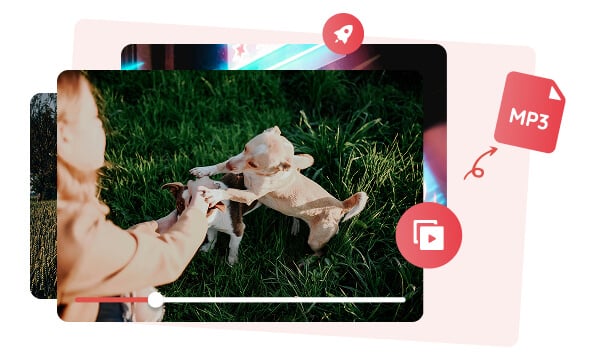
As a popular video converter, Any Video Converter also supports converting video formats, including MP4, MKV, MOV, AVI, M2TS, MPEG, MXF, VOB, WebM, and more, to popular audio formats like MP3, M4A, WAV, OGG, and FLAC, thus extracting the audio version from the video as the background music, sound effects, podcasts, audiobooks, etc. The video to audio conversion process is straightforward and efficient, maintaining high-quality audio while offering customizable options.
Both WAV and FLAC are uncompressed and lossless audio formats that are commonly used in music recording, music master tracks, sound effects, podcasts, and audiobooks. Converting the music collections, podcasts, or audiobooks stored in WAV or FLAC format to MP3 can ensure compatibility for playback on your mobile phone, car audio receiver, or old MP3 players.
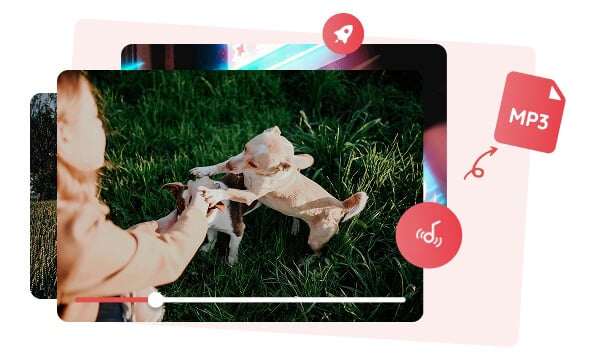
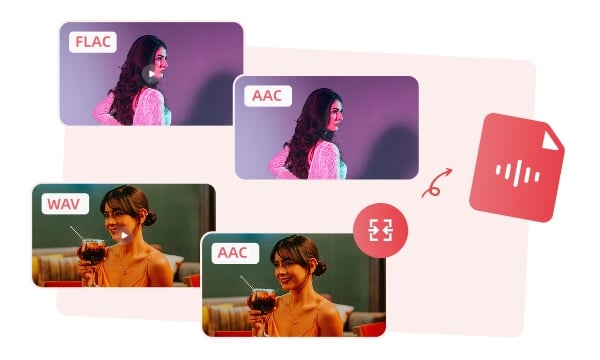
As WAV and FLAC are generally uncompressed raw recordings, retaining the best sound quality and more details than other audio formats, resulting in a bigger size that is inconvenient for storage, archiving, and transmission. In this case, you'll need an audio converter to help convert the large WAV or FLAC file into more manageable formats, such as AAC at 256kbps, to reduce the file size up to 80% for less storage and easy transmission.
The audio tracks that are encapsulated in AC3, DTS, or VP9 may not be imported into professional video editing software like Adobe Premiere Pro. To resolve this, you can use Any Video Converter to extract audio tracks from AC3, DTS, or VP9 and convert them to WAV. WAV is not only highly compatible with video editing software but also maintains the best quality even after multiple edits.
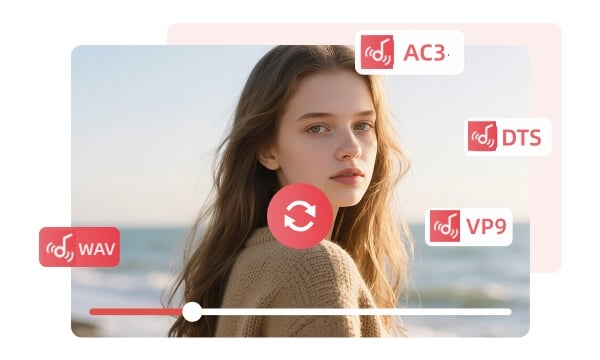
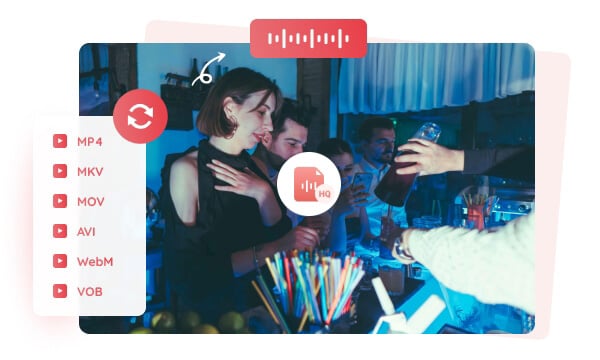
By using the built-in track editor tool, you can extract multiple audio tracks from video formats like MKV, WebM, M2TS, and MXF directly without re-encoding and conversion, to preserve the original sound quality and metadata. It also extracts the audio from online videos and converts it to MP3, M4A, and OPUS, making it your ideal tool to grab your favorite music or playlist from online to local.
Before the conversion from video to audio, or audio to audio, you can use the trim tools to cut the unwanted parts from the audio file, or split the audio file into multiple segments according to your requirements. Additionally, the merge tool allows you to combine multiple video segments or audio clips into one file, and then convert the jointed video or audio to MP3, M4A, WAV, and more.
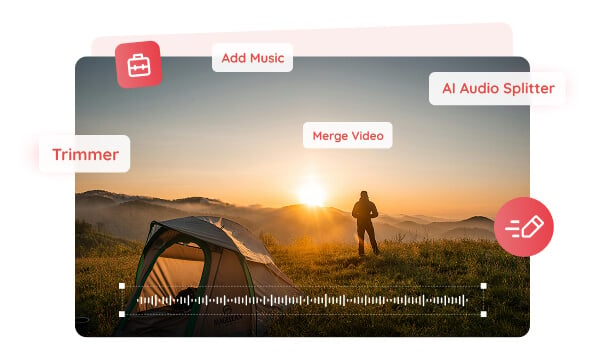

It is user-friendly for both beginners and professionals, to convert video or audio to MP3 in just a few clicks!

A free audio converter, no payment is needed for audio conversion, no size, number, and duration restrictions.
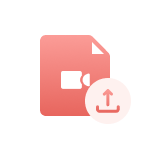
It supports all types of video and audio formats, even online files, and converts them to MP3, OGG, FALC, FLAC, etc.
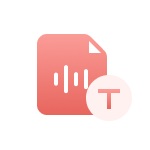
Transcribe the video and audio files to text, and export them as .txt, .srt, .csv, and .lrc to get auto-captions for video.
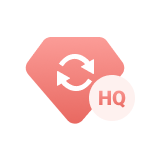
Automatically split the vocals and instruments from audio files and export them as MP3 for audio remixing.

Increase or decrease the audio volume, adjust the loudness, and add sound effects you want to the audio.
Step 1: Import Your Video or Audio Files
Choose the "Format Convert" tool on Any Video Converter, then click the "Add Media File(s)" to browse and select the video or audio files to convert.
Supported video formats: .mp4, .mkv, .mov, .avi, .webm, .trp, .m2ts, .ts, .mxf, and 200+ video formats.
Supported audio formats: .mp3, .aac, .wav, .flac, .ogg, .wma, .amr, .m4a, .ac3, .dts, .opus.
Step 2: Choose the Output Audio Format
Step 3: Start Converting Video to Audio
| Any Video Converter | Free | Pro. | Ultimate |
|---|---|---|---|
Format ConvertConvert between various video and audio formats. |
 |
 |
 |
Video DownloadDownload videos from various online platforms. |
Default settings | Custom settings | Concurrent download |
Video EnhancementUpscale low-res video to HD, 4K, and enhance video quality. |
Watermarked | Watermarked | HD, 4K, and 8K & unwatermarked |
Speech to TextConvert speech from videos or audio to text. |
Basic model | Multilingual | Advanced AI Model (99% accuracy) |
AI Audio SplitterExtract vocals or instruments from audio with AI. |
 |
||
PresetPreset options for common conversion and download settings. |
 |
 |
|
Video EditingBasic video editing, including trimming, cropping, and merging. |
 |
 |
 |
Video CompressVideo compression to reduce file size while maintaining quality. |
 |
 |
 |
Merge VideoCombine multiple video clips into one. |
5 video limit (per merge) | Unlimited | Unlimited |
Screen RecordCapture your computer screen, full screen or region. |
3-minute | Unlimited, HD Quality | Unlimited, 4K Quality |
DVD BurningBurn videos to DVD discs, including menu creation. |
 |
 |
|
WorkflowCustomize batch processing workflows for improved efficiency. |
 |
||
Ad-FreeNo upgrade prompts. |
 |
||
Parallel Task ProcessingAllow multiple download tasks to run concurrently. |
 |
||
Price |
Free | $19.95 | $29.95 |
Try |
Free Download Free Download Free Download | Upgrade Now | Upgrade Now |
Convert your local video & audio files and online files to MP3, WAV, M4A, OGG, FLAC, and support other audio tools, such as audio to text, audio splitter, and more.
1. What is the best free audio converter?
2. How to convert video to MP3?
3. How to convert an audio file to MP3?
4. How can I convert a video to audio on my iPhone?
5. How do I save a video as an audio file?
AI-based video enhancement software to upscale video from 480p to 1080p, 1080p to 4K, and up to 8K, and bring your old videos a new look.
It is the best video blurring software that offers three automatic ways to blur faces, blur background, and blur any objects in videos.