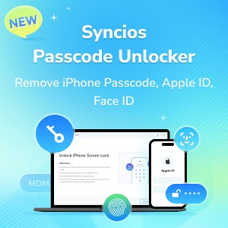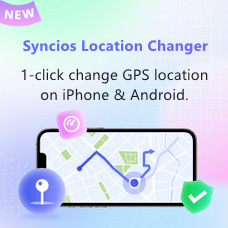Tutorial
How to Use Syncios WhatsApp Transfer
Syncios WhatsApp Transfer offers a comprehensive solution for managing your WhatsApp data. Whether you want to transfer WhatsApp from Android to iPhone, transfer WhatsApp from iPhone to Android, or transfer WhatsApp to new phone, with Syncios WhatsApp Transfer, you can simply achieve the sync in only 1 click. Additionally, it enables you to back up and restore WhatsApp to PC as your preference. Let’s start the transfer now!
 Content
Content
How to Transfer WhatsApp Between Android and iOS Devices
Start the transfer module
Choose the "Transfer WhatsApp between two devices" module to start the data transfer process.
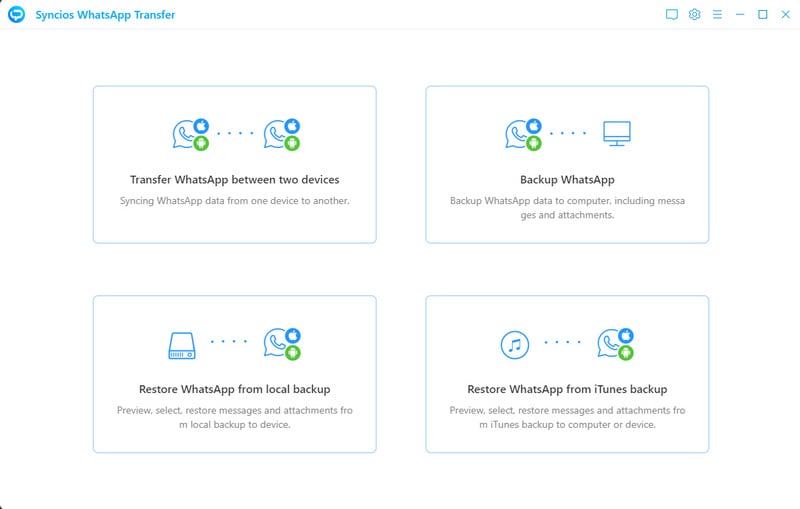
Connect devices
Use native USB cables to connect the source device (iOS or Android) and the target device (iOS or Android) to the computer in turn. If you need to adjust the position of the source device and the target device, you can click the Flip button in the middle to switch.
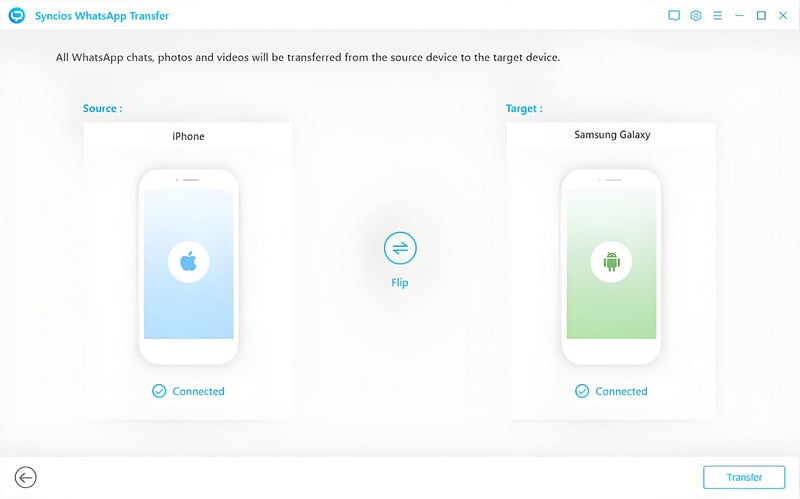
Initiate the Transfer Process
To commence the transfer of WhatsApp data between an iOS and Android device, click the "Transfer" button.
Important Notice: Upon initiating the transfer, you will be prompted to choose between merging the existing data with the new data or deleting the old data on the target device.
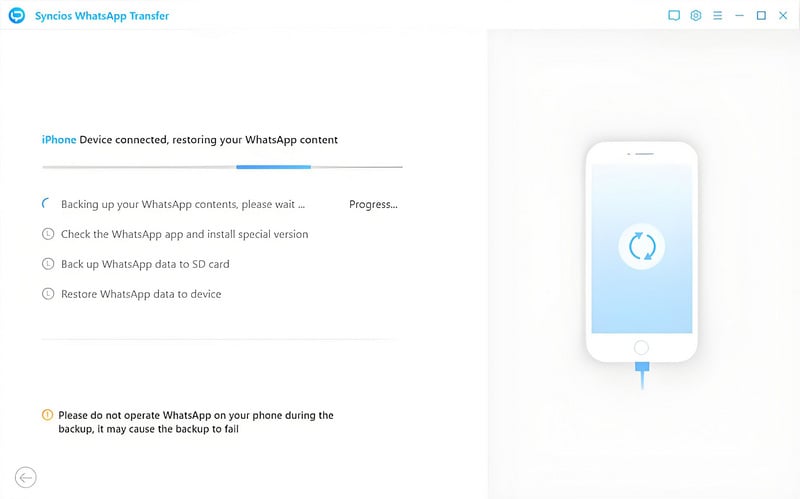
How to Backup Android/iOS WhatsApp Data to Computer
Initiate WhatsApp Backup
Select the "Backup WhatsApp" option from the homepage. Connect your Android device or iPhone to your computer using a USB cable. Once connected, click the "Start" button to initiate the backup process.
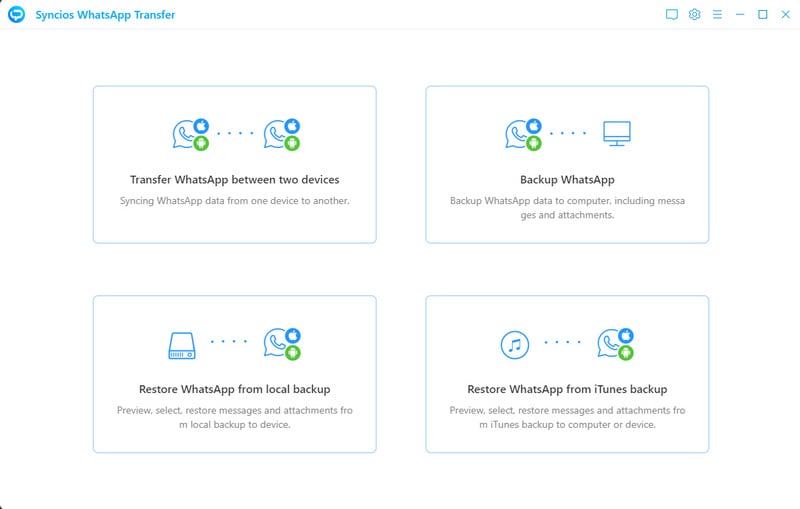
Start to back up WhatsApp
During the backup, your WhatsApp data, including messages, photos, videos, and attachments, will be transferred to your computer. Please wait patiently while the backup is in progress. Ensure your phone remains connected and the screen is unlocked throughout the process.
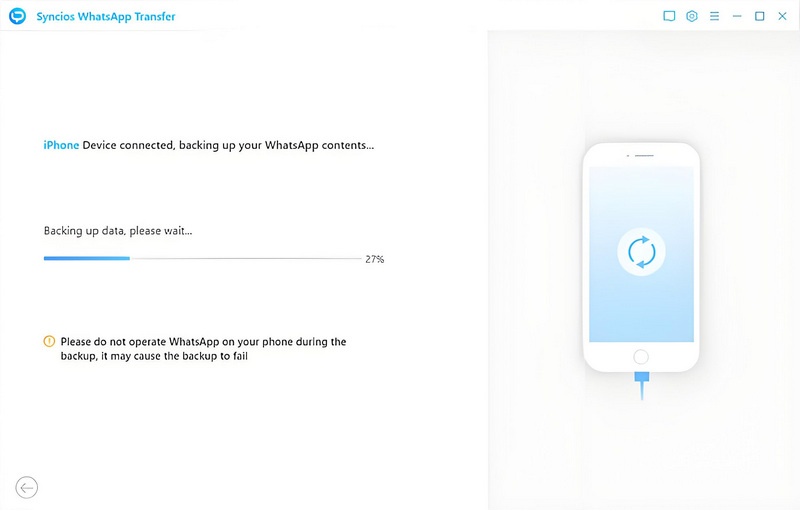
Complete the backup
Once the backup is complete, the screen will display "Backup Complete". You can then review the backup contents by tapping the "View" button.
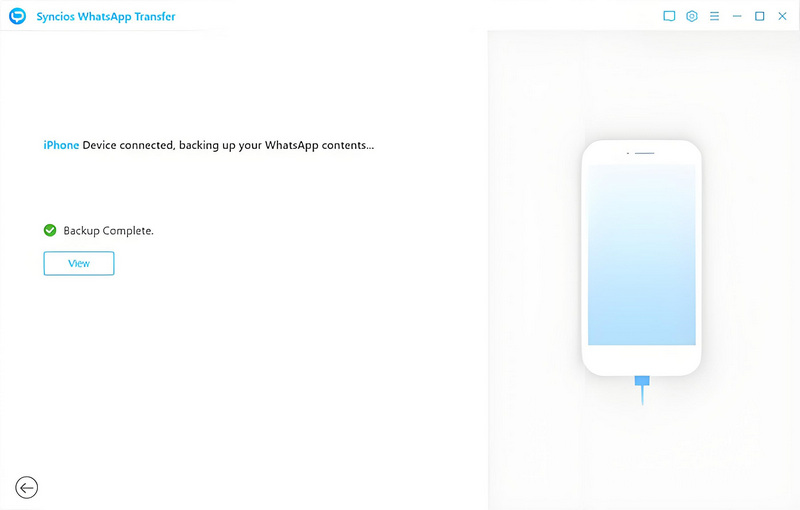
How to Restore Android/iOS WhatsApp from Local Backup
Select the restore option
To begin restoring your WhatsApp data, select the "Restore WhatsApp from local backup" option.
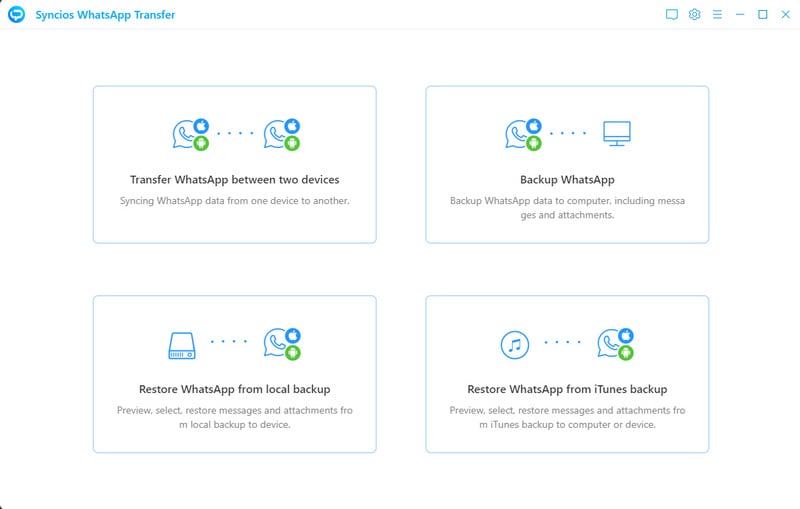
Choose one local backup to restore
From the list provided, choose the backup file you wish to restore. If you're looking for specific messages, images, videos, or attachments, click on the "Browse" button to preview the contents of each backup file and locate the exact data you need.
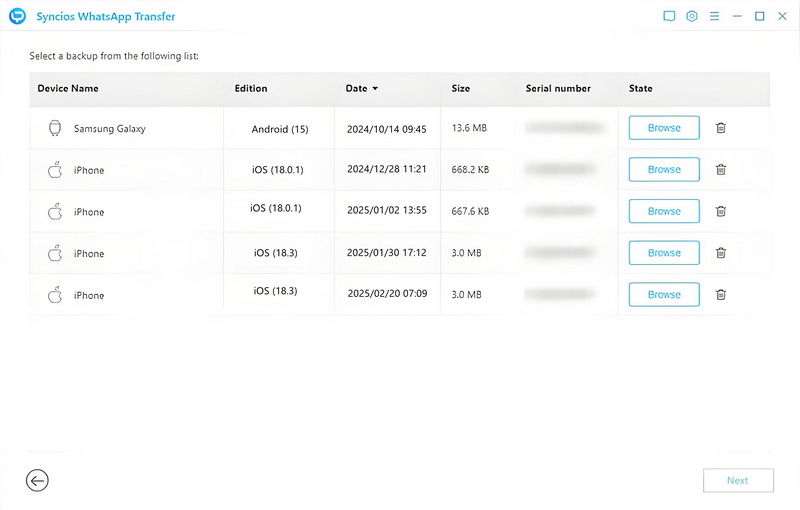
Select your desired data
All your WhatsApp data from the backup will be displayed here. If you have a large number of conversations, use the "Search" box located at the top right corner of the interface to quickly find and select the files you want to restore. Once you've identified the items you wish to restore, check them and choose whether to "Recover to computer" or "Recover to device" based on your preference.
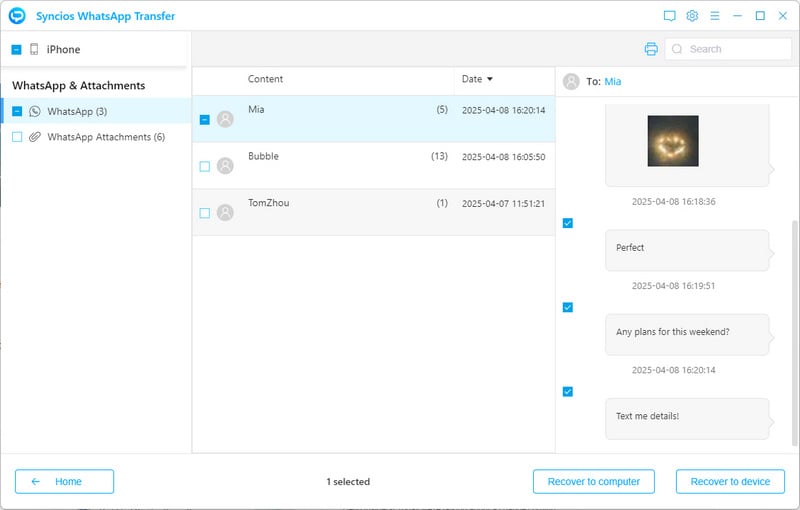
How to Restore Android/iOS WhatsApp from iTunes Backup
Select the restore option
Click the “Restore WhatsApp from iTunes Backup” tab. Syncios will automatically detect and display all available iTunes backup files in a list.
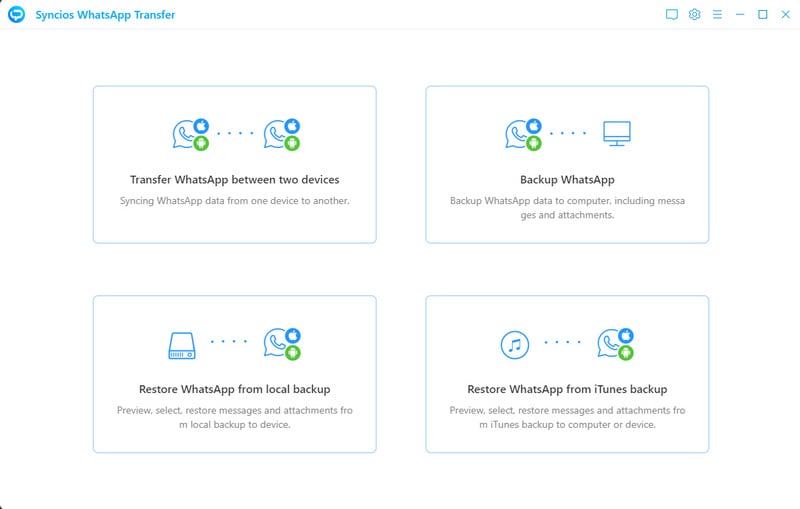
Choose iTunes backup
Select the backup you'd like to review and click the “Browse” button to proceed.
Note: If this is your first time using Syncios WhatsApp Transfer to access an iTunes backup, the loading process may take a bit longer than usual.
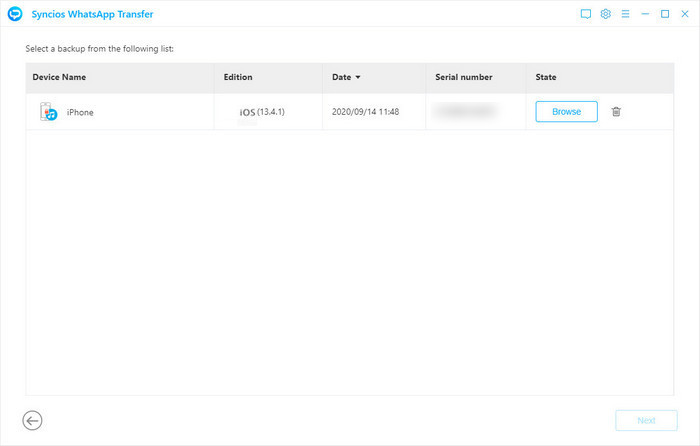
Preview and recover WhatsApp data
Once the scan is complete, you can preview all WhatsApp chats and other content stored in the selected iTunes backup. Choose the specific items you'd like to restore, then click either “Recover to Computer” or “Recover to Device” depending on your needs.
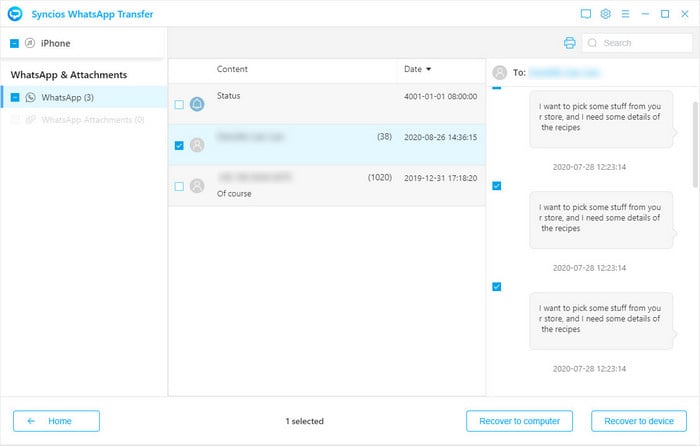
 Newly Recommended
Newly Recommended
 Related Products
Related Products
WhatsApp Transfer
Backup, restore and transfer WhatsApp chats or attachments between phone and phone.
View DetailsMobile Manager
Free iOS and Android manager, selectively transfer data between mobile phone and computer.
View DetailsPhone to Phone Transfer
1 click transfer data between iOS & Android. Backup your phone data and restore later.
View DetailsiOS Data Recovery
3 recovery modes to retrieve lost data from iOS devices, iTunes backup and iCloud backup.
View Details  FAQ
FAQ