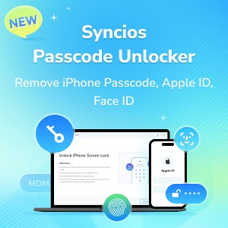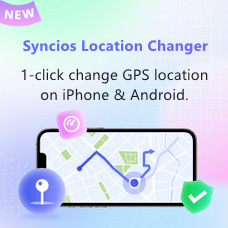Tutorial
User Guide of Syncios Passcode Unlocker
Syncios Passcode Unlocker is designed for iOS users to unlock all types of screen lock, Apple ID, and screen time passcode without hassle. Unlock any iPhone/iPad/iPod touch is at your fingertips. Whether you’re locked out due to a forgotten passcode, stuck on the Activation Lock screen, or dealing with Screen Time restrictions, Syncios Passcode Unlocker offers a fast, secure way to regain full control of your device. More outstanding features including bypassing MDM are coming soon. Start your unlocking journey now!
 Direct
Direct
Register Syncios Passcode Unlocker
Launch Syncios Passcode Unlocker
Install and initiate Syncios Passcode Unlocker on your computer. Select the “Register” option from the menu text.
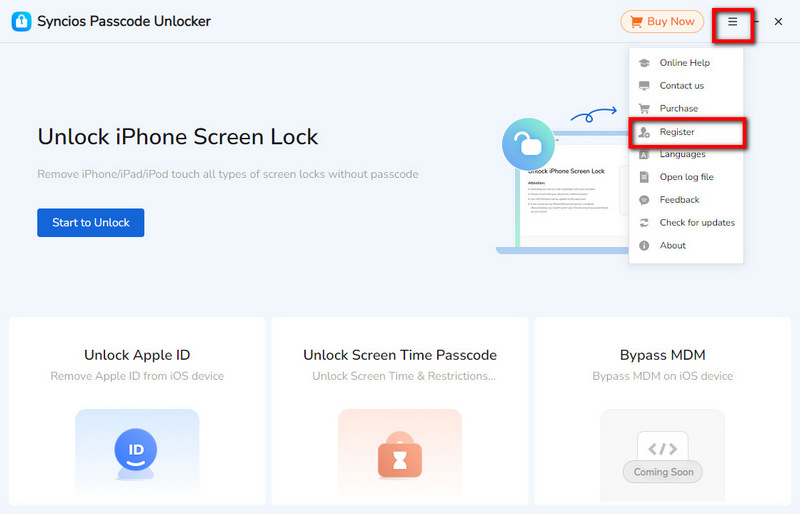
Copy & Paste Registration Info
In the following pop-up window, copy and paste the registration e-mail and license key into the corresponding box. Simply click the “Register” button to enjoy the full features of Syncios Passcode Unlocker.
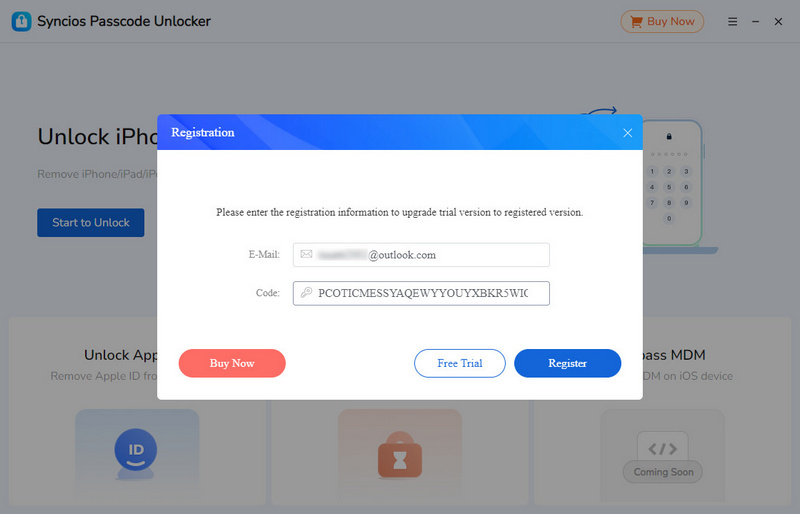
Unlock iPhone Screen Lock
Connect your iOS device
Choose the “Unlock iPhone Screen Lock” mode and connect your iOS device with PC via a USB cable.
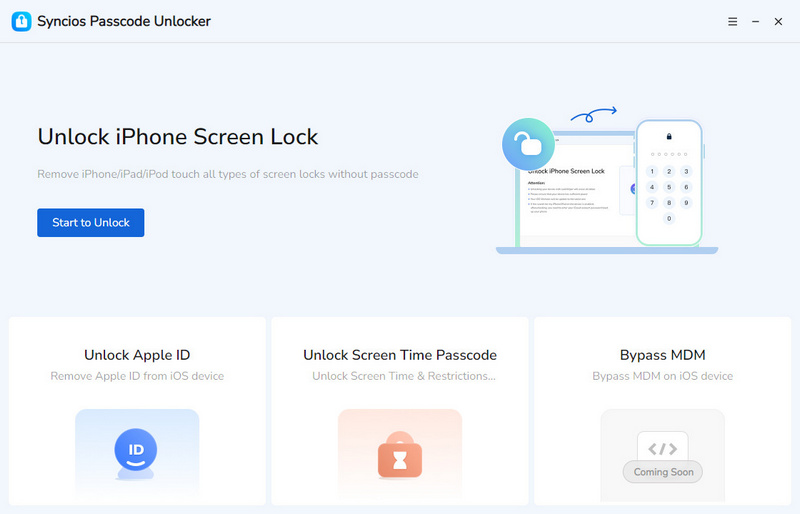
Download & verify the firmware package
If you successfully connect your iOS device with PC, Syncios Passcode Unlocker will automatically match your device with an appropriate firmware package. Simply click the “Download” button to verify and download this firmware.
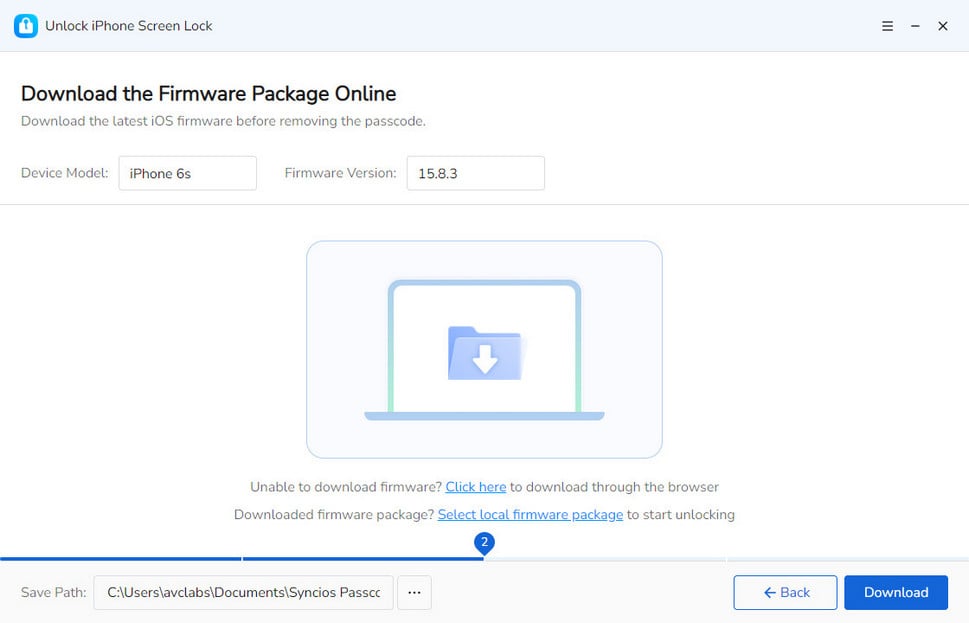
Successfully download the firmware package
Wait a few minutes, the firmware package will be ready. Hit the “Next” button to start the unlocking process.
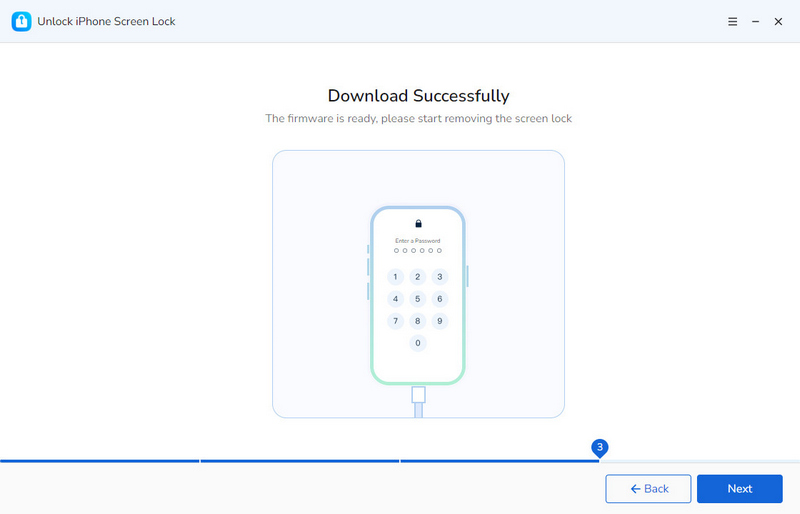
Comfirm to unlock
Once you choose to proceed, a confirmation window will appear, asking you to enter the displayed numbers to verify your decision. Simply type in the numbers as shown and click the "Unlock" button to unlock your iPhone immediately.
Note: This prompt serves as a reminder that unlocking your iOS device will erase all data. If you’re concerned about data loss, it’s recommended that you cancel the process.
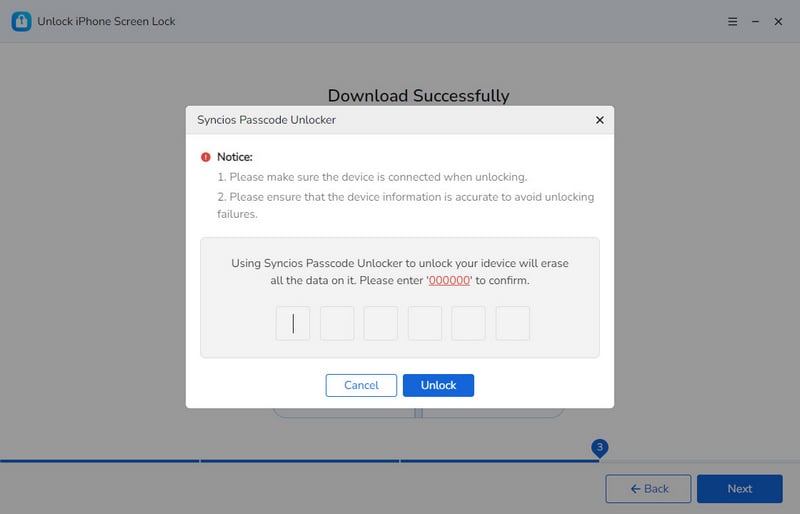
Unlock Apple ID
Connect your iOS device
Connect your device with the PC and choose the “Unlock Apple ID” mode in the main interface.
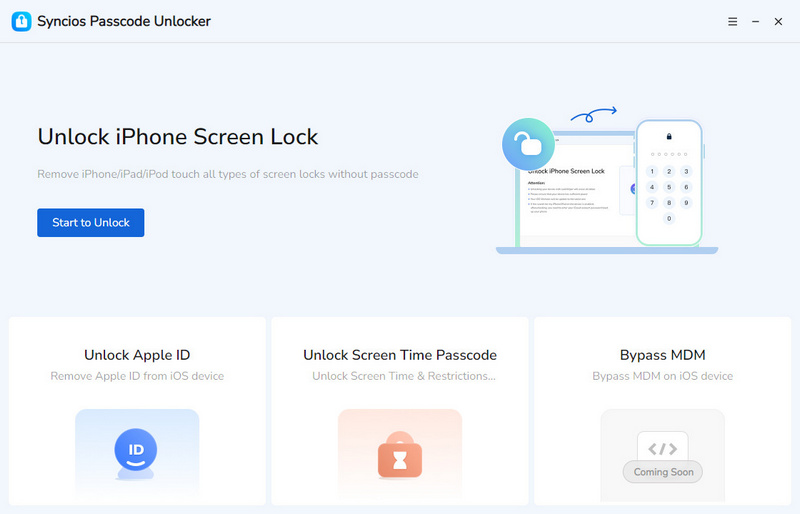
Remove Apple ID
Once connected successfully, simply hit the “Start” button to remove your Apple ID instantly.
Note: If your device is running iOS 11.4 or later and “Find My iPhone” is enabled, you’ll be required to enter the screen passcode to complete the setup process after unlocking.
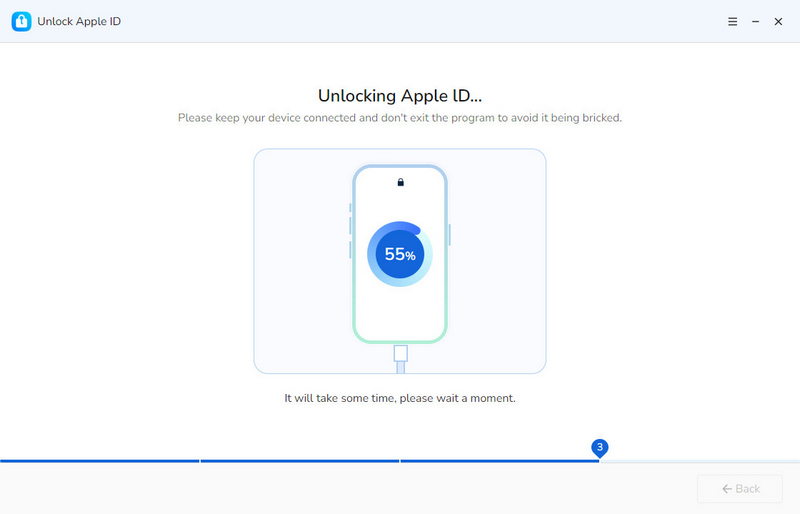
Unlock Screen Time Passcode
Connect iOS device via USB cable
Choose the “Unlock Screen Time Passcode” module and prepare to connect your iOS with PC.
Important:This feature requires that “Find My iPhone” is turned off. Please make sure it’s disabled before continuing.
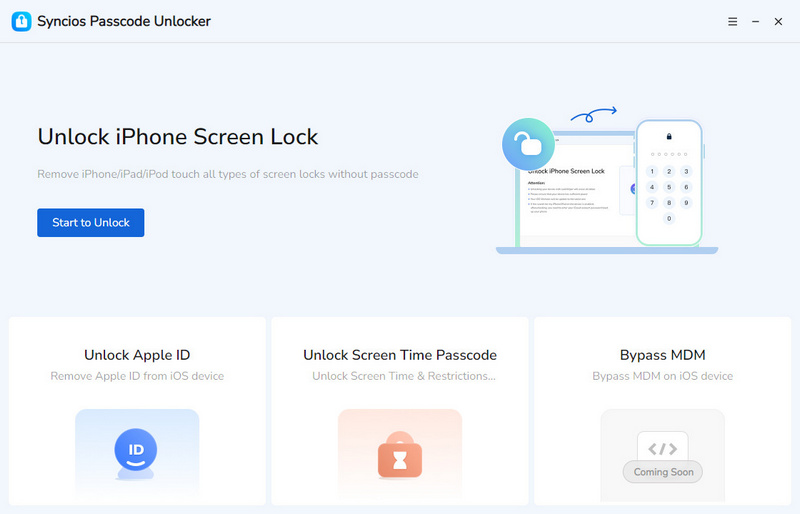
Start to unlock screen time passcode
After choosing the mode, hit the “Start” button and Syncios will initiate the unlocking process. You can see a progress bar on the unlocking as below.
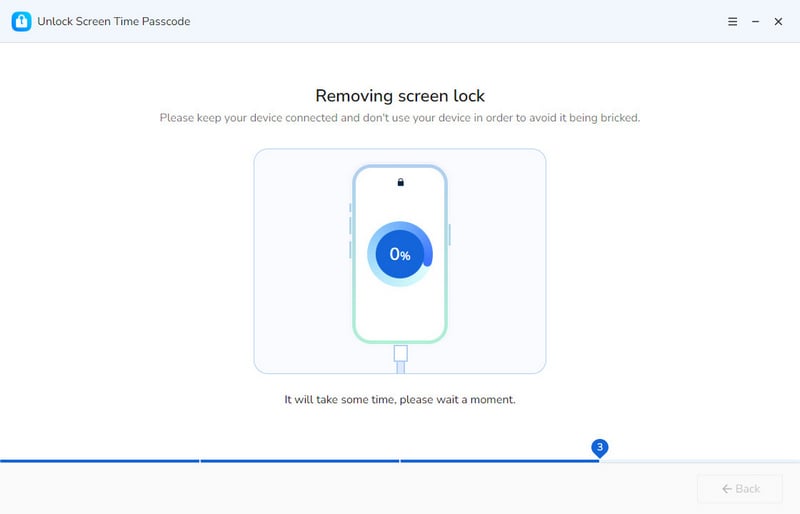
Successfully unlock the screen time passcode
Syncios helps to unlock your iPhone without waiting too long.
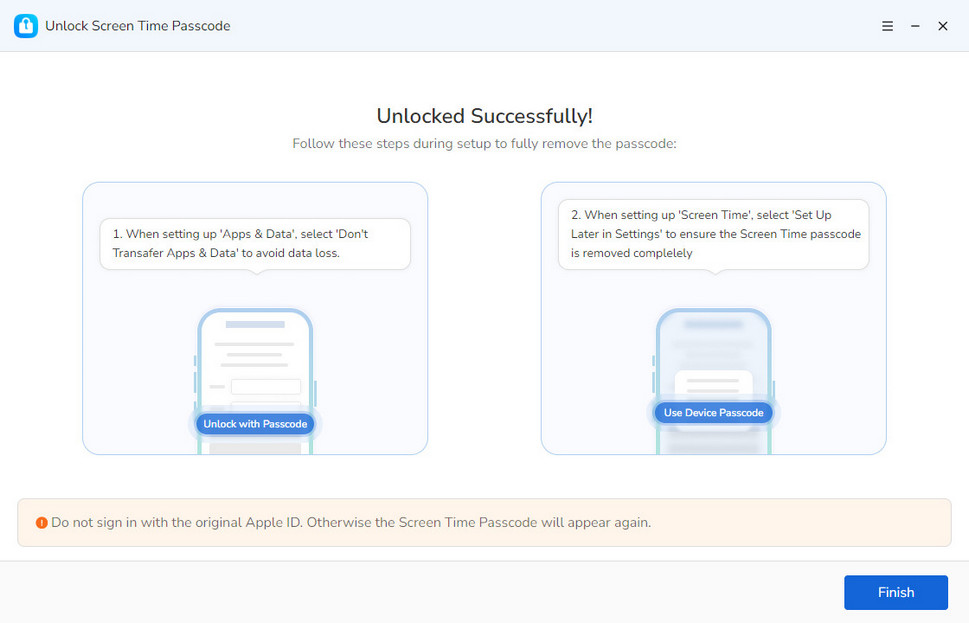
 Newly Recommended
Newly Recommended
 Related Products
Related Products
WhatsApp Transfer
Backup, restore and transfer WhatsApp chats or attachments between phone and phone.
View DetailsMobile Manager
Free iOS and Android manager, selectively transfer data between mobile phone and computer.
View DetailsPhone to Phone Transfer
1 click transfer data between iOS & Android. Backup your phone data and restore later.
View DetailsiOS Data Recovery
3 recovery modes to retrieve lost data from iOS devices, iTunes backup and iCloud backup.
View Details  FAQ
FAQ