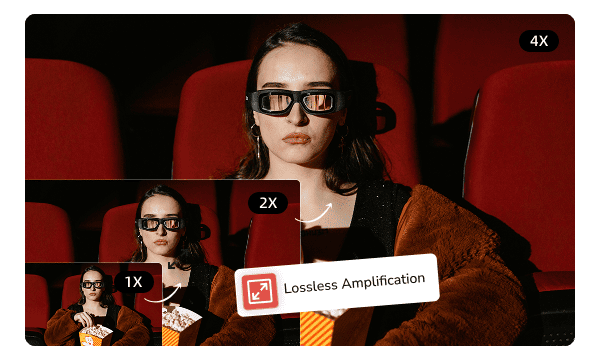
AVCLabs PhotoPro AI is a comprehensive solution to the problems of low resolution of old photos, lack of clarity of blurred photos, and missing details of compressed images, helping you easily create high-quality visual photos.
This photo editing software uses advanced super-resolution technology to transform blurry low-resolution images into clear and sharp high-resolution images. Not only that, it can also easily achieve lossless 2x or even 4x magnification, and perfectly restore the rich texture and meticulous details in the photos.
Whether you want to repair scratches and damages on old photos, remove unwanted elements in e-commerce images, or erase background clutter to highlight the main subject, this photo editing software can do it all with ease and let you say goodbye to tedious manual retouching.
AVCLabs PhotoPro AI can accurately remove objects from photos while intelligently filling in blank areas to ensure a smooth transition. With this object remover, you can make photos look brand new, significantly improving the overall quality and professionalism.
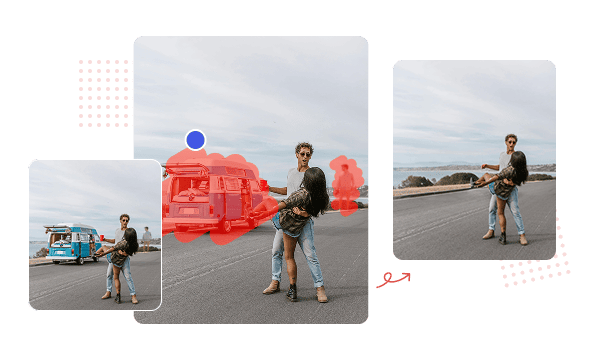
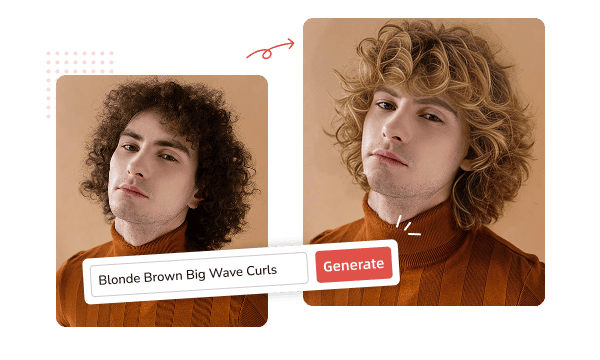
AVCLabs PhotoPro AI's intelligent replacement function is like a magic wand, allowing you to easily replace any object in the photo, and instantly turn your idea into a unique creative work. Compared with the traditional cut-and-paste editing, it realizes the real One-Click Replacement, making your wonderful imagination come alive in the photo.
Whether it is advertising design, social media content creation, or interesting creation full of personality, this photo editing software can help you generate high-quality and creative new works in a few seconds.
With the background remover of AVCLabs PhotoPro AI, the originally tedious cutout work instantly becomes easy and efficient. Whether you're creating product materials, designing posters, or doing creative compositing, it can accurately identify the subject and background in a photo. Even when processing images with complex edges, it can separate and generate a high-quality transparent background with one click.
In addition, the background remover function also supports quickly replacing the extracted subject with any new background, bringing unlimited possibilities for your photo creation.
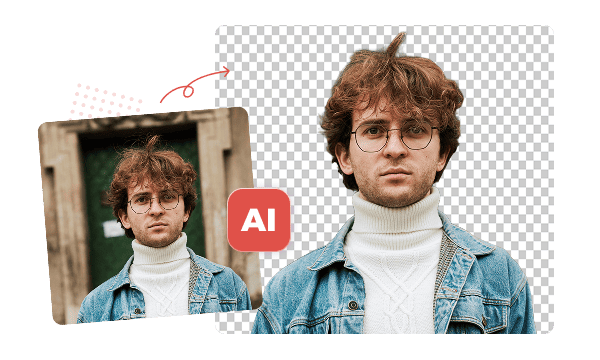

Want to quickly restore a precious black and white family album or color a historical documentary photo? The AI Colorizer of AVCLabs PhotoPro AI can bring your old photos to life in just a few seconds. It can intelligently fill in realistic colours based on the content of the photo using advanced AI algorithms, resulting in a natural and historical image that brings those precious moments to life.
The AI styling feature can show its unique value in areas such as art creation, entertainment and product design. With the rich variety of artistic styles provided by AVCLabs PhotoPro AI, such as classic oil paintings, fresh watercolours, delicate sketches, etc., you can easily create creative images, add unexpected fun to ordinary photos, or dramatically enhance the artistic aesthetics of product designs. One-click AI styling gives your photos an artistic touch.
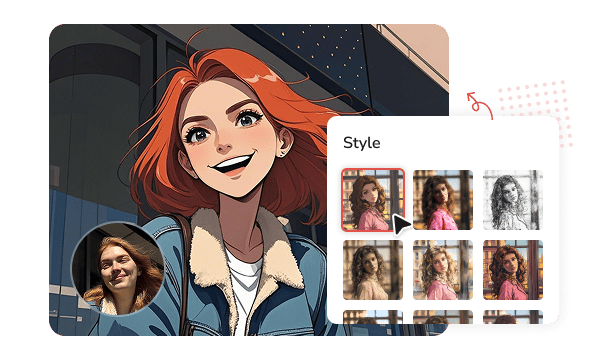

Integrates photo enhancement, object and background removal, and many other functions to meet all kinds of editing needs.
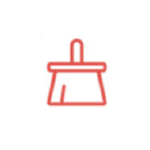
Provides fast and automatic object and area selection tools, greatly saving the time spent on manual selection and correction.
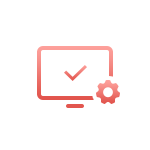
Everyone can get started with its intuitive and friendly interface, whether you are a beginner or an experienced professional user.
Step 1. Open AVCLabs PhotoPro AI
Download and install the latest version of AVCLabs PhotoPro AI on your computer, and then open it.
Step 2. Add a Photo
Step 3. Select AI Feature
Step 4. Choose Selection Tool
Step 5. Preview & Export Photo
Best Photo Editing Software for Repairing, Enhancing, and Creating Photos
1. How to convert low quality image to high quality?
2. How can I edit something out of a picture easily?
3. How to upscale an image without losing quality?
4. How to make a transparent image?
5. How do I color a black and white photo?
6. How does the AI Image Replacer work?
7. Which photo editing software is best for beginners?
The best video enhancer to boost video quality miraculously to bring your old footage a stunningly new look with AI!
Best Blur Video AI tool to blur faces, license plates, background, objects in video sn Second with AI!