
Veo 3 AI Video Generator: A Latest and Comprehensive Review in 2025
Did you see the new Google Veo 3 AI video generator? Is it the best video generation AI model so far? Most reviews of Veo 3 AI video generator are positive, and it is considered to be a good AI text to video generator so far.
However, only by using the Veo 3 AI video generator yourself can you truly know if it's a good AI tool. Therefore, this article will provide an up-to-date and in-depth review of the Veo 3 AI video generator, guiding you on how to use it for free and analyzing its strengths and weaknesses. If you're interested in the Google Veo 3 AI video generator, follow this valuable review to test it out.
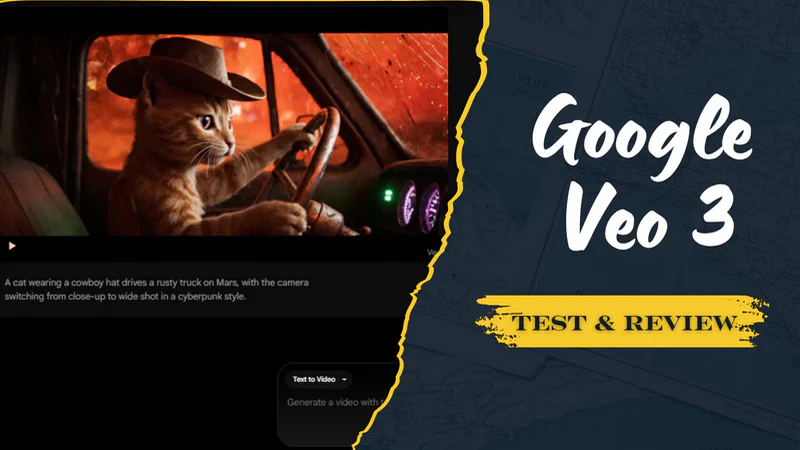
- • Part 1: What is Veo 3 AI Video Generator?
- • Part 2: Can You Use Veo 3 AI Video Generator Now? How to Use?
- • Part 3: Does Veo 3 AI Video Generator Provide Long 4K Video Quality?
- • Part 4: Can You Download Videos Generated by Veo 3 AI Video Generator?
- • Part 5: [Don't Ignore] The Best Partner of Veo 3 AI Video Generator
- • Part 6: FAQ About Veo 3 AI Video Generator
Part 1: What is Veo 3 AI Video Generator?
Simply put, Veo 3 is an AI model that generates high-quality and realistic short videos based on your text descriptions, seamlessly creating cinematic clips, scenes, and stories with character and object consistency. It's widely considered to be a state-of-the-art, high-performance AI video generator developed by Google. Currently, the Google Veo 3 AI video generator has two main modes: "Veo 3 - Fast" and "Veo 3 - Quality".
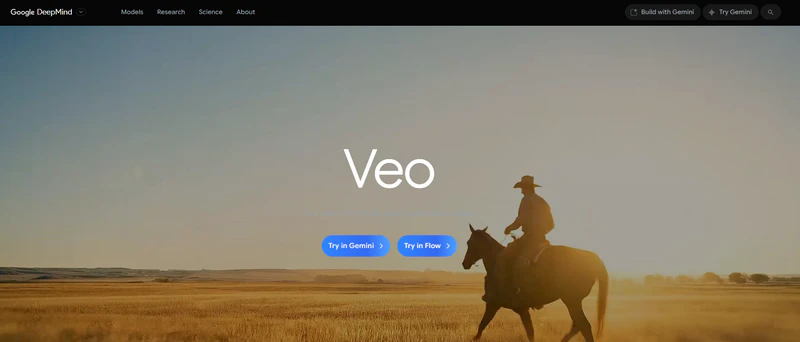
The parameters and specifications of Veo 3
| Veo 3 - Fast | Veo 3 - Quality | |
| Description | For fast video production | Professional quality, suitable for producing high-quality videos |
| AI Speed | Faster | Slower, focusing more on the details of the video |
| AI Credits | Each video costs 20 AI credits | Each video costs 100 AI credits |
| Video Duration | 8s | 8s |
| Output Quality | 1080P | 1080P |
| Audio | ✔ | ✔ |
| Watermark | ✔ | ✔ |
| Batch Generation | ❌ | ❌ |
Key Features of Veo 3 AI Video Generator
Professional video quality: Directly generate 720P videos and support upscaling to 1080P. The video playback is smooth, the characters are very realistic, and it can effectively reduce flicker or distortion in AI videos.
Advanced comprehension skills: Whether it's professional or spoken language, Veo 3 understands your input accurately. You can also describe multiple shots and scene changes through text, and Veo 3 will generate a coherent video. In addition to text, you can also upload images as video clips to create new videos.
Generate video with audio and subtitles: When entering text, use quotation marks to indicate specific dialogue. You can also explicitly describe the sound of an object or the soundscape of an environment.

Part 2: Can You Use Veo 3 AI Video Generator Now? How to Use?
Veo 3 AI video generator is now available in some regions. Before using the Veo 3 AI video generator, you need to prepare a Google account and a stable network connection. If Veo 3 AI Video Generator is not yet available in your region, a reliable VPN is also necessary. Now, follow the steps below to start using Veo 3 AI Video Generator.
Step 1: Click to enter Google DeepMind and try Veo 3 in Flow.
Step 2: Continue to click "Create with Flow" to start creating your own text-to-video project.
Please note that every single free account only has 100 AI credits available per month.
Step 3: Enter an English text description at the bottom. The more specific and detailed your description, the better the Veo 3 will generate it.
Good prompt: "A cat wearing a cowboy hat drives a rusty truck on Mars, with the camera switching from close-up to wide shot in a cyberpunk style".
Bad prompt: "A cat on Mars".
If you want to create a video with sound and subtitles, you can add voice-over/add subtitles: "A new journey begins - smoother, faster, connected".

Step 4: Press "Enter" to send the prompt and start generating AI videos.
Part 3: Does Veo 3 AI Video Generator Provide Long 4K Video Quality?
After testing, Veo 3 can only generate an 8s AI video so far, and the original video quality is 720P. However, you can directly upscale 720P videos to 1080P and continue to extend the video to achieve AI videos longer than 8 seconds (available for 16:9 videos). The specific steps are as follows:
Step 1: Click on the generated video and hit the download button. You can see "Upscaled (1080p)", and this upscale process doesn't cost AI credits.
Step 2: Hit "Add to Scene" on the left.
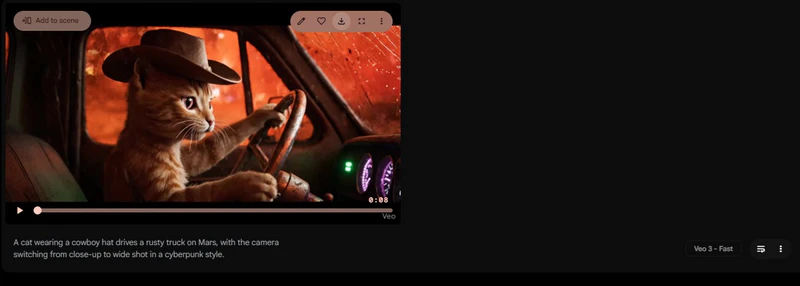
Step 3: Click "+" and select "Jump to", then continue entering your prompt at the bottom. Please note that this extended process costs 100 AI credits.
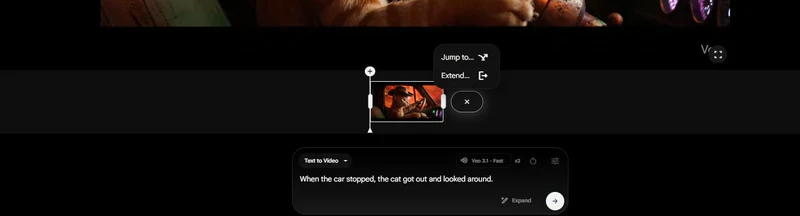
Veo 3 can only upscale short videos to 1080P. In contrast, AI Video Enhancer can upscale short videos to 4K.
Part 4: Can You Download Videos Generated by Veo 3 AI Video Generator?
As mentioned above, you can download videos generated by the Veo 3 AI video generator for free. No AI credits will be deducted for downloading videos. However, only three qualities are provided: Animated GIF (270p), Original Size (720p), and Upscaled (1080p), and the downloaded video will have a "Veo" watermark in the lower right corner.
Animated GIF (270p): This is a low-resolution motion picture format with a small file size. It is very suitable for quick sharing to social media or for communication chat, but it is not suitable for formal projects that require high-quality video.
Original Size (720p): This is the original HD quality video file generated directly by Veo 3. It's the best choice if you need to further process it in video editing software.
Upscaled (1080p): This is an intelligent upscaling option that uses a built-in algorithm to intelligently upscale original 720P videos to Full HD. It's worth noting that this upscaling process is completely free and doesn't deduct any AI credits, giving you a clearer, more detailed output.
Part 5: The Best Partner of the Veo 3 AI Video Generator [Get Watermark-Free Videos]
Fortunately, Any Video Converter can help you remove watermarks from Veo 3 videos. Just use the Crop Video tool to freely and quickly remove the "Veo" watermark in the lower right corner. It will never compress or reduce the video quality.
In addition to removing watermarks, Any Video Converter also provides different tools to help you improve the videos generated by the Veo 3 AI video generator. AI Video Enhancer easily upscales Veo 3 720P videos to 4K quality, creating more detailed and high-definition AI videos. Merge Video quickly adds multiple Veo 3 short videos together to create your own long video. Add Watermark helps you add a customized image or text watermark to Veo 3 videos, protecting your video ownership. Audio Filter freely adjusts the volume and sound effects of your videos.
Without a doubt, Any Video Converter is the best partner of the Veo 3 AI video generator.
Key Features of Any Video Converter
- Crop video watermarks for free, no limit on quantity.
- Upscale video resolution and enhance video quality.
- One-stop service, unlocking different tools for Veo 3 videos.
- Merge video clips from Veo 3 AI video generator to a long video.
- Freely convert Veo 3 videos to any other video/audio format.
How to Remove Watermarks from Videos Generated by Veo 3 AI Video Generator
Unlock Veo 3!How to Generate Unlimited AI Videos (No Watermark Hack)
Open Any Video Converter
Open Any Video Converter and click the "Crop Video" tool.
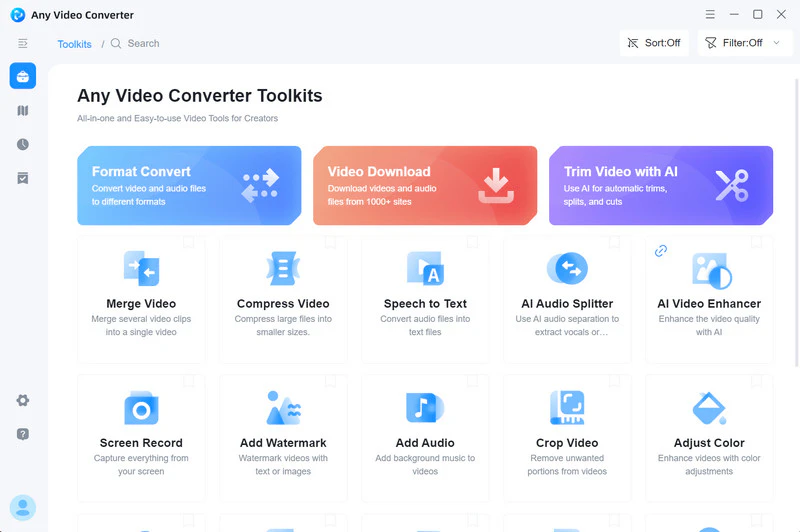
Upload Your AI Video and Crop Watermark
After uploading your AI video, you can manually adjust the video height. The "Veo 3" watermark is located in the lower right corner, and you can remove it by adjusting the video height. This process does not reduce the video quality.
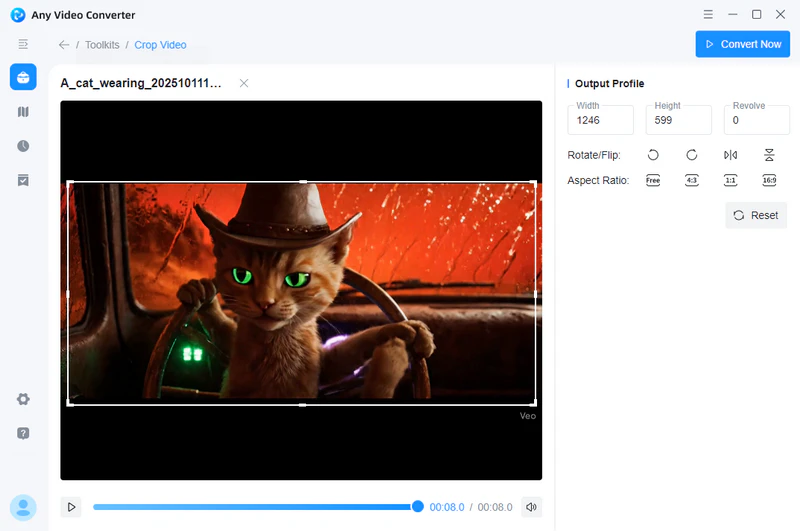
Start Removing Watermark
Click "Convert Now" and start removing the video watermark.
Part 6: FAQ About Veo 3 AI Video Generator
Q1: Do videos generated with Veo 3 come with sound?
Yes. The Veo 3 AI video generator can generate AI videos with sound. You can provide prompts in text for sound effects, ambient noise, and dialogue. Veo 3 will capture these prompts to generate a synchronized audio track. Here is the example:
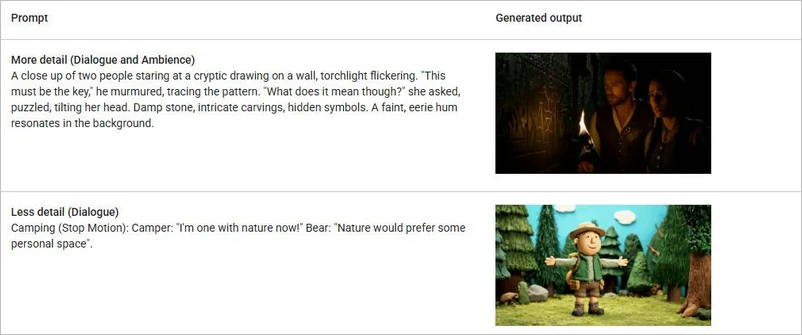
Q2: Can the Veo 3 AI video generator generate videos with subtitles?
Yes. Like audio, the Veo 3 AI video generator can also add subtitles to your videos based on prompts. However, some subtitles may be blurry. It's better to manually add subtitles using the "Add Subtitles" tool.
Q3: How long does it take for Veo 3 AI video generator to generate video from text?
It depends on the prompt you input and the number of videos you want to generate. In the test, the Veo 3 AI video generator was able to produce a video in just 5 minutes using a simple prompt. During peak times, it took longer.
Q4: What's the difference between Veo 3 and Veo 2?
The most obvious difference between Veo 3 and Veo 2 is that Veo 3 can produce videos with audio, while Veo 2 can only produce silent videos.
| Veo 3 | Veo 2 | |
| Audio | Always on | Silent only |
| Resolution | 720p & 1080p (16:9 only) | 720p |
| Video Duration | 8 seconds | 5-8 seconds |
| Video Generation | 1 | 1 or 2 |
Q5: How to write a prompt for Veo 3?
Simply put, you need to clearly describe what you want in English. Whether using professional terms or spoken language, describe the characters, the environment, the visual style, the lighting and atmosphere, and so on in as much detail as possible. If you're unsure, start with a simple prompt and then gradually add more details based on the generated results.
Reference: How to write a good prompt?
Q6: Can I use Veo 3 on mobile?
Normally, you can use your phone's browser (Chrome or Safari) to open online websites. However, operating on a small phone screen can be very inconvenient, and the experience can be poor. Therefore, it's better to test the Veo 3 AI video generator on a computer.
Conclusion
The Veo 3 AI video generator, with its exceptional video generation capabilities, offers content creators endless creative opportunities. However, its inherent watermark can sometimes compromise the final quality of your production. This is where Any Video Converter proves its invaluable value as a perfect partner to the Veo 3 AI video generator.
Not only can it losslessly remove the annoying "Veo" watermark, giving your work a clean, professional look, but it also takes your AI videos to the next level with its powerful toolbox, including AI video enhancer and video merger. Using Any Video Converter with the Veo 3 AI video generator means you not only have the freedom to generate but also the initiative to create, ensuring that every creative effort is presented to the world with the most perfect results.






