How to Transfer Netflix Videos to USB or External Drive
Netflix offers its subscribers the option to download certain movies and TV shows via app versions for Windows 10 & 11 PC, iOS or Android phones and tablets. Though not everything is available to download and you may also encounter various download limitations when downloading specific titles, Netflix is perfect for spending the spare time watching the latest season of the top TV series like Stranger Things, Orange is the New Black, and more original programming or contents from other creators. It is worth for personal or family, and it always has new stuff that causes your watch list keep growing.
Once you find a movie and TV shows you want to download, just tap on it to open the description page and tap on download button to start downloading videos to the authorized devices. If you want to download Netflix videos in higher resolution (Full HD), the more storage of your PC or mobile phone would be eaten up to store the downloads. To save the data and storage of your computer or mobile, you can transfer the Netflix downloads to USB drive or other external drives.

However, the Netflix videos are stored in a proprietary format and can only be accessed through the Netflix app, and the downloaded content can only be watched on particular devices. To transfer the Netflix videos to USB drive or other external drives in a breeze, you can use Netflix Video Downloader to grab and save the Netflix videos to your local drive, then easily transfer the downloads to USB drive or other external drive for being viewed on any computer, anywhere.
How to Download and Save Netflix Videos to Local Drive
Netflix Videos Downloader
- Download Netflix movies, TV shows to MP4 and MKV
- Download Netflix videos with HD (up to 1080p) quality kept
- Support downloading subtitles and audio tracks
- Support fast multi-stream and multi-video downloading
- Smart search for Netflix movies, TV shows, documentaries
- Modern, clean and user-friendly interface
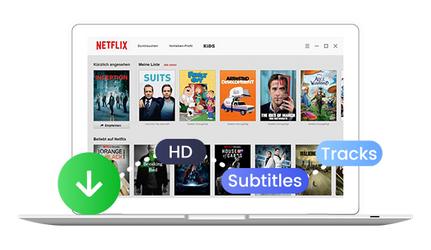
Launch Netflix Video Downloader on Computer
Download and install Netflix Video Downloader on computer, then launch the Netflix downloader when the installation is completed.
Customize the Download Settings
Click the "Setting" button in the top right corner to customize the download settings: the video format to MP4 or MKV, and video quality to High, Medium and Low.
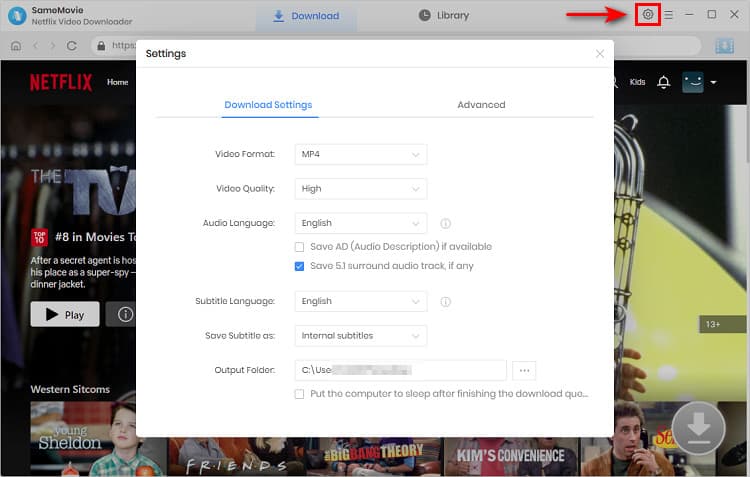
Search for the Netflix Video
Eenter the name of movies & TV shows to load all of the related videos. Or locate the video from the built-in Netflix player directly. Then click on the Download icon in the bottom right corner.
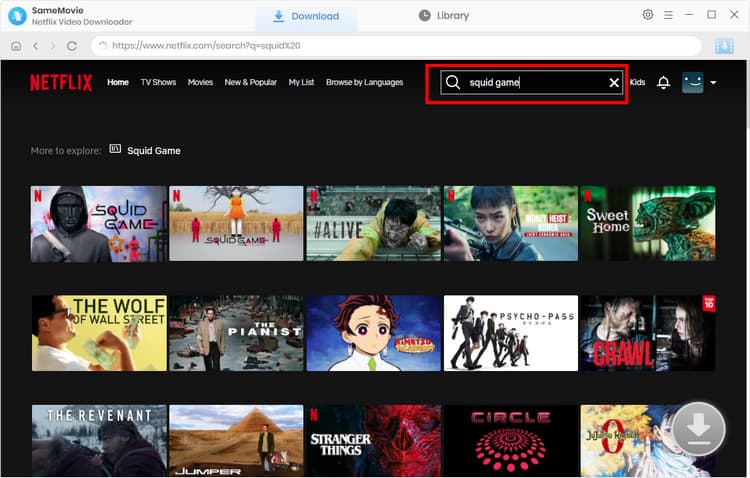
Select the Audio Track and Subtitles
There will be a pop-up window that indicates you select the seasons as well as the titles, and select the audio track and subtitles by clicking on the "Advanced Download" button in the lower-left.
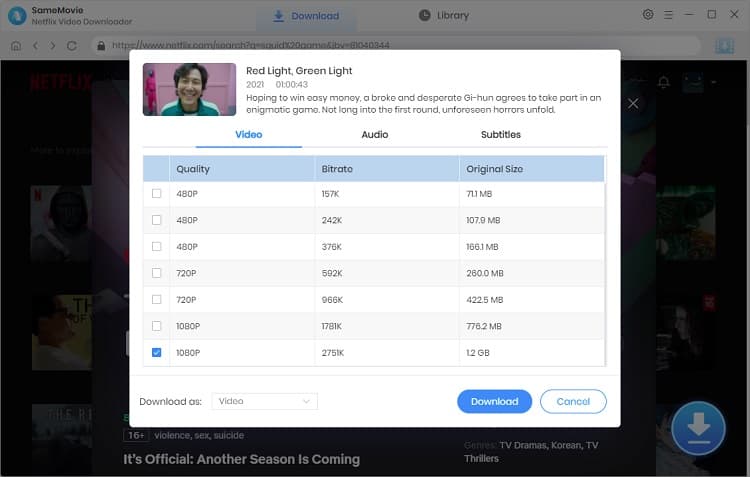
Start to Download Netflix Videos to MP4
Click on the "Download" icon to start downloading the Netflix videos to the output folder.
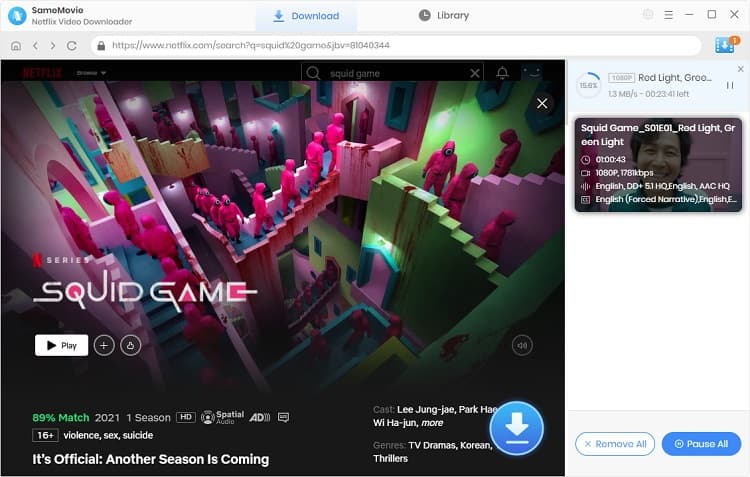
Transfer Netflix Downloads to USB Drive or Any External Drive
Open the output folder containing the well downloaded Netflix videos that you want to transfer to USB drive or external drive, then select the videos and start transferring.
This is a good trick to download a bunch of videos without eating up the storage of your computer and mobile phone, and keep your favorite Netflix videos forever without worrying losing the video after canceling the subscription.
 Highly Recommended
Highly Recommended

Download Videos from Disney+ to MP4
To download videos from Disney+ for offline listening on various media players and portable devices, you can use DispCam Disney+ video downloader to download Disney+ videos in MP4 format. This Disney Plus Video Downloader adopts the innovative and unique recording technology which allows users to save a collection videos from Disney+ so as to watch them offline on more devices.
Read More






