
Comprehensive toolbox with multiple single tools: This free video converter integrates features including video conversion, video clipping, video cropping, video merging, audio filter, video downloading, and more.
Comprehensive toolbox with custom workflow tools: Combine single tools in a customized way to complete your video processing tasks seamlessly. It delivers you the best one-stop video processing solution.
Convert video to popular video formats freely: Any Video Converter supports all popular video formats and converts your videos to different video formats including MP4, MOV, MKV, M2TS, M4V, MPEG, AVI, WMV, ASF, OGV, WEBM, and more.
More customized options for your videos: It supports converting videos to customized percent (50%, 100%, 200%, and more) or resolution (480p, 720p, 1080p, 4K, and more); It supports encoding videos into x264, x265, h263p, xvid, mpeg, wmv, and more.
Tips: Try AI Video Upscaler to upscale video to 4K without losing quality.
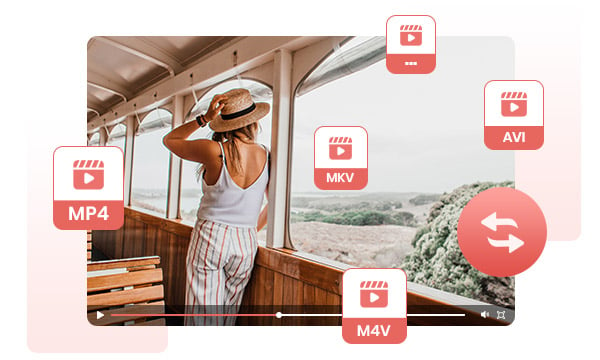
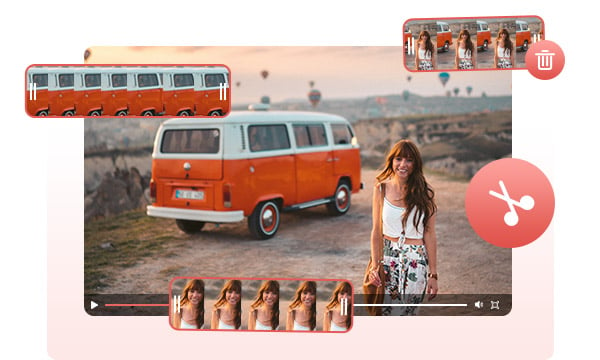
Cut or trim video to delete unwanted lengths: You can move the marker to select the beginning and end points of your video, or input the start and end time to delete unwanted lengths.
Clip to split a video into multiple segments: You can add new segments to split a video into multiple segments. After splitting, you can add the segments to the assembly and continue to combine the segments or convert segments to any other formats.
Crop video to delete unwanted portions: It lets you select the crop area or adjust the width and height to crop and resize the video, so as to remove unwanted portions from the video and highlight a particular element.
Flip and rotate video for free: It provides and simple way to rotate a video vertically or horizontally to change the orientation of your video.
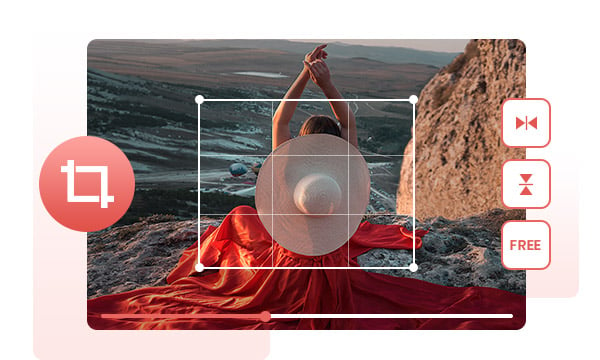
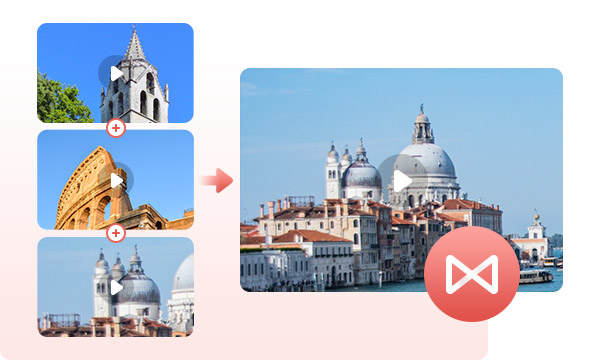
Merge multiple clips into one video: If you have more than one video clip (like YouTube compilations, movie trailers, presentations, or highlight reels in a movie or MV) and want to combine them into one video, no longer downloading a heavy professional video editor, you can use Any Video Converter to merge videos in a few seconds.
Add motion/transitions in between clips: Add transitions to your video clips to showcase the scene changes, or seamlessly join separate shots.
Step 1. Run Any Video Converter
Launch Any Video Converter, you will enter the main interface of Any Video Converter 8.0 as shown on the left.
Step 2. Select Any Single Tool You Want
Step 3. Add Custom Workflow Tool
1. Why should I use AVCLabs Video Enhancer AI?
2. What is the minimum hardware requirement for AVCLabs Video Enhancer AI?
3. How long will AVCLabs Video Enhancer AI take to process a video?
4. Can I use AVCLabs Video Enhancer AI on Mac?
AI-based video enhancement software to upscale video from 480p to 1080p, 1080p to 4K, and up to 8K, and bring your old videos a new look.
The best video blur app and face blur app to blur multiple moving faces or any part of a video (background, foreground, and any objects) with AI.