Q1. How to activate the Mac version of Any Video Converter Ultimate (Pro)?
Launching the program first, and then go to menu bar "Any Video Converter Ultimate (Pro) > Registration..." there will be a registration popup dialog. You may input the Registration Name and Code manually. Registration Name is case sensitive. And, please do not add blank at the beginning or the end of the word. Also, you can copy and paste the name and code into the registration popup dialog.
PS: You could also follow the registration video tutorial: https://www.any-video-converter.com/mac/online_help_ultimate/install-register.php
Q2. What if I lost the license code?
Please contact us at [email protected] to request your original license. And also provide us with detailed information about your purchase, such as email address, user name, order receipt or confirmation, etc.
Q3. My license is invalid. What should I do?
There are three possibilities:
a. Your user name contains punctuation, symbols or special characters. For example, the character Ÿ, the symbol $, or the punctuation ', will not be recognized by the program. Since the program cannot identify some French, Greek, Italian, German, Dutch, Japanese, Chinese or Spanish characters.
However, if your license code is invalid due to this reason, please contact us ([email protected]) for a new code with the user name in English characters that you prefer.
b. Blank spaces are accidentally added.
Please mind that license information is case-sensitive, and do not add blank at the beginning or the end of the word. We really recommend you to copy and paste the Registration Name and Code into the registration popup dialog.
c. The license does not match the program.
Please note that we have several similar but different programs. Please match the license with the very program you use. For instance, you purchase Any Video Converter Ultimate, but accidentally download Any Video Converter Pro, which leads to the failure of registering the program. You shall download Any Video Converter Ultimate instead.
Q4. How to only convert a segment of DVD as opposed to the whole? (Ultimate, Pro)
There are two ways for the program to only convert a segment of a DVD.
The first one is, before conversion, click the Profile Setting -> DVD -> Chapters, and then select the chapters you want.
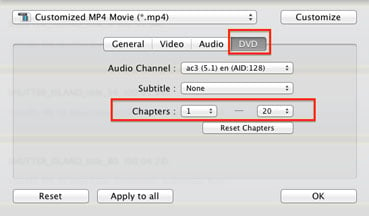
The second one is, before conversion, click Profile Setting -> General, there are "Start Time" and "Stop Time". Differ from the method one, this method 2 allows to customize time range beyond chapter's restriction. But one thing need to remember, after changing the time, please press "Return" on keyboard to make the area blue like the picture below shows.
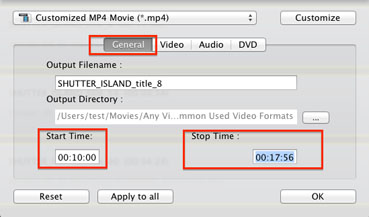
Q5. How to merge videos into one? (Ultimate, Pro, Free)
To merge files, please drag one video and drop it onto the other one until a "+" icon appear, they will be merged into one file.
To change the order of the files in the merged file, drag one video to the other until a blue-and-white line appears.
To unmerge the file, drag the video out of the merged file until you see a blue line. Or just click the remove "x" icon. Then the videos will be split.
PS: Know more about merge and unmerge; you can also go to menu bar, click Help -> Any Video Converter Help -> Video Editing -> Edit Files -> Merge and unmerge files
You may also watch the video tutorial by visiting: https://www.any-video-converter.com/mac/online_help_ultimate/edit-videos.php
Any Video Converters for Mac could also edit files, please click Edit button, in it, you can crop files, add effect to files, add watermark to files. Read more, please click Help > Any Video Converter Help > Video/DVD Converter > Edit files (optional)
Q6. The video is 10 minutes long while the program only converts 7 minutes, how to solve it? (Ultimate, Pro, Free)
About the incomplete conversion problem, please follow the steps below:
Step 1: Launch the program first, and add the videos that you want to convert.
Step 2: Hold down the "Option" or "Command" key on your keyboard; meanwhile, click the "Profile Setting" button which is the left device icon on the artwork.

Step 3: In the popup window, unlike the usual process, there will be a new "Advanced" tab.
Step 4: Under the "Advanced", there is an option "Convert Entire File", tick it.
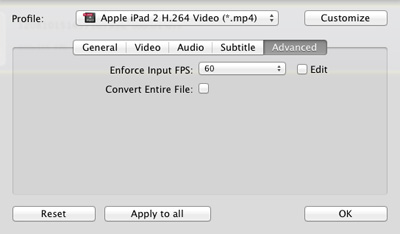
Step 5: Click "Profile" to select a format and start conversion.
Q7. I tried to download videos, but an "invalid URL" appears, why? (Ultimate, Pro, Free)
Please check the URL first. Since the program parses a URL with "watch?v=", which means if the URL of YouTube clip is http://www.youtube.com/watch?feature=player_embedded&v=aUaInS6HIGo#!, please change it to http://www.youtube.com/watch?v=aUaInS6HIGo#!. And after editing the URL, please try to open it in your browser, if it can be opened, it will be downloaded through Any Video Converters.
"Have captured some Netflix streaming videos. Good quality! " -- Jane White
"Your HTML5 output profile with embedding code, really rocks! Easily shared DV on my site!" -- Eric Gates
"To my surprise, your video converter can also create DVD movies and record videos. Really an excellent bonus!" -- David James
"AVC Ultimate merits its label as the ultimate multimedia solution!" -- Loring Lee