6 Ways to Free Download YouTube Videos to Your PC
What is the best way to YouTube videos for free? You have tried so many online tools but you are not sure if there are safe, here we can recommend you the best 6 methods of downloading YouTube videos on Windows PC for free.
YouTube is always one of the best websites for hunting funny things and sharing interesting findings, because it offers an endless supply of excellent videos from an online community where all sorts of people can show off their creative skills and talents, upload the record of great shows, movies and events. Wanna download these funny videos from YouTube onto your PC, let's check out the best Free YouTube Video Downloders.
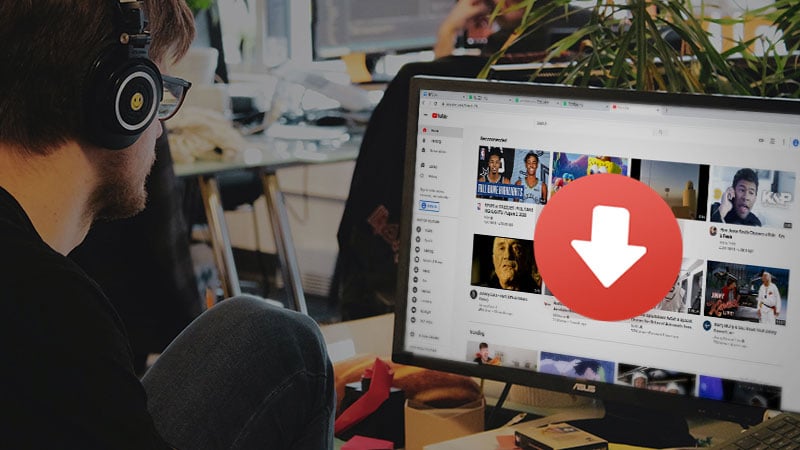
Part 1: Download YouTube Video on PC with Desktop Software
The dedicated desktop application is the best safe way to download YouTube videos to your Windows PC for free. Here we recommend the two best Free YouTube Video Downloaders that are clean, safe, without bundled software, no extra fees.
1. With Any Video Converter Free
Any Video Converter Free is one of the best desktop video downloaders for downloading videos and music audio from YouTube, Vimeo, Facebook, Instagram, SoundCloud, Dailymotion, etc. Apart from downloading videos from YouTube, Any Video Converter is also the best free YouTube video converter, YouTube music extractor that helps you convert the downloaded YouTube videos to video formats including MP4, MKV, MOV, MPEG, M2TS, 3GP, WMV, etc, and audio formats including MP3, AAC, FLAC, OGG, WAV, AC3, and more. After downloading YouTube videos, you can also use Any Video Converter to clip the downloaded YouTube videos into segments, crop the videos to remove the black areas, merge several YouTube videos into one video, or burn YouTube music videos to DVD.
Free YouTube Video Downloader and Converter
- Download online videos/music from YouTube and 100+ sites in batch.
- Convert videos to 200+ formats for various devices.
- Enjoy high-efficiency video coding/H.265 video.
- Edit videos with video clip/crop/special effects.
- Support NVIDIA NVENC/AMD/Intel transcoding acceleration
- Integrated DVD Creator to burn DVDs easily.
 You can follow the three steps to free download videos from YouTube to Windows PC with Any Video Converter Free.
You can follow the three steps to free download videos from YouTube to Windows PC with Any Video Converter Free.
Download and install Any Video Converter Free
Download and install the latest version of Any Video Converter Free from the download button above.
Add URL(s) to Any Video Converter Free
Navigate to YouTube website to find the video you would like to download, then copy the URL.
On Any Video Converter Free, you can click the "Add URL(s)" button to open the adding-video window. Then you can paste the URL in the prompt.
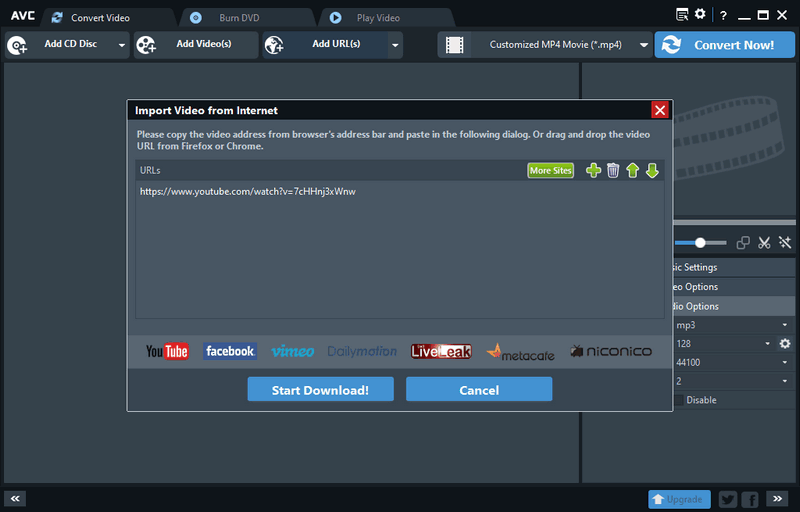
If you are the heavy users who often download a bunch of videos, simply click the "Setting" icon -> "Online Videos" -> select "Automatically add URL in the clipboard".
Start downloading
Click the "Start Download!" button to download videos from YouTube. After the downloading is complete, the program will automatically open the output folder on which you can find the well downloaded videos.
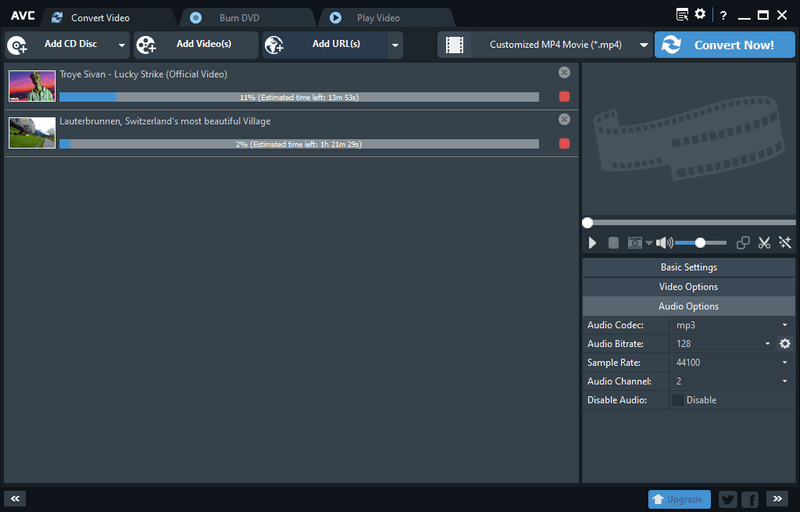
Pros: Any Video Converter Free is one of the best YouTube video downloaders equipped with other more useful features including video conversion, video editor, and DVD burner.
Cons: The free version is powerful but has limited functions. If you want to unlock the time limitation on DVD conversion, and the video screen recording feature, you need to upgrade to Any Video Converter Pro or Ultimate.
2. With VidiCable YouTube Video Downloader
VidiCable YouTube Video Downloader downloads videos from YouTube in MP4 and MKV formats with various output quality, including 4K, HD 1080p, HD 720p, SD 480p, and more, thus you can enjoy the YouTube videos and music on your High-definition television, computer, mobile phone, and tablets. Unlike the traditional YouTube video downloaders, VidiCable YouTube Video Downloader is applied with a built-in YouTube browser that allows users to search for their preferences YouTube videos by entering the name or keywords, without needing to copying and pasting the video links. So it is the most smart YouTube video downloader that supports download YouTube videos in 4K resolution. Plus, it also supports downloading videos from Twiter, TikTok, Amazon Prime, Netflix, Disney+ and more.
 You can follow the three steps to free download videos from YouTube on your Windows PC with VidiCable YouTube Video Downloader.
You can follow the three steps to free download videos from YouTube on your Windows PC with VidiCable YouTube Video Downloader.
Download VidiCable YouTube Video Downloader to PC
Download and install YouTube Video Downloader to PC, then launch this Free YouTube Video Downloader after the install finished.
Select YouTube from the Support List
Then please select YouTube from the support list. The program supports downloading video from many sites including Twitter, YouTube, Vimeo, TikTok, Dailymotion, Netflix, Amazon Prime, Disney+, Hulu and more.
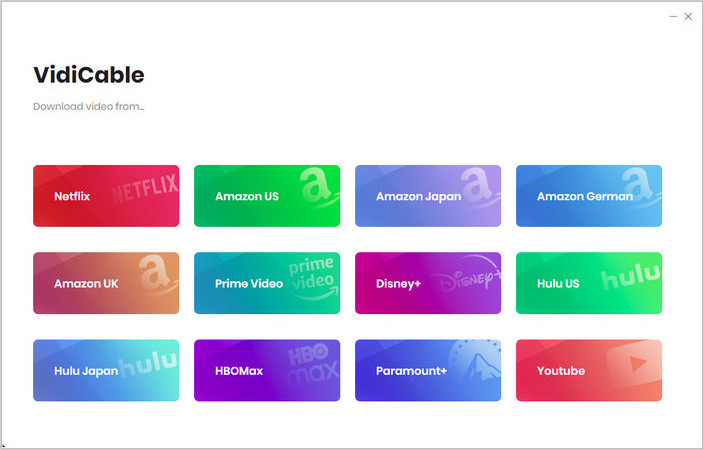
Customize the output preference
Click the "Setting" button in the upper-right comer to open the setting window, in the prompt window, you can select the video quality and output folder.
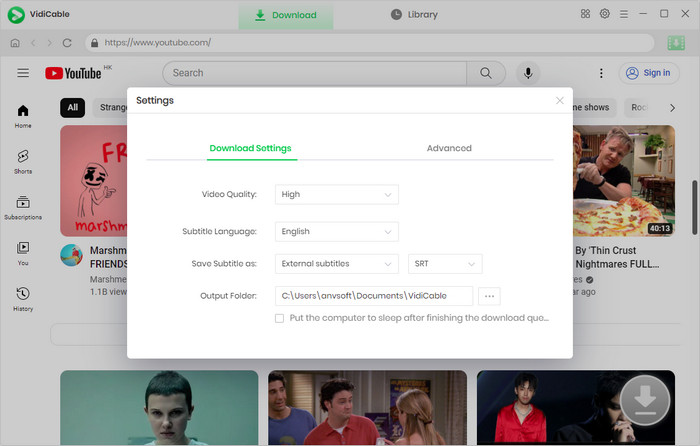
Search for the video
With a built-in YouTube browser, VidiCable allows you to search for videos by entering the name in the search bar as you would do on the original platform.
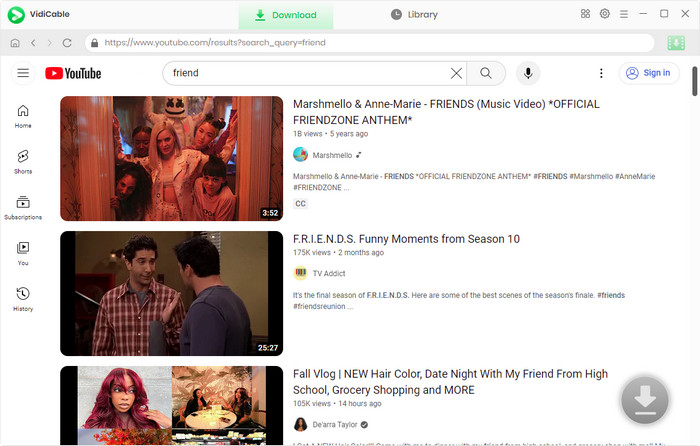
Start downloading videos from YouTube
Click the "Download" button to download videos from YouTube. The YouTube Downloader automatically saves online videos in the output folder you selected. After the downloading is completed, navigate to the "Library" to check the downloaded YouTube videos.
Pros: It downloads YouTube videos in MP4 and MKV formats with various output quality, including 4K, HD 1080p, HD 720p, SD 480p, and more; It supports more sites, including Twiter, TikTok, Amazon Prime, Netflix, Disney+ and more
Cons: It needs to change the website very often if you want to download videos from other sites.
Part 2: Download YouTube Videos on PC via Online Video Downloader
If you are not willing to download the desktop software to download YouTube videos to your Windows PC, you can also use the online video downloader. You can search for the online video downloader on your browser and you will find one. But some online video downloaders may ask you to download their desktop application to complete the downloading task.
3. With "keepvid"
Keepvid is one of the most popular websites for downloading YouTube. And the website method is rather simple. You just need to open the website then copy and paste the URL to the tab then hit download inside.
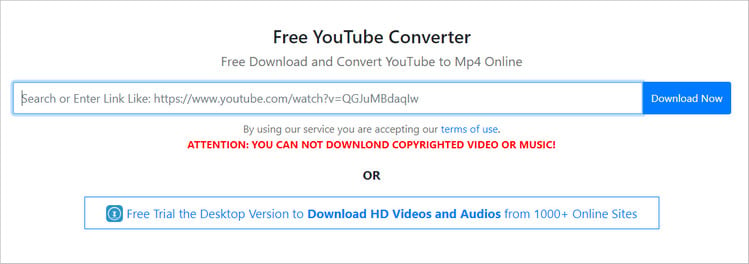
Pros: The website method is rather simple.
Cons: You might need to download the app to unlock the limitations.
Part 3: Download YouTube Videos on PC with Your Browser
4. With Firefox
Add-ons are also can be added to Firefox for downloading YouTube videos with ease. Open Firefox on your computer, then click "Tools" on the menu bar -> "Add-ons", and search and install plugin "Video DownloadHelper", then restart your Firefox. When every time you play a video, the icon of Video DownloadHelper brightens, and you can choose the output format to start downloading YouTube videos. But you may need to download an external application to complete the download.
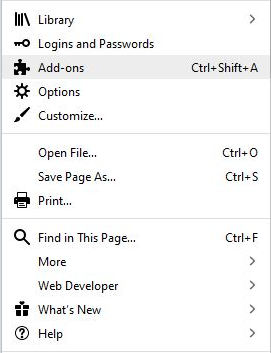
Pros: The add-ons do not need to wait for the video processing.
Cons: Need to download an external application.
5. With Chrome
A plugin from Chrome Web Store is needed. You can go to the Chrome Web Store and search for YouTube Downloader plugins. Here is the simple guide on how to download and install a Chrome extension and show how it works for downloading videos from YouTube.
Step 1: You can download the YouTube Video and MP3 Downloader plugin from Addoncrop Site. After you have completed the installation, the YouTube video downloader extension automatically adds the "Download" button below the video you are playing at that time.
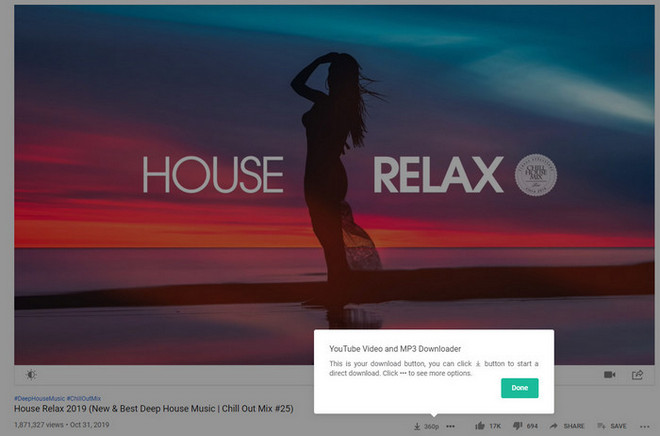
Step 2: Click this "Download" button and it will display all available formats in which you can download your desired video. Select the required format and save the video directly on to your Mac.
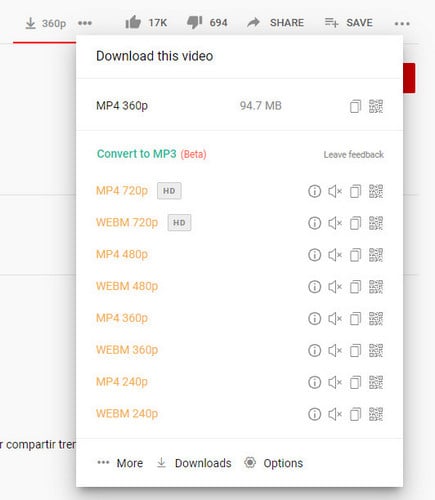
Part 4: Download YouTube Video on PC with Media Player
6. Download YouTube Videos with VLC Media Player
VLC Media Player is not only capable of playing local and streaming videos, but also download videos from YouTube and other popular websites. Now, let’s check out how to download YouTube videos with VLC Media Player on Windows PC.
Download VLC Media Player on your Windows PC and open VLC.
Navigate to YouTube and copy the video URL you would like to download from the address bar. Then return to VLC Media Player and select "Media" -> "Open Network Stream" at the upper-left as shown.
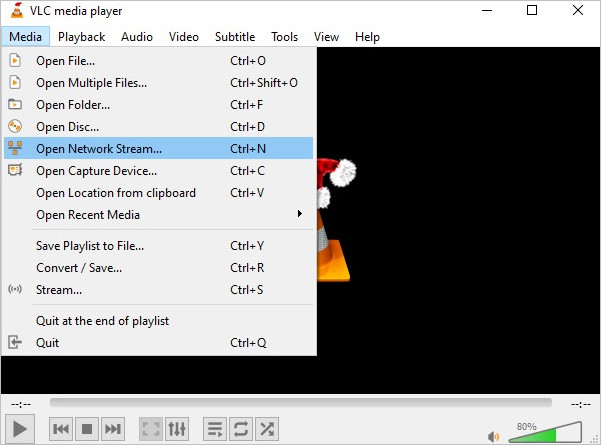
On the pop-up window, paste the URL of the YouTube video you copied. Click the "Play button to start playing the video.
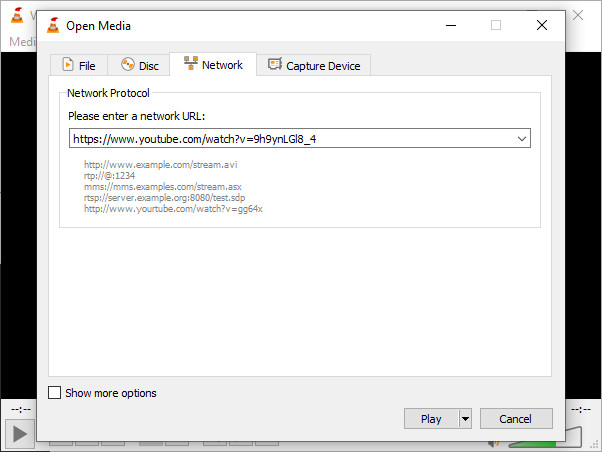
Click the "Tools" -> "Codec Information" to copy the full URL shown at the bottom of the media information tab.
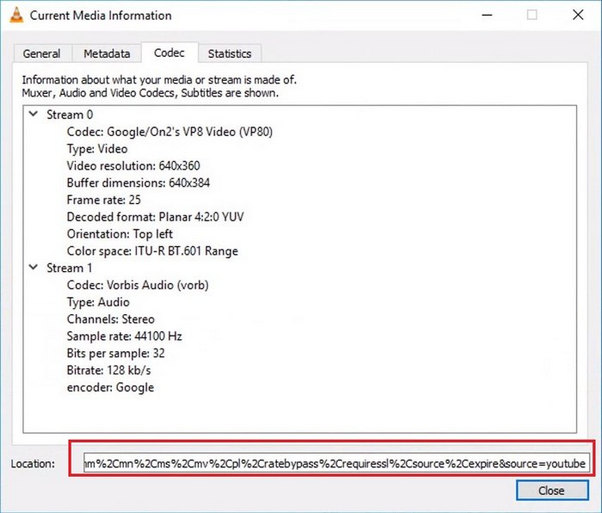
Open a web browser page and paste the copied Location URL into the address bar. And once it runs, click on the three vertical dots and click the "Download" to start downloading videos.
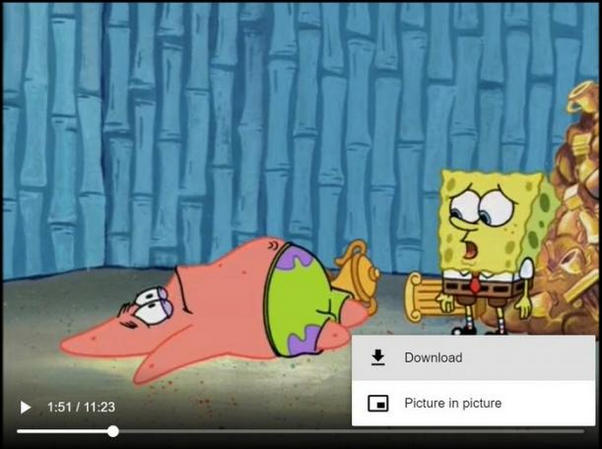
Pros: It is easy to learn about how to download YouTube videos by using VLC Medal Player. If it works on your machine, you do not need to spend time in seeking other YouTube video downloaders.
Cons: You may encounter some problems when in the operation. Since it is not a professional video downloader, you can try the software that are expire in video downloading.
That’s all. Here are the best 6 ways you can use to free download videos from YouTube to PC for watching without ads or offline viewing. If you want to download YouTube videos to macOS X, you can refer to 6 Ways to Download Videos from YouTube to Mac.
 Highly Recommended
Highly Recommended
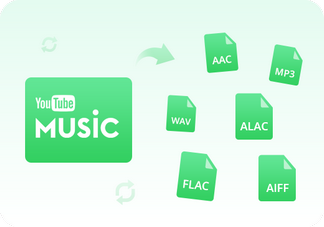
Convert YouTube Music to MP3
NoteBurner YouTube Music Converter, built with the YouTube Music web player, smartly supports to download any song, playlist, or music video from YouTube Music streaming service. To be specific, it allows to convert YouTube Music to MP3/AAC/WAV/FLAC/AIFF/ALAC at 10X faster conversion speed and convert YouTube music videos to MP4 with zero quality loss.
Read More



