點擊“編輯>選項”,或者開啟左邊轉換文件管理器,點擊右下角“選項”按鈕,即可開啟常用選項設置窗口,如下圖所示:
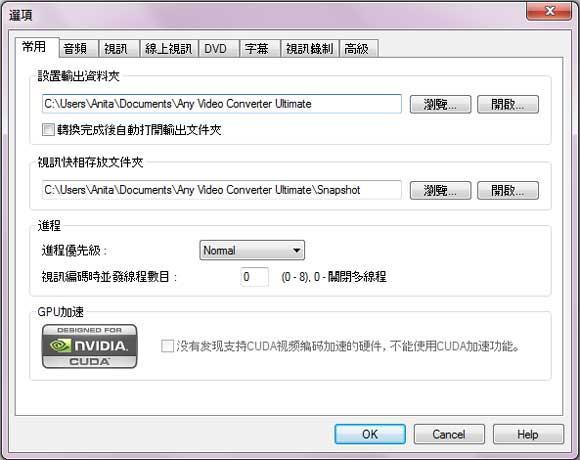
設置輸出資料夾
瀏覽 -- 點擊选择其他路径作为轉換輸出檔案的存放目录。
開啟 -- 點擊開啟檔案輸出目录。
轉換完成後自動打開輸出文件夾 -- 勾选此项则当Any Video(DVD) Converter完成全部轉換时,会自动開啟轉換輸出資料夾。
視訊快相存放文件夾
瀏覽 -- 點擊選擇其他路徑作為視訊快相的存放目錄。
開啟 -- 點擊開啟當前存放視訊快相的資料夾。
進程
進程優先級 -- 選擇應用程式的進程優先級。有Idle, Below Normal, Normal, Above Normal, High 與 Realtime 等優先級可以選擇。越往下,進程優先級越高。
視訊編碼時幷發線程數目 -- 選擇視訊編碼時並發的線程數。越高的並發線程數代表越高的CPU佔用率和越快的音訊,視訊轉換速度。
GPU加速
NVIDIA®(英伟达™)CUDA技術提供了6倍轉換速度的GPU用於支援CUDA視訊編碼加速,享受更快更流暢的轉換速度。
"Have captured some Netflix streaming videos. Good quality! " -- Jane White
"Your HTML5 output profile with embedding code, really rocks! Easily shared DV on my site!" -- Eric Gates
"To my surprise, your video converter can also create DVD movies and record videos. Really an excellent bonus!" -- David James
"AVC Ultimate merits its label as the ultimate multimedia solution!" -- Loring Lee